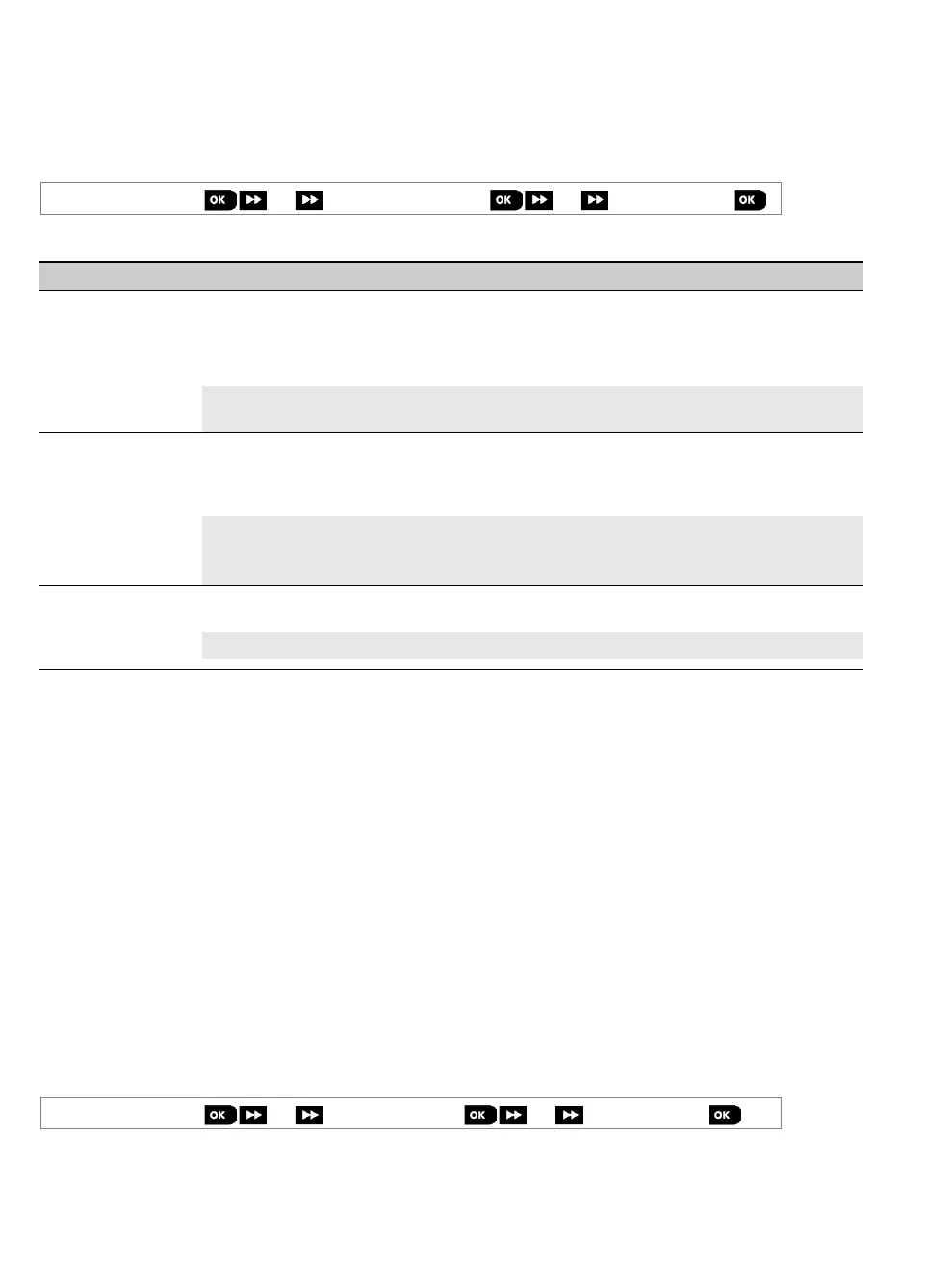3. WP8010 INSTALLATION
56 D-306233 CUSDOC PM-10/30 V18 DSC TRIPLE EN INST
"On Demand" and to forward them as defined in the PowerManage application. To protect customers' privacy, the
WP8010/WP8030 can be customized to enable the "On Demand View" only during specific system modes (i.e. Disarm,
Home and Away) and also to a specific time window following an alarm event. In this section you can program the 4
e-mail addresses and mobile phone numbers to which the images will be forwarded and to configure the parameters of
the "On Demand View".
Note: Motion cameras are not to be enabled in UL Listed products.
04:COMMUNICATION
5:MOTION CAMERAS
MENU you wish
Enter "5:MOTION CAMERAS", select the menu you wish to configure (see guidance above and in section 5.6.1), then
refer to the table below which provides you with detailed configuration instructions.
Configuration Instructions
By enabling the "On Demand View", you can determine during which arming modes (system
states) the "On Demand View" will be permitted. In the next option "VIEW TIME WINDOW" you
can determine when, during the permitted arming modes, the "On Demand View" will be
enabled.
Options: disabled (default); in all modes; in AWAY only; in HOME only; in HOME & AWAY;
DISARM & AWAY; DISARM & HOME; and in DISARM only.
VIEW TIME WINDOW
“VIEW TIME
WINDOW” menu
appears only if an
option other than
"Disabled" is selected
in “VIEW ON
DEMAND”
If the "On Demand View" is enabled in the previous option, you can further determine whether
the "On Demand View" will be possible at any time during the selected arming modes (i.e.
"Always") or restricted only to a specific limited time window that follows an alarm event.
Options: Always (default); Alarm + 5 min.; Alarm + 15 min.; Alarm + 1 hour
Define whether the system will capture and forward image clips also upon occurrence of Non-
Burglary alarms (i.e. Fire, Duress, Emergency and panic).
Options: Enable (default); Disable.
5.6.7 Configuring Upload / Download Remote Programming Access Permission
Using a PC, the WP8010/WP8030 can be configured (by upload/download) either locally or from remote via PSTN
telephone line or GPRS cellular communication.
Note: For UL installations, do not enable Remote Programming via GPRS.
Local programming can be performed by directly connecting the computer to the panel's serial port using the Remote
Programmer PC Software.
Remote programming via PSTN can be performed by using a modem and the same software. The modem dials to
the control panel and establishes a connection via PSTN using an agreed process. When connection is established,
the installer or Master installer can access the panel using the UL/DL access codes programmed in the
"PSTN UP/DOWNLOAD" menu – see table below. For further information refer to the "WP8010/WP8030 Remote
Programmer Software User's Guide".
Remote programming via GPRS is performed using a DSC PowerManage server and related Remote Programmer
PC software. The PowerManage server calls from a cellular modem to the Panel's SIM card number. The panel checks
the caller ID and if identical with any of the two callers ID 1 or 2 programmed in the "GPRS UP/DOWNLOAD" menu
(see table below), the panel initiates a GPRS connection with the respective IP Receiver 1 or 2 (as configured in
section 5.6.4 options 21 & 22). When connection is established, the monitoring company can perform the
upload/download procedure via the established secured GPRS connection. For further information refer to the
PowerManage User's Guide
In this section you can configure the access permissions (i.e. security codes and identification) and determine the
functionality of the upload/download procedures via PSTN and GPRS channels.
04:COMMUNICATION
6:UP/DOWNLOAD
MENU you wish
