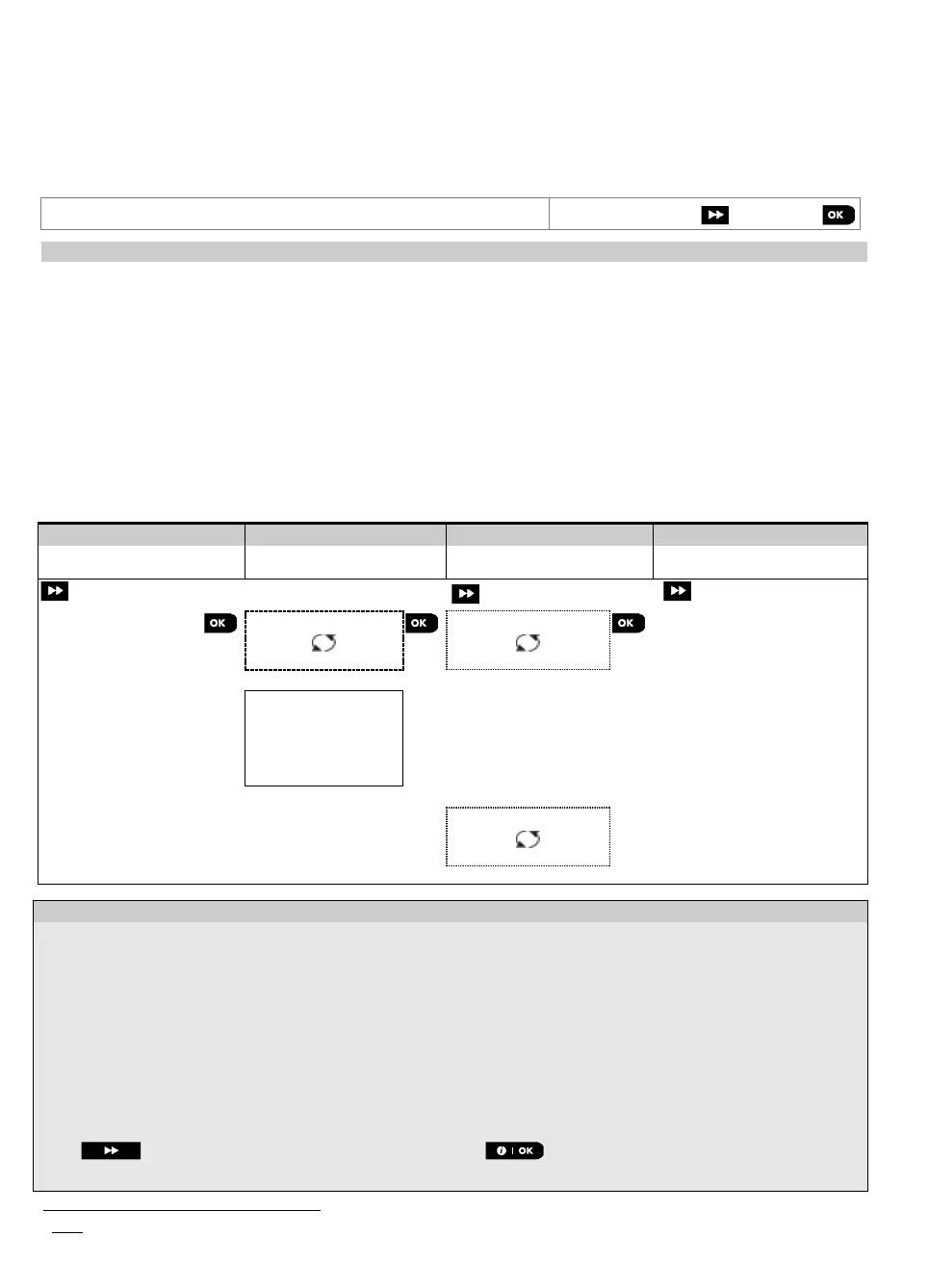3. WP8010 INSTALLATION
32 D-306233 CUSDOC PM-10/30 V18 DSC TRIPLE EN INST
5.4 Zones / Devices
5.4.1 General Guidance & Zones/Devices Menu Options
The ZONES/DEVICES menu enables you to add new devices to the system, to configure them and to delete them, if
required.
To select an option follow the instructions below. Additional details and guidance are provided in section 5.2.
Use to enroll and configure the device's operation according to your preference
and in case of sensors to also define their zone name (location), zone type and
chime operation.
Use to delete devices from the system and to reset their configuration.
Use to review and/or change the device's configuration.
Use to replace faulty devices with automatic configuration of the new device.
Use to enable the Soak Test for device zones.
Use to customize the defaults of the device's parameters according to your
personal preferences for each new device enrolled in the system.
5.4.2 Adding New Wireless Devices or Wired Sensors
Part A - Enrollment
To enroll and configure a device, follow the instructions in the following chart
Select "ADD NEW
DEVICE" Option
Enroll the device or
Enter the device ID
Configure zone &
device Parameters
ENROLL NOW or
ENTR ID:XXX-XXXX
Z01:Motion Sens
ID No. 120-1254
Continue to the 2
nd
diagram in Part B below
Press the enrollment
button or enter the device
ID or, type 050-0001 for
wired sensors. Refer to
the detailed instructions
below
Z10:Motion Sens
ID No. 120-1254
Enter "INSTALLER MODE", select "02:ZONES DEVICES" (see section 5.2) and then select "ADD NEW DEVICE".
Because of encryption, PowerG devices (including Keyfobs) cannot be used on more than one system at one
time. Remember to verify panel and device compatibility.
See enrollment by button or device ID below. If enrollment is successful, the display reads "DEVICE ENROLLED"
(or "ID ACCEPTED") and then shows the device details - see [3]. However, if the enrollment fails, the display will
advise you the reason for failure, for example: "ALREADY ENROLLED" or "NO FREE LOCATION".
If the enrolled device is adapted to operate as another device that the panel recognizes, the display then reads
“ADAPTED TO <OK>”.
The display shows the device details and the first available free Zone number for example: "Z01:Motion
Sensor > ID No. 120-1254" (or "K01:Keyfob / S01:Siren etc. depending on the type of the enrolled device).
Both Wireless and wired detectors can be enrolled in any zone number. To change the zone number, click the
button or type in the zone number, and then press to confirm.
Continue to Part B to configure the device – see diagram below
Soak Test is not applicable for UL installations.
