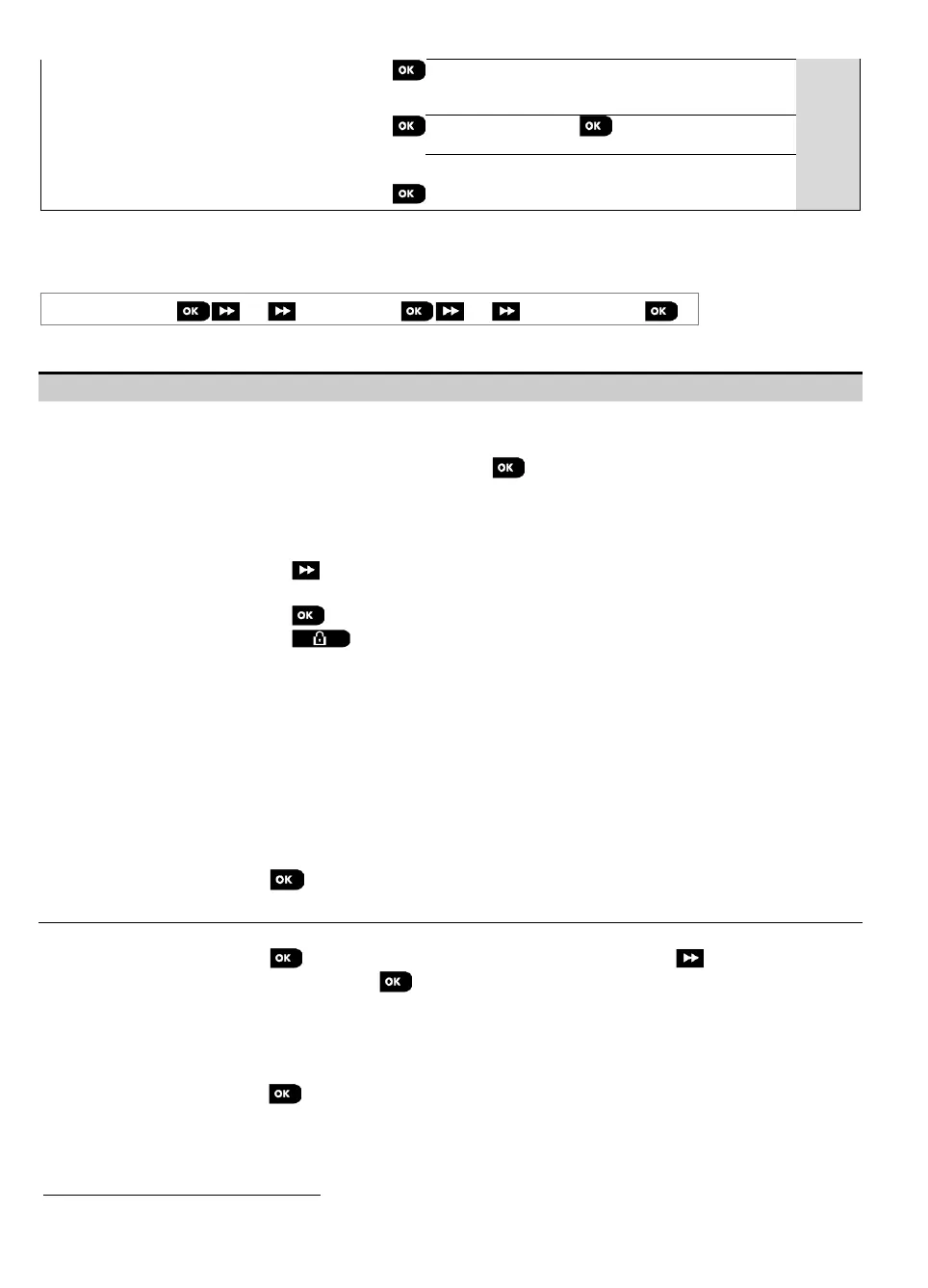3. WP8010 INSTALLATION
64 D-306233 CUSDOC PM-10/30 V18 DSC TRIPLE EN INST
Tst by IP RCVR 1
Tst by IP RCVR 2
5.9.2 Testing Wireless Devices
The WP8010/WP8030 enable to test the wireless devices attached to the panel. You can test all devices, one device at
a time, display devices' status and review RF problems, in case of any.
07:DIAGNOSTICS
WL DEVICES
MENU you wish
Enter the "WL DEVICES" menu, select the type of test you wish to perform (see guidance above and in section 5.9.1),
then refer to the table below which provides you with detailed explanations for each option.
You can test all wall-mounted devices automatically, one after the other, after which the
installer tests the other devices in the following order: vanishing magnetic contact
devices, keyfobs and then panic buttons.
While in "TEST ALL DEVICES", press to initiate the test. The following screen will
appear: "TESTING Xxx NNN", where “Xxx” indicates the type of device and “NNN” indicates
the number of enrolled devices in the panel that have not been tested yet. This number
automatically drops one count for every tested device.
Pressing any key during the testing process will open the following options:
1. Press to jump to the next device group. For example, from wall-mounted devices to
keyfobs.
2. Press to continue the testing process
3. Press to exit the test process.
When all wall-mounted devices have completed the test procedure, you can test vanishing
magnetic contact devices.
While in the vanishing test process, indicated by the corresponding display, for example,
"TEST VANISH NNN", momentarily open the door or window.
When all vanishing magnetic contact devices have been tested, you can test keyfobs.
While in the keyfobs test process, indicated by the corresponding display, for example,
"TEST KEYFOBS NN", press any key of the selected device to initiate the test.
When all keyfobs have been tested, you can test panic buttons.
While in the panic button test process, indicated by the corresponding display, for example,
"TEST PANIC BT. NN", press a button on the pendant.
At the end of the test process, the panel will present the following: "SHOW ALL DEVICES".
Press to view devices' status.
Note: Refer to "SHOW ALL DEVICES" section below for further information on device status.
TEST ONE DEVICE
CONTACT SENSORS
MOTION SENSORS
GLASSBREAK SENS.
SHOCK SENSORS
SMOKE SENSORS
CO SENSORS
GAS SENSORS
FLOOD SENSORS
TEMPERATURE SENS.
KEYFOBS
PANIC BUTTONS
You can select a specific device group you wish to test, for example, Motion Sensors.
Press to enter the "TEST ONE DEVICE" sub menu and use to scroll through the
device families. Press to enter the <device family> sub menu, for example:
"MOTION SENSORS".
Note: If there is no enrolled device, "
NO EXISTING DEV.
" will be displayed.
The following screens will then appear: "Xxx:<device name>" "<location>"
Where Xxx indicates the device number. You can now select a specific device.
Press to test the selected device. The following screen will appear: "TESTING Xxx 001".
While in the keyfobs, panic button or vanishing magnetic contact test process, indicated by
the corresponding display, for example, "Xxx ACTIVATE NOW", press any key of the
selected keyfob or panic button, or momentarily open the door or window to initiate the test.
SIM number test is not applicable for UL installations
Broadband is not applicable for UL installations
