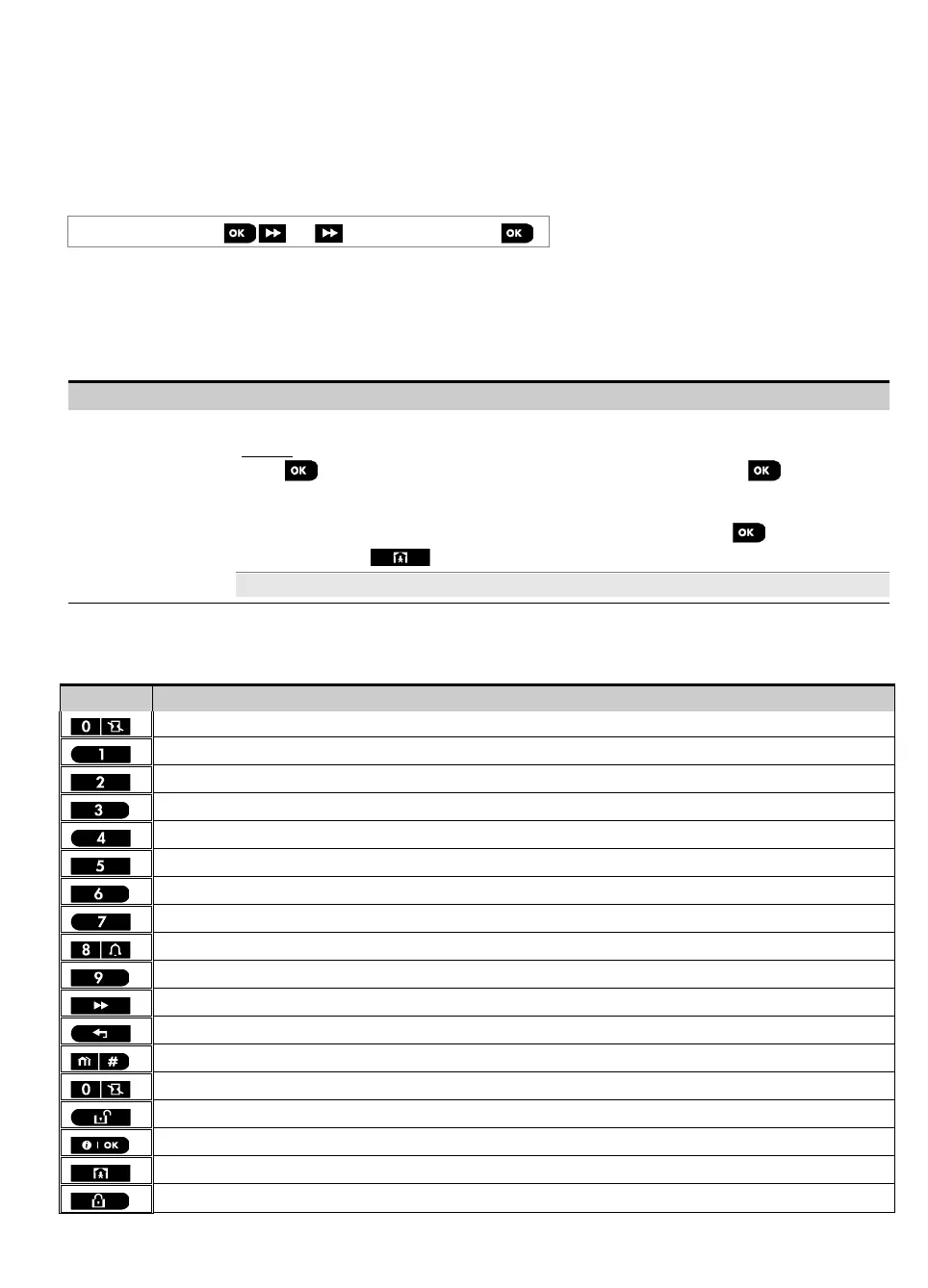3. WP8010 INSTALLATION
D-306233 CUSDOC PM-10/30 V18 DSC TRIPLE EN INST 61
5.8 Custom Names
5.8.1 Custom Zone Names
During the device enrollment process you also define the Location name where the device is installed. The location
name is selected from a Location List of Custom names - see Section 5.4.2, Part B, for Location List and instructions.
Define the custom location names according to your specific needs and use them during device enrollment.
To define the Custom Location names, follow the instructions below. Additional guidance is provided in section 5.2.
06:CUSTOM NAMES
CUST.ZONES NAME
Enter "CUST.ZONES NAME" (see guidance above), then refer to the table below which provides you with detailed
explanations and programming instructions to edit the desired custom location.
Note:
WP8010: All 31 custom names can be edited.
WP8030: The following custom names can be edited: Dining room, Garage door, Guest room, Master bath, Master
Bdrm, Custom 1, Custom 2, Custom 3, Custom 4 and Custom 5.
Configuration Instructions
Enter the Custom Location names you wish to edit.
To edit:
Press to enter the "CUST. ZONES NAME" sub menu and then press again to
select the Location # you wish to edit, for example "TEXT LOC. #01" – the display alternates
with the current Custom name, for example, "Dining room". To change the name, at the
blinking cursor, enter the Location name you wish and at the end, press to confirm.
When done, press to return.
Note: To enter the Location name use the "String Editor" below.
IMPORTANT! The editing of a custom zone name automatically deletes the original text and recorded voice name.
Make sure to record a new voice name via the RECORD ZONE NAME menu (see next section).
WP8010/WP8030 String Editor
String Editor Functionality
'a', 'A', 'b', 'B', 'c', 'C', '2'
'd', 'D', 'e', 'E', 'f', 'F', '3'
'g', 'G', 'h', 'H', 'i', 'I', '4'
'j', 'J', 'k', 'K', 'l', 'L', '5'
'm', 'M', 'n', 'N', 'o', 'O', '6'
'p', 'P', 'q', 'Q', 'r', 'R', 's', 'S', '7'
't', 'T', 'u', 'U', 'v', 'V', '8'
'w', 'W', 'x', 'X', 'y', 'Y', 'z', 'Z', '9'
Moves the digits cursor from left to right. Long press for fast movement.
Moves the digits cursor from right to left. Long press for fast movement.
Changes between lowercase letters (a,b,c…z), uppercase letters (A,B,C…Z) and numbers (1,2,3).
Clears a single digit of the string by cursor.
Clears all digits of the string to the left of cursor.
Confirms and saves the edited string and reverts to previous menu.
Exiting the edit screen and moves one level up to previous or top menu without saving the edit string.
Exiting the edit screen and moves to the "<OK> TO EXIT" exit screen without saving the edit string.
