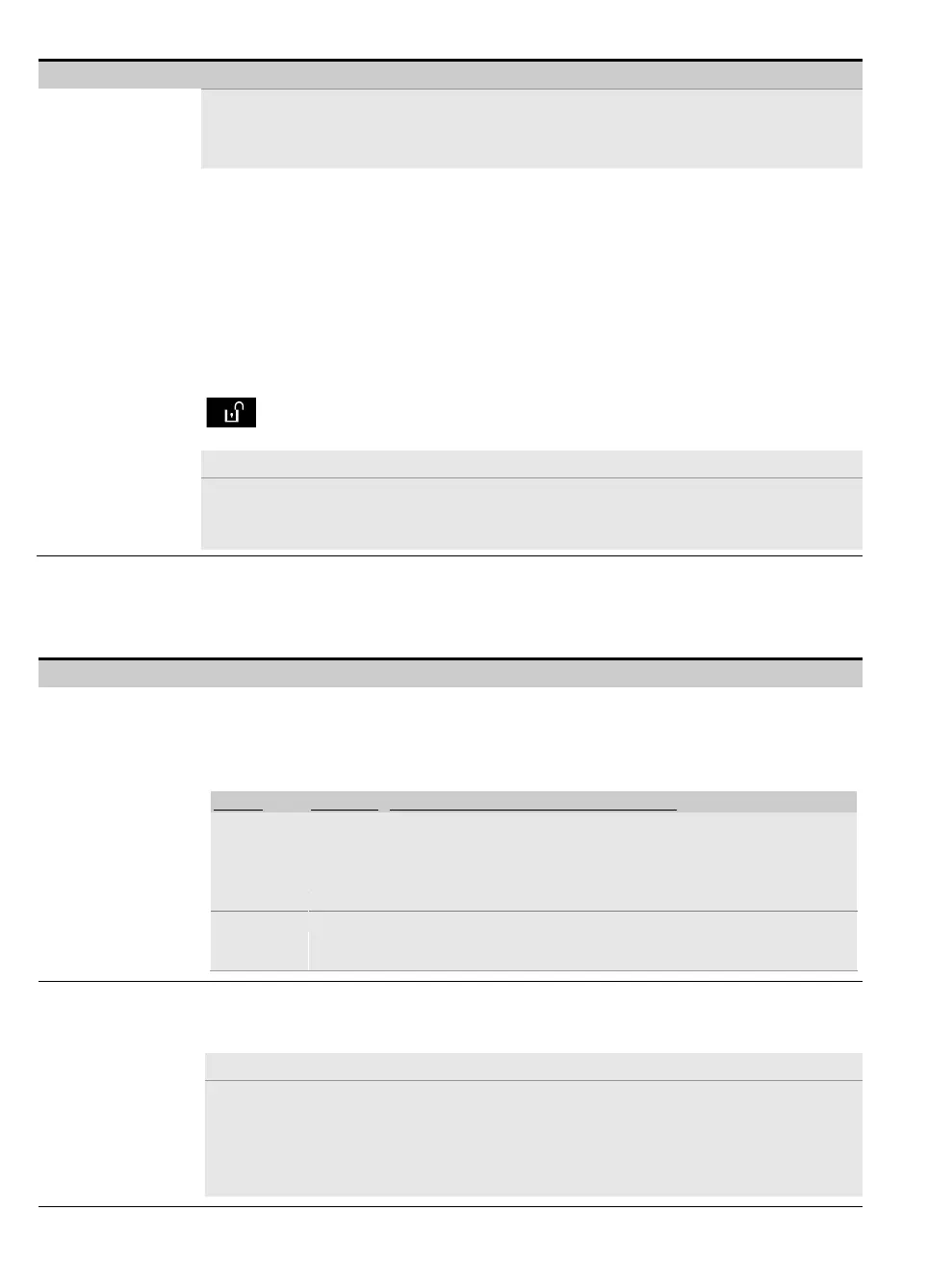3. WP8010 INSTALLATION
46 D-306233 CUSDOC PM-10/30 V18 DSC TRIPLE EN INST
Configuration Instructions
Notes:
1. To comply with EN requirements, "refresh by code" must be selected.
2. For Fire and Emergency keys, the first key press will produce the status display and will also
perform the Fire/Emergency function.
56:SCREEN SAVER
With Partition enabled
Certain regulations require that the system status display will not be exposed to unauthorized
persons. The Screen Saver option (when activated) replaces the system status indication on
the LCD with idle text if no key is pressed during more than 30 seconds.
You can activate the Screen Saver option and determine whether the status display will resume
following any key press (Text - by Key) or by entering a code (Text - by Code). If Text by Key
is selected, the first pressing of any key (except Fire and Emergency) will produce the status
display and the second press will perform the key function. Regarding the Fire and Emergency
keys, the first key press will produce the status display and will also perform the
Fire/Emergency function.
You can also determine that if no key is pressed during more than 30 seconds the date and time
will appear on the display. You can determine that normal display will return after pressing the
button followed by entering user code (Clock - by Code) or after pressing any key (Clock
- by Key). For further information, see the User's Guide, Chapter 1, "Screen Saver Mode".
Options: OFF (default); Text - by code; Text - by Key; Clock - by Code; Clock - by Key.
Note:
1. To comply with EN requirements, "refresh by code" must be selected.
2. For Fire and Emergency keys, the first key press will produce the status display and will also
perform the Fire/Emergency function.
5.5.7 Configuring Jamming and Supervision (Missing device)
The following table provides you with a detailed description of each option and its Options. To select an option and
change its setting (configuration) – refer to section 5.5.1.
Configuration Instructions
Define whether jamming (continuous interfering transmissions on the radio network) will be
detected and reported or not. If any of the jam detection options is selected, the system will not
allow arming under jamming conditions. The WP8010/WP8030 provides several jam detect
and reporting options to comply with the following standards:
Note: Jamming is identified by the message "system jammed" displayed on the control panel.
Detection and Reporting occurs when:
There is continuous 20 seconds of jamming
There is an accumulated 30 seconds of jamming within 60 sec.
Like EN (30/60) but the event will be reported only if the jamming
duration exceeds 5 minutes.
No jamming detection and reporting.
To comply with UL requirements, "UL 20/20" must be selected.
To comply with EN requirements, "EN 30/60" must be selected.
To comply with UK Class-6 requirements, "class 6 (30/60)" must be selected.
Define the time window for reception of supervision (keep alive) signals from the various
wireless peripheral devices. If any device does not report at least once within the selected time
window, a “MISSING” alert is initiated.
Options: after 1/2/4/8/12 (default) hour(s); and disabled.
Notes:
1. To comply with EN requirements, 1 hour or 2 hours must be selected.
2. For UL installations, set to “4 hours” or less.
3. For UL/ULC Residential Fire and Burglary Installations, the wireless supervision window
shall be enabled. It shall be set to 4 hours or less for Fire Installations and it shall be set to
24h for Burglary Installations only.
