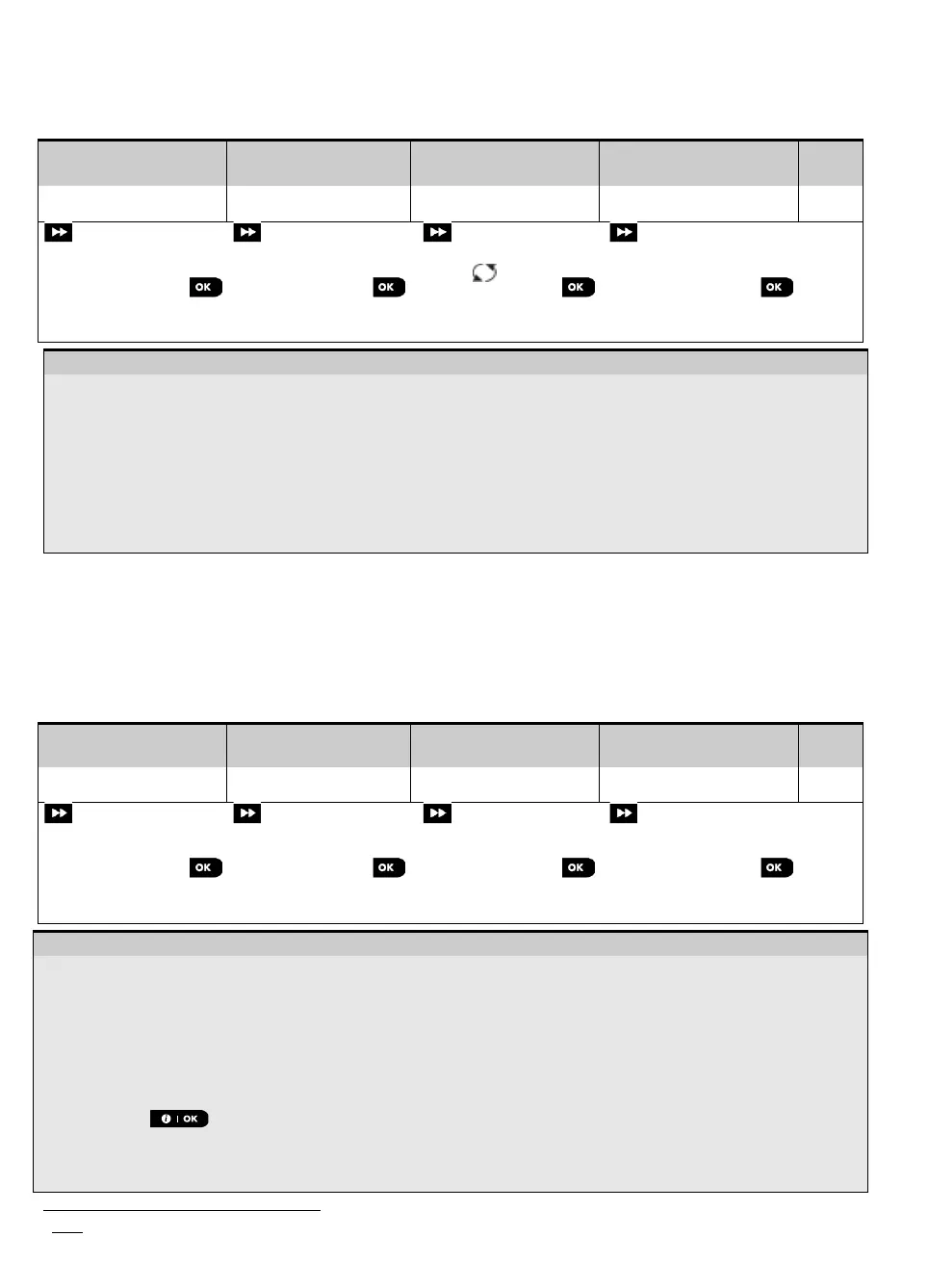3. WP8010 INSTALLATION
38 D-306233 CUSDOC PM-10/30 V18 DSC TRIPLE EN INST
5.4.6 Configuring Soak Test Mode
This option enables you to enter device zones into Soak Test mode.
To Enable the Soak Test proceed as follows:
Select "ADD TO
SOAK TEST" Option
Select the respective
device Group
Select device zone
number
Select to enable or
disable the Soak Test
Z09:Motion Sens
ID No. 120-2468
Disable test
Enable test
– Enabling Soak Test mode
Enter the Installer Menu, select the "02.ZONES/DEVICES" option (see section 5.2) and then select the "ADD TO
SOAK TEST" option.
Select the respective Group of the device you wish to add the Soak Test. For example, "MOTION SENSORS".
Scroll to select the specific device zone number.
Select between “Disable test” (default) or “Enable test”.
If set to “Enable Test” you must set the duration of the Soak Test before the Soak Test will start (see section
5.5.8). You can stop the test for the relevant zone by changing the setting to "Disable test" at any time during
the testing period. All Soak test zones will be reset to start a new test upon occurrence of one of the following:
1) Power up of the system; 2) Setup of Factory Default; 3) Change in system Soak Time.
5.4.7 Defining Configuration Defaults for "Device Settings"
WP8010/WP8030 enables you to define the Default Parameters used during enrollment and to change them
whenever you wish so that new devices enrolled into the system will be configured automatically with these default
parameters without the need to modify the configuration of each new enrolled device. You can use a certain set of
defaults for certain group of devices and then change the defaults for another group.
IMPORTANT! Devices that were already enrolled in the WP8010/WP8030 system before the defaults have been
changed will not be affected by the new default settings.
To Define the Default parameters of a device Group proceed as follows:
Select "DEFINE
DEFAULTS" Option
Select the respective
device Group
Select the Default
Parameter
Select the new
Default Setting
Alarm LED
Event Counter
Disarm Activity
Enter the Installer Menu, select the "02.ZONES/DEVICES" option (see section 5.2) and then select the "DEFINE
DEFAULTS" option.
Select the respective Group of the device you wish to define its defaults. For example, "MOTION SENSORS".
Scroll the parameter list of the Device Group and select the Default Parameter you wish to change, for example:
"Event Counter". The list combines the parameters of all devices in the group, for example, the parameters of all
types of Motion sensors.
In the example, the existing default setting of the "Event Counter" for enrolled motion sensors was
"Low Sensitivity" (marked with ) . To change it to "High", scroll the menu until the display shows "High" and
press the button. The new default for the Event Counter parameter setting of Motion Sensors enrolled
from now on will be "High".
The new default does not affect motions sensors that were already enrolled before the change was made but only
new motion sensors that will be enrolled in the WP8010/WP8030 after the change is performed.
Soak Test is not applicable for UL installations
