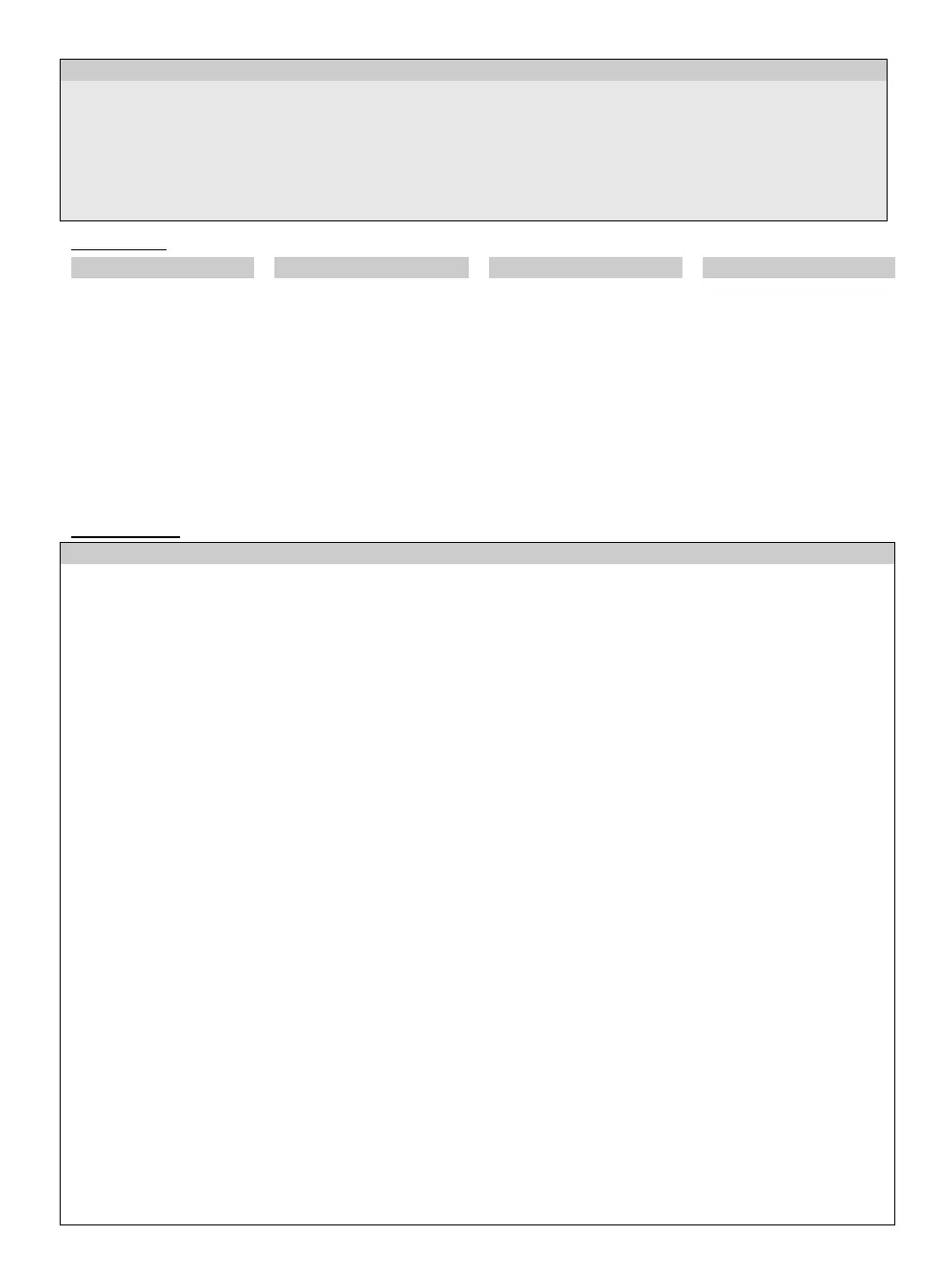3. WP8010 INSTALLATION
D-306233 CUSDOC PM-10/30 V18 DSC TRIPLE EN INST 35
- Configuring New Devices
After completing the configuration of the device, the wizard brings you to the "Next Step" menu with the
following 3 options:
"NEXT Device" to enroll the next device.
"MODIFY Same Dev." reverts to Step 1 (i.e. "LOCATION") to allow you to perform additional changes to the
device, if needed.
"EXIT Enrollment" exits the enrollment procedure and returns to Step 1 bringing you back to the "ADD NEW
DEVICES" menu.
Location List
WP8010: All location names be customized by “06:CUSTOM NAMES” menu (see section 5.8)
WP8030: Can be customized by “06:CUSTOM NAMES” menu (see section 5.8)
Zone Type List
This Zone starts the exit time when the user arms the system or the entry time when the
system is armed. To configure the Exit/Entry 1 time, see sections 5.5.1 & 5.5.2 - Installer
menu "03.CONTROL PANEL" options 01 and 03. (∗)
Same as Exit / Entry 1 but with a different delay time. Used sometimes for entrances closer to
the panel. For configuring the Exit and Entry 2 delays, see sections 5.5.1 & 5.5.2 –
Installer menu "03.CONTROL PANEL" options 02 and 03. (∗)
Used for Door/Window Contacts and Motion sensors protecting entrance doors to interior
living areas where you wish to move freely when the system is armed HOME. Functions as a
"Delayed" zone when the system is armed HOME and as a "Perimeter Follower" zone when
the system is armed AWAY.
Similar to "Interior" zone but temporarily ignored by the alarm system during entry/exit delay
periods. Usually used for sensors protecting the route between the entrance door and the panel.
Note: CP-01 features not to be enabled in UL Listed product.
This zone type generates an alarm only when the system is armed AWAY but not when the
system is armed HOME. Used for sensors, installed in interior areas of the premises, that
need to be protected when people are not present inside the premises.
This zone type generates an alarm when the system is armed both in AWAY and HOME
modes. Used for all sensors protecting the perimeter of the premises.
Similar to "Perimeter" zone, but is temporarily ignored by the alarm system during entry/exit
delay periods. Usually used for sensors protecting the route between the entrance door and
the control panel.
Note: CP-01 features not to be enabled in UL Listed product.
This zone type is active 24 hours, even when system is DISARMED. It is used to report alarm
events from sensors or manually activated buttons to the monitoring station or private
telephones (as programmed) without activating the sirens.
Similar to 24hr silent zone, but also provides an audible siren alarm.
Note: This zone type is used only for burglary applications.
This zone type is active 24 hours, even when the system is DISARMED. It is used to report
an emergency event and to initiate an Emergency call to the monitoring stations or private
telephones (as programmed).
Note: For UL Listed product, Emergency is for ancillary use only.
An Arming key zone is used to control the arming and disarming of the system. by an external
wired system or simple keyswitch connected to the panel's wired zone input or a wired input
of a PowerG device.
