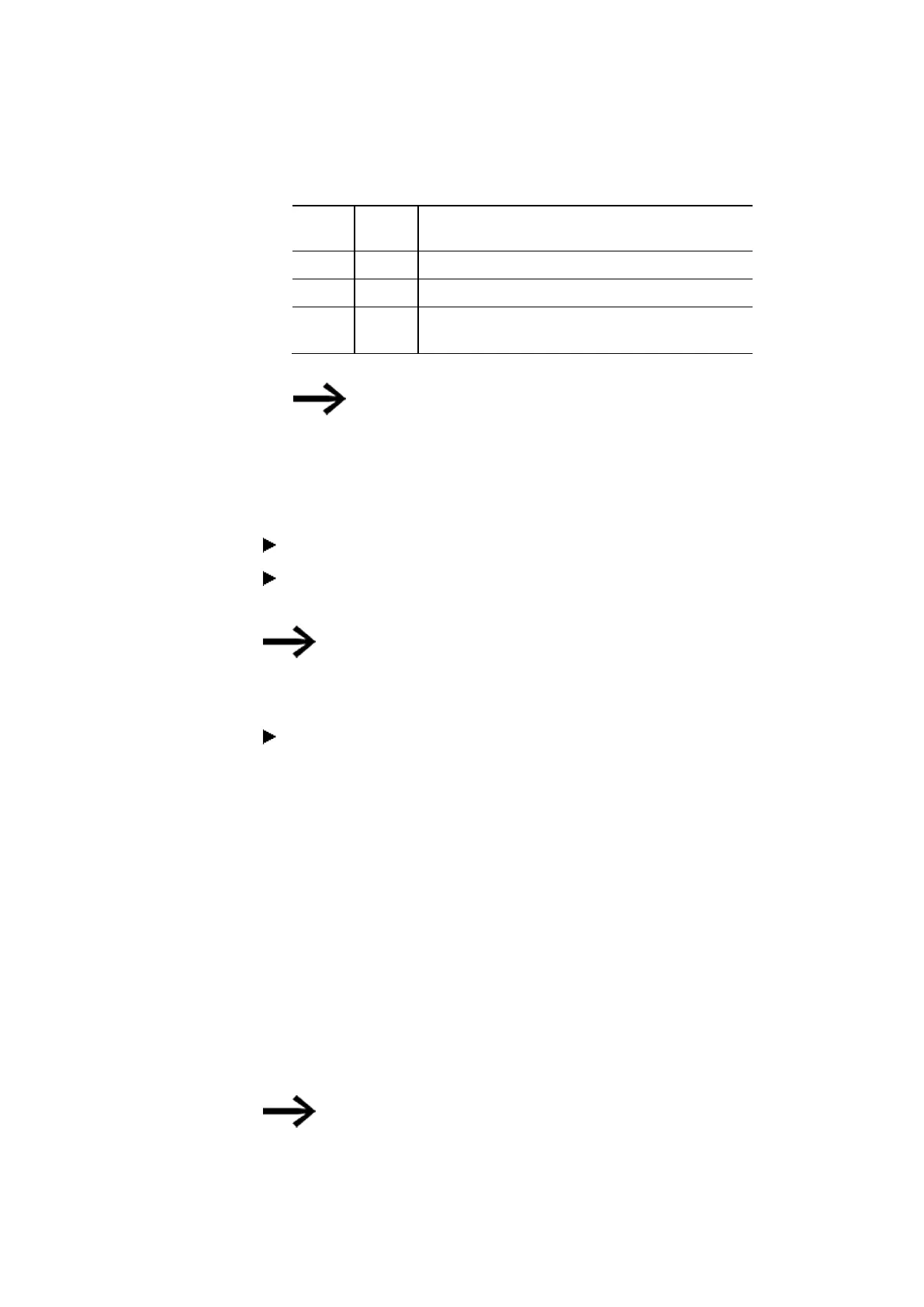3. Commissioning
3.8 Updating firmware
force
update
update
once
0 0 No update is run.
0 1 The update will be run once (default).
1
1
0
1
An update from the microSD memory card will always be
run.
Once the update has run, the entry for updateonce is automatically
set to 0 in the configuration file.
This means that the default settings will cause the firmware to be
updated once only.
For additional updates from the microSD memory card, you will need to edit the
“e4update.ini” configuration file manually by setting forceupdate=1.
Switch off the easyE4 base device.
Insert the microSD memory card with the new firmware into the microSD card
holder and slide the holder into the device.
Make sure that the power is stable and that the device is not
turned off while the firmware is being updated (if it is, the
operating system may be corrupted). Then run the firmware
update again.
Switch on the easyE4 base device.
Bootloader version 1.01: The configuration in the “e4update.ini” file will be read in
the easyE4 bootloader and a compatibility check will be run. An update will not be
carried out if the firmware on the device and the firmware on the card match.
Bootloader version 1.00: The firmware will be transferred from the microSD memory
card to the base device.
If the firmware on the device is being updated, a corresponding message will be
shown on the display or the POW/RUN/STATUS LED will indicate that an update is
being carried out.
l
Quickly flashing POW/RUN/Status LED:
The device is looking for the firmware on the microSD memory device.
l
The LED POW/RUN/Status flashes slowly and rhythmically,
the update is running.
The new firmware starts then.
You can go to INFORMATION\SYSTEM to see what the cur-
rent firmware version is.
138
easyE402/24 MN050009ENEaton.com
