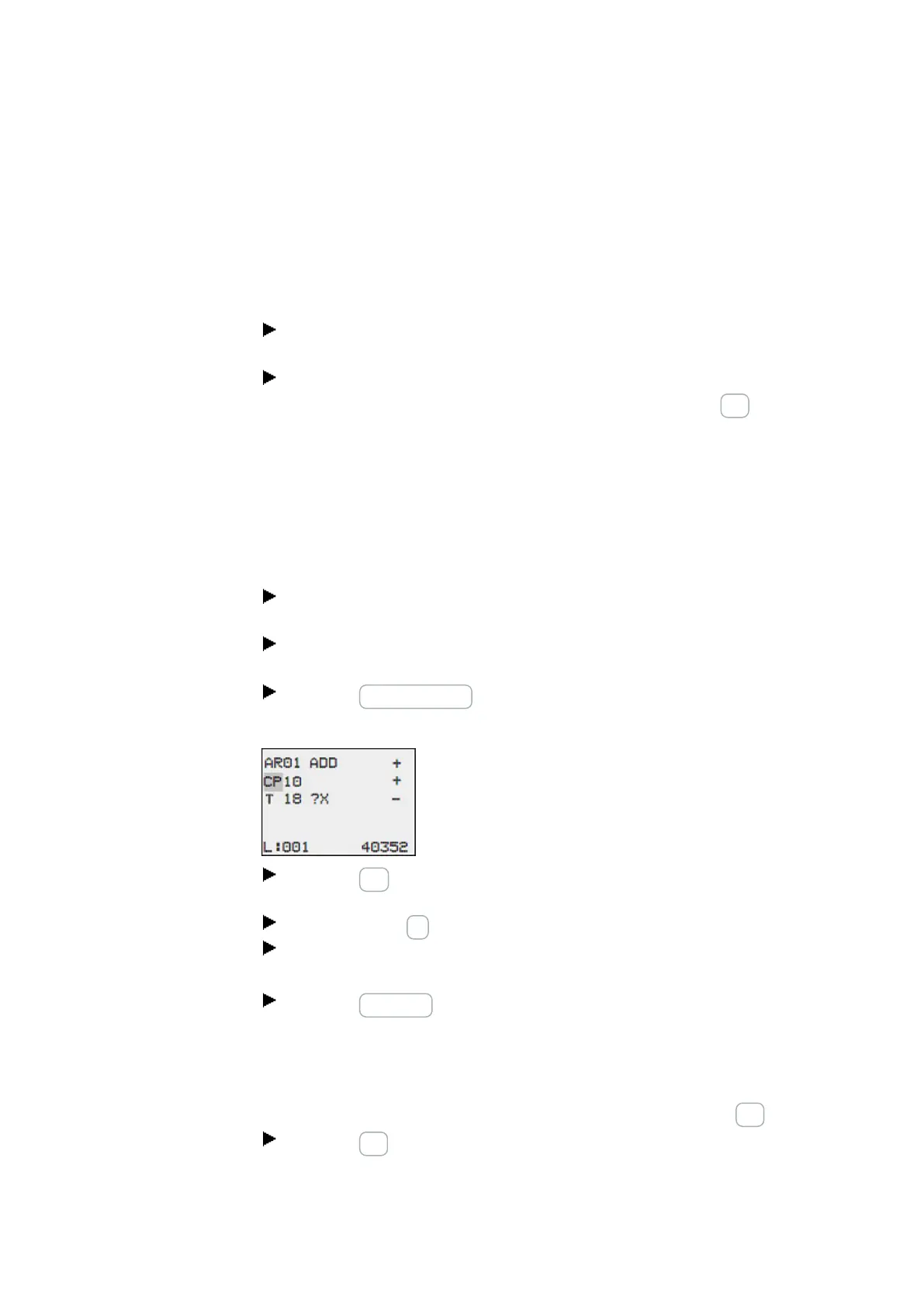5. Programming on the device
5.6 Working with function blocks
5.6.5 Deleting function blocks
To remove a function block, you must remove it from the circuit diagram and from the
function block list.
Requirement: The easyE4 device must be in STOP mode.
Switch to the circuit diagram display by selecting
Main menu -> PROGRAMS -> CIRCUIT DIAGRAM.
Move the cursor in the circuit diagram to all the contact fields and the coil field
in which the function block to be deleted is used and press the DEL button each
time.
Deleting function blocks from the function block list
In order to prevent accidental deletion, a function block continues to be managed in
the function block list, even if it was already removed in the circuit diagram. To
delete the function block permanently and therefore to free up more memory, you
must remove it from the function block list.
Go to
Main menu -> PROGRAMS -> FUNCTION BLOCKS.-> Function block list
Select the function block to be deleted in the function block list, in this case
CP10.
Press the DEL pushbutton.
The function block is removed from the function block list.
Press the ESC button in order to save the function block list with the deleted
function block.
Confirm with the OK button.
In the function block list select the required function block.
In this example, select the data block comparator AR01 in Adder mode.
Press the OK button.
Depending on the display selected the function block is shown with the ACTUAL val-
ues and the result, or with the set operands and constants.
If you want to switch from the operand value display to the actual value display or
vice versa while checking the manufacturer function block, press the ALT button.
Press the ALTbutton again.
224
easyE402/24 MN050009ENEaton.com