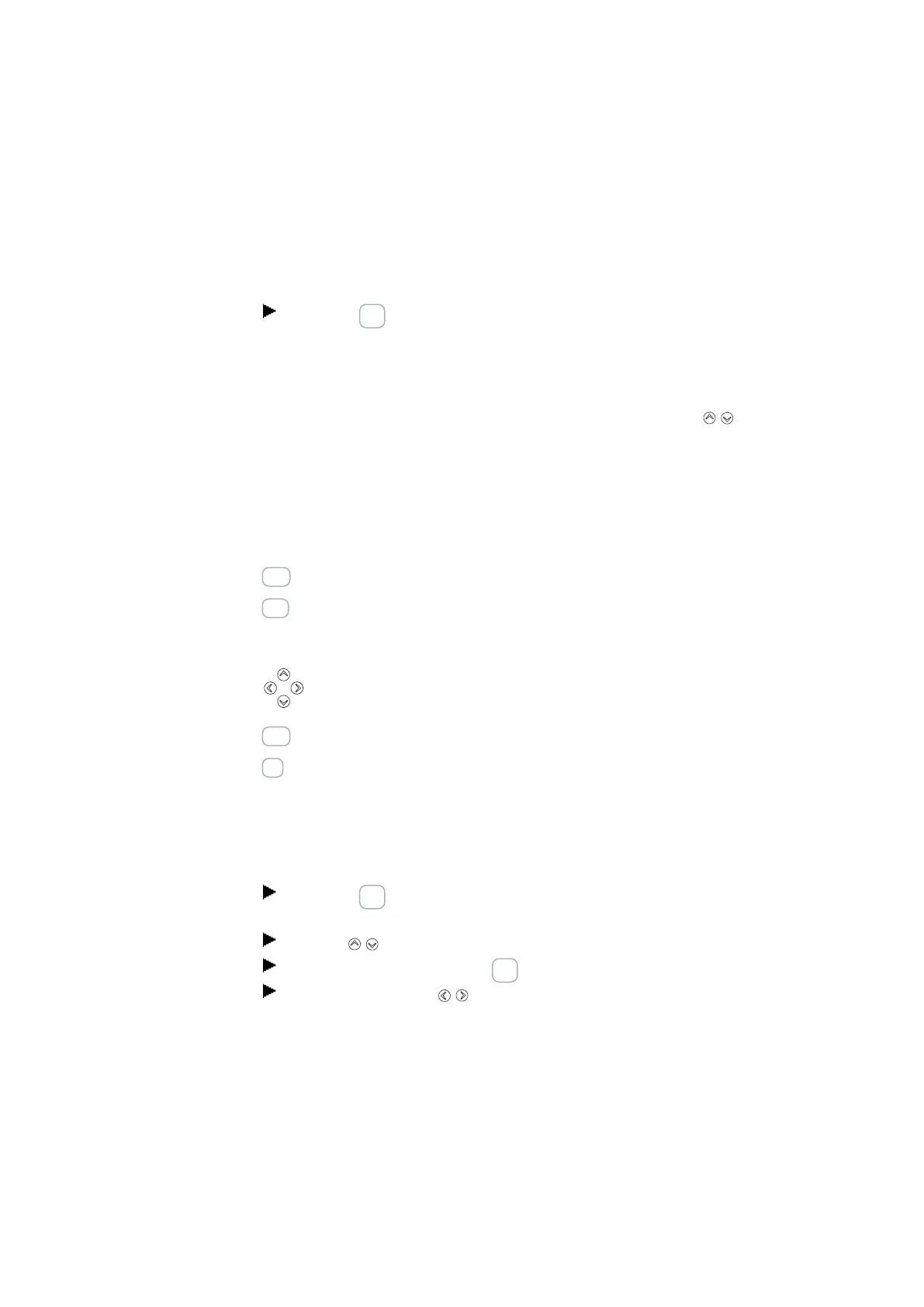4. Operation
4.1 Base device with display and buttons
4.1.1.1 Display color backlight
The display backlight can be illuminated white, red, or green or be switched off in
order to signal specific device states.
The backlight brightness has three different available levels.
Press the OK button on the device in order to open the main menu from the
status display.
Either the cursor position or the available action on the display will flash. A check-
mark ✓ will be shown to indicate which option is currently selected. Please note
that since the display has six lines only, you may need to use the cursor buttons
to scroll to the remaining available lines on a screen.
The display's settings can be configured on the easyE4 device in the SYSTEM
OPTIONS\SYSTEM\DISPLAY menu, → Section "Display", page 621
4.1.2 Keyboard
DEL
Deleting in the circuit diagram
ALT
Special functions in circuit diagram, Status display
Cursor
buttons
Move cursor
Select menu items,
Change numbers, contacts and values
ESC
Back, Cancel
OK
Next menu level, Save your entry
Once the device is switched on, as well as during ongoing operation, the device will
switch to sleep mode and display the status display after a configurable time without
any operator activity.
Press the OK button on the device in order to open the main menu from the
status display.
Use the cursor buttons to scroll through the individual menu options.
To confirm a selection, press OK. to open the corresponding menu path.
If necessary, use the cursor buttons while in a line to toggle between the
right and left display areas.
If this option is available, the ó character will appear.
154
easyE402/24 MN050009ENEaton.com
