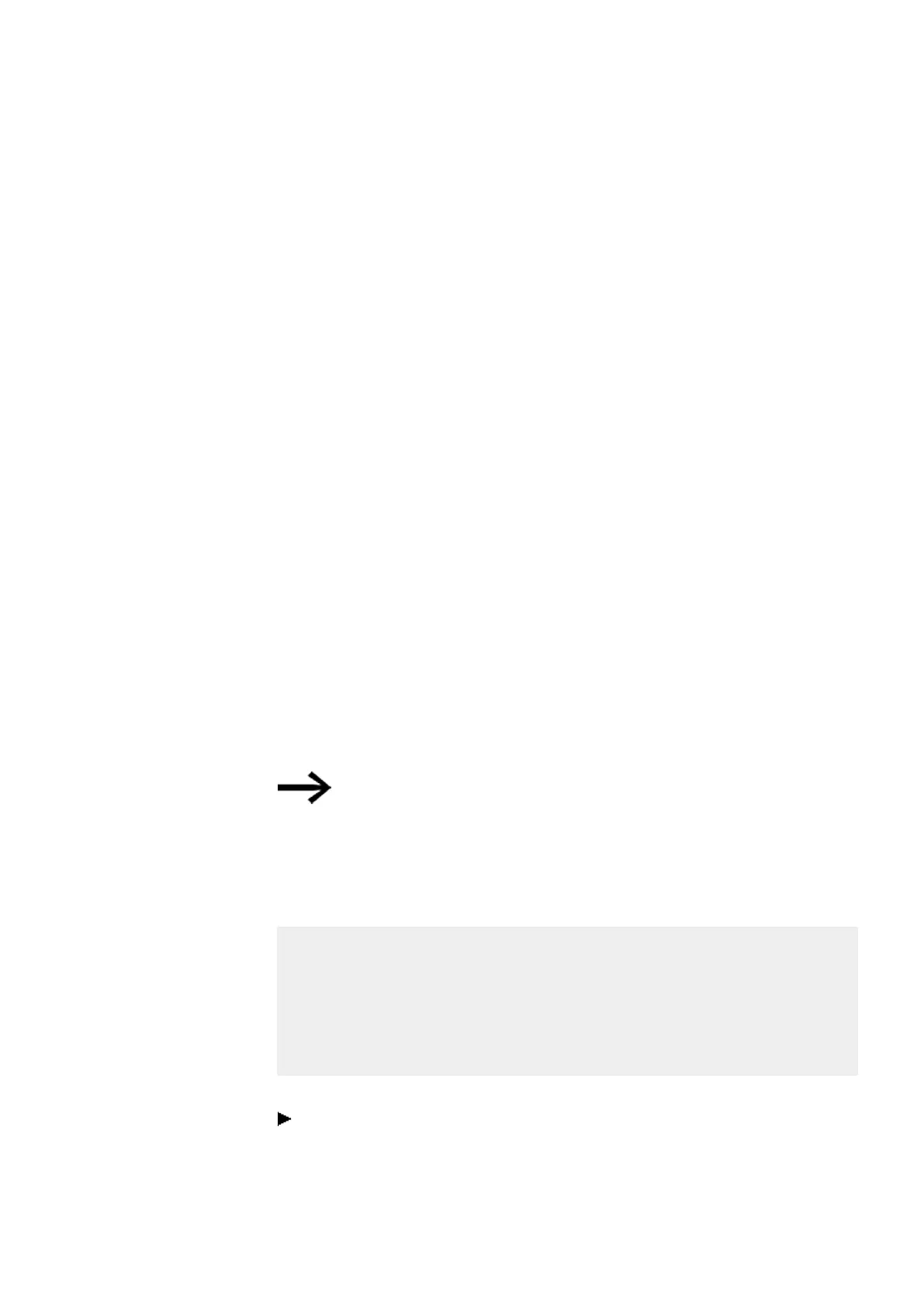5. Programming on the device
5.6 Working with function blocks
5.6 Working with function blocks
Only the EDP programming language can be used on the device (if you want to pro-
gram using the LD, FBD, or ST language instead, you will need to use easySoft 8). The
rest of this section goes over the basics involved in working with function blocks on
the device.
Function blocks are subdivided into manufacturer function blocks, interrupt function
blocks, and user function blocks.
Manufacturer function blocks, which are function blocks provided by Eaton, can be
used directly on the device in the circuit diagram. Meanwhile,
interrupt function blocks and user function blocks, which you can create yourself,
will only be available when using the LD, FBD, or ST programming language and can
only be used by using
easySoft 8 to transfer the program to the device.
For a detailed description of all available function blocks, please refer to the "Func-
tion blocks" section.
The manufacturer function blocks are used to simulate some of the devices used in
conventional open-loop and closed-loop control systems. You can first use the func-
tion block in the circuit diagram and then define the ACTUAL and Setpoint para-
meters for the inputs and outputs in the function block editor.
Or vice versa: you create the function block in the function block editor, define the
parameters and use it then in the circuit diagram. With easyE4 devices you can insert
up to 255 manufacturer function blocks in the function block list.
easyE4 devices will not limit this number automatically. This
means that you must check the maximum number of man-
ufacturer function blocks yourself in order to avoid a function
block error.
5.6.1 Adding function blocks to the circuit diagram for the first time
Prerequisites
In order to be able to select the PROGRAMS menu option, one of the two following
prerequisites must be met:
l
The card must contain a compiled *.PRG program that uses the EDP pro-
gramming language.
l
The card must not contain a compiled *.PRG program.
To add a function block to a circuit diagram for the first time, follow the steps below:
Switch to the circuit diagram display by selecting
Main menu -> PROGRAMS -> CIRCUIT DIAGRAM.
easyE402/24 MN050009ENEaton.com
217
