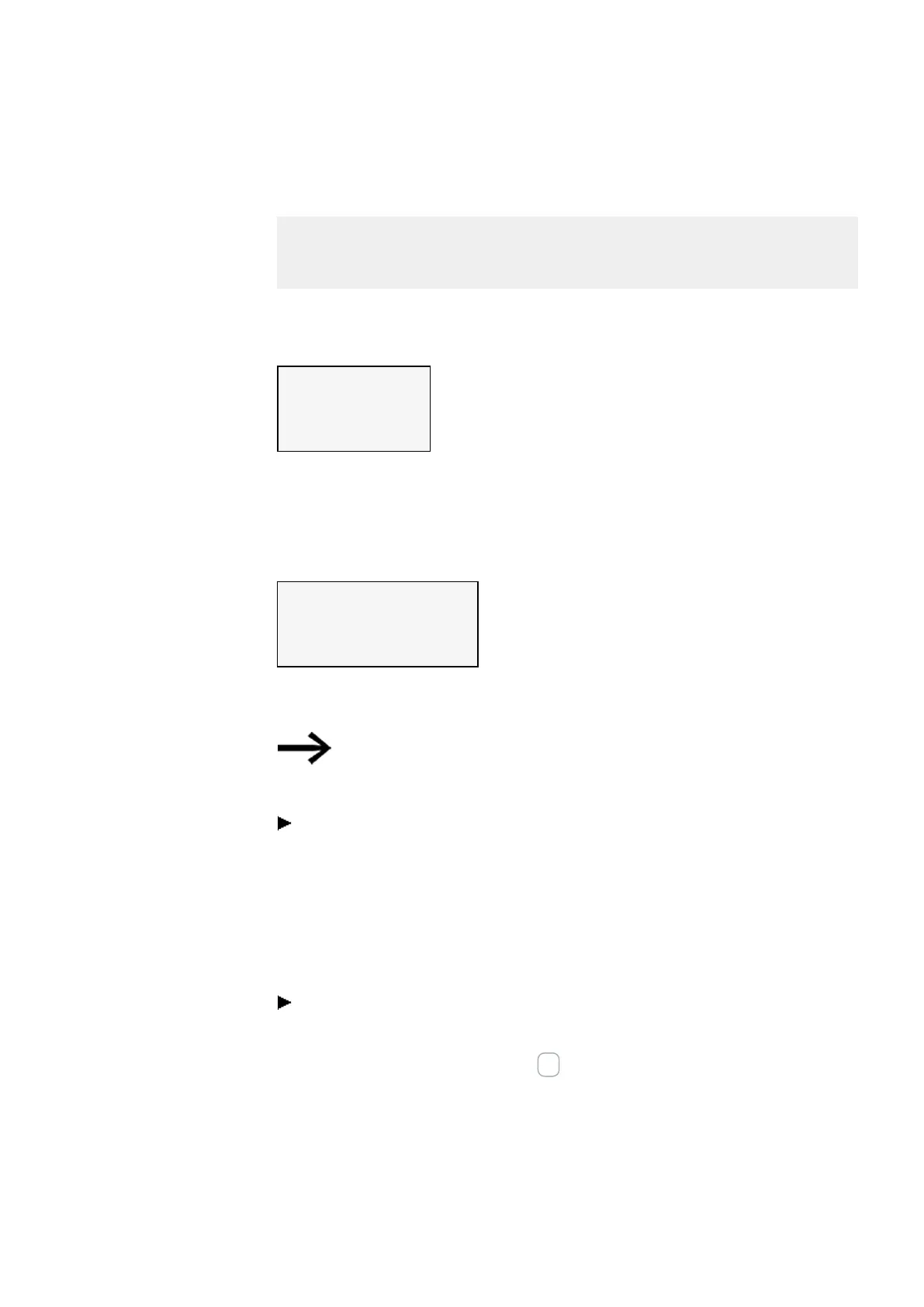5. Programming on the device
5.5 Transferring programs from and to a microSD memory card
5.5.1.1 PROGRAM submenu
Requirement:
The following option must be enabled when creating the program in easySoft: Allow
overwriting via card
You can use this submenu to manage the programs on the easyE4.
The program transfer menu offers the following options:
SET BOOT PROG.
DELETE PROGR.
CARD -> DEVICE
DEVICE -> CARD
Tab. 79: Card\Program
SET BOOT PROG.
If you select this submenu, a list with the names of all the programs stored on the
memory card will appear.
Name Program 1 ✓
Name Program 2
Name Program 3
...
Tab. 80: Card\Program\Start pro-
gram
The checkmark ✓ at the end of a line is used to indicate the program with which the
easyE4 device will start as soon as there is a supply voltage.
If the display is empty, this means that no programs have
been stored on the memory card.
Select the starting program you want.
DELETE PROGRAM
If you select this submenu, a list with the names of all the programs stored on the
memory card will appear.
The ✓ checkmark at the end of a line indicates which program is currently set as
the starting program. Meanwhile, the program that is currently selected will flash.
Select the program that you want to delete.
A confirmation prompt will appear in the device menu. The program will not be
deleted until you select Yes and press OK as a confirmation.
easyE402/24 MN050009ENEaton.com
215
