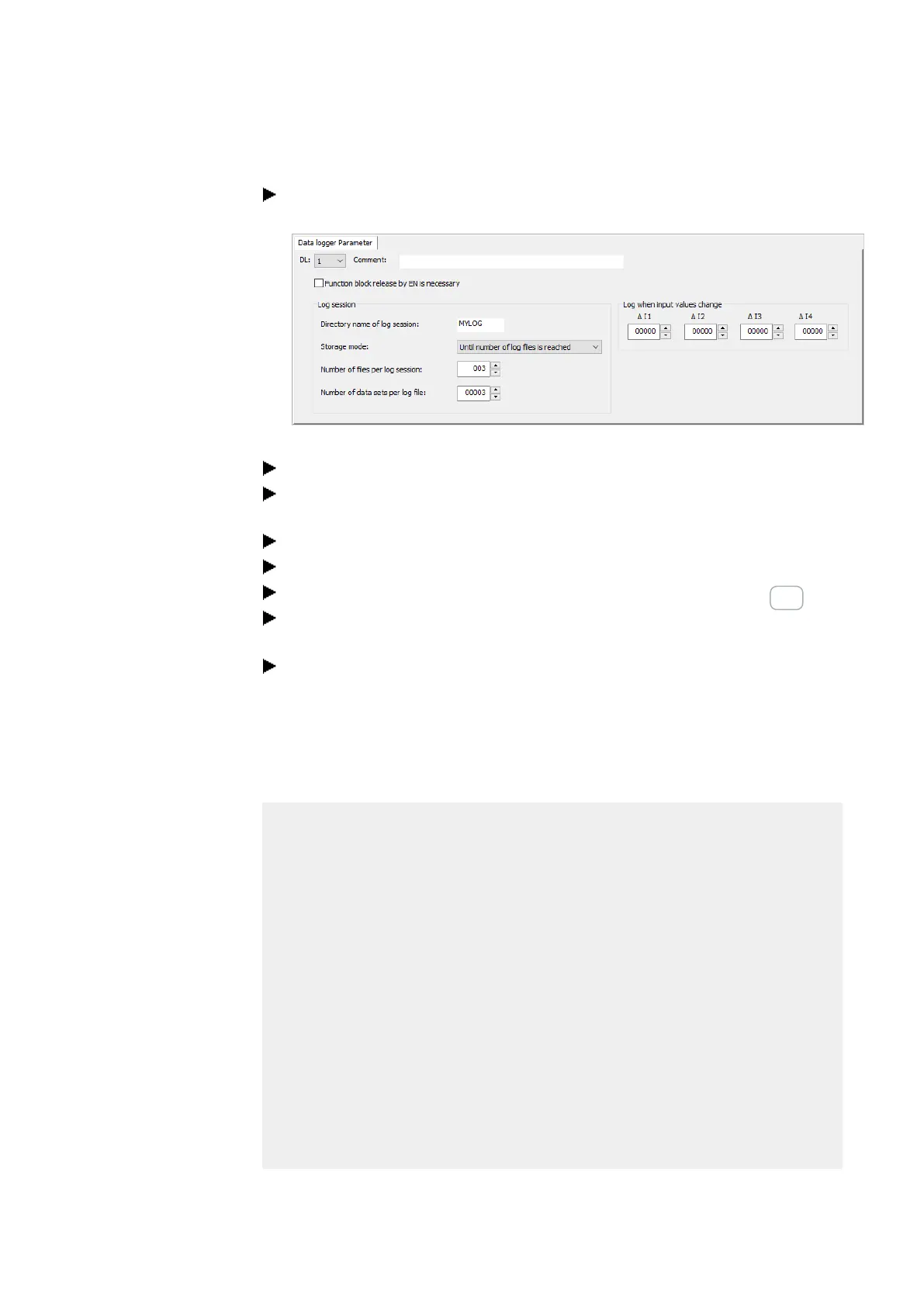6. Function blocks
6.1 Manufacturer function blocks
Click on the function block DL and configure as shown in the following illus-
tration.
Fig. 235: Data logger tab with set parameters for the programming view
Place a function block DL in the workspace.
Make sure that this option is enable with the check mark in the Project view/Sys-
tem settings tab/P buttons.
Establish an online connection to the device.
Save the program on the device.
Start the program with Communication view/Program/Communication/RUN
Switch the Status Display On using with Communication menu bar/ Status dis-
play on.
On the device, press the P button P1 nine times.
The function block output RY=1 displays that logging has ended. The 9 logged data
sets are on the SD card. No other data sets are considered.
The log files can only be read with easySoft 8.
Sample log file
The following information will be saved for each data set in the log file:
l
Counters
l
Date stamp
l
Time stamp hh:mm:ss
l
Time stamp ms
l
States of function block trigger inputs T1 through T4 (DL01T1 through DL01T4 in
this example)
l
Values at analog function block inputs I1 through I4 (DL01I1 through DL01I4 in this
example)
Counter Date Time Time (ms) DL01T1 DL01T2 DL01T3 DL01T4 DL01I1 DL01I2 DL01I3 DL01I4
0 2023-07-26 12:08:40 365 1 0 0 0 0 0 0 0
1 2023-07-26 12:08:40 968 1 0 0 0 0 0 0 0
2 2023-07-26 12:08:42 965 1 0 0 0 0 0 0 0
3 2023-07-26 12:08:43 677 1 0 0 0 0 0 0 0
4 2023-07-26 12:08:45 579 1 0 0 0 0 0 0 0
5 2023-07-26 12:08:46 908 1 0 0 0 0 0 0 0
6 2023-07-26 12:08:51 529 1 0 0 0 0 0 0 0
7 2023-07-26 12:08:52 332 1 0 0 0 0 0 0 0
8 2023-07-26 12:08:53 367 1 0 0 0 0 0 0 0
514
easyE402/24 MN050009ENEaton.com
