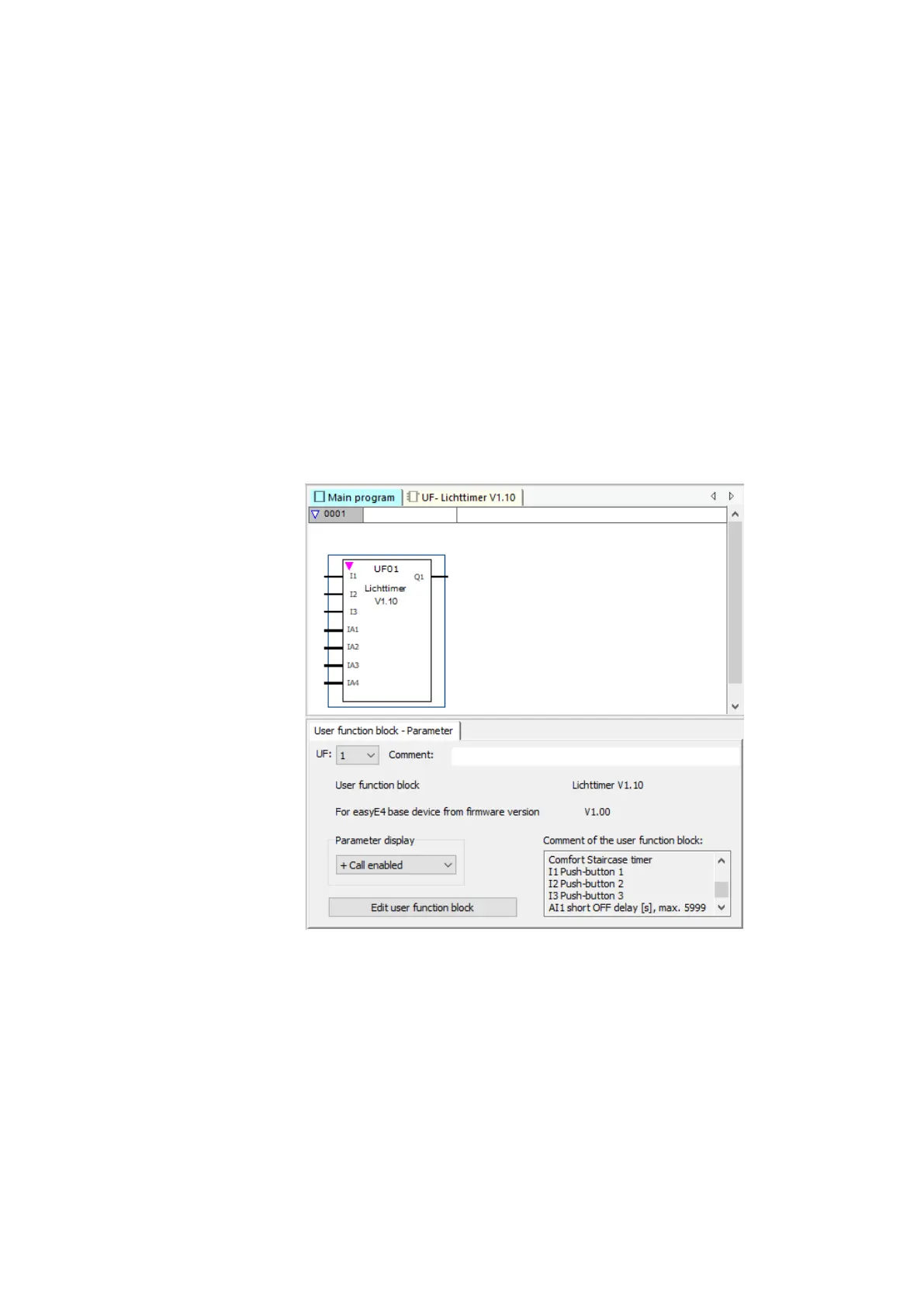6. Function blocks
6.3 UF - User function block
6.3.5 Adding comments to user function blocks
It is recommended to add detailed comments to your user function blocks. This will
enable users to understand how to use the function block even if they do not have a
password. There are three ways to show the comments for a user function block:
1.
In the Programming view, go to the list of operands and function blocks / User
function blocks folder, right-click on the function block, and select the Show
comments… option.
2.
Open the user function block and select the Program/Show user function
block comments… menu option.
3. Select the user function block in the main program.
The comments will be shown in the tab.
Fig. 276: User function block comments being shown in the tab
The operand comments for a user function block are managed separately from the
operand comments from the main program. This means, for example, that I1 "Button
1" in the user function block can have a comment different from I1 "POWER ON" in the
main program.
598
easyE402/24 MN050009ENEaton.com
