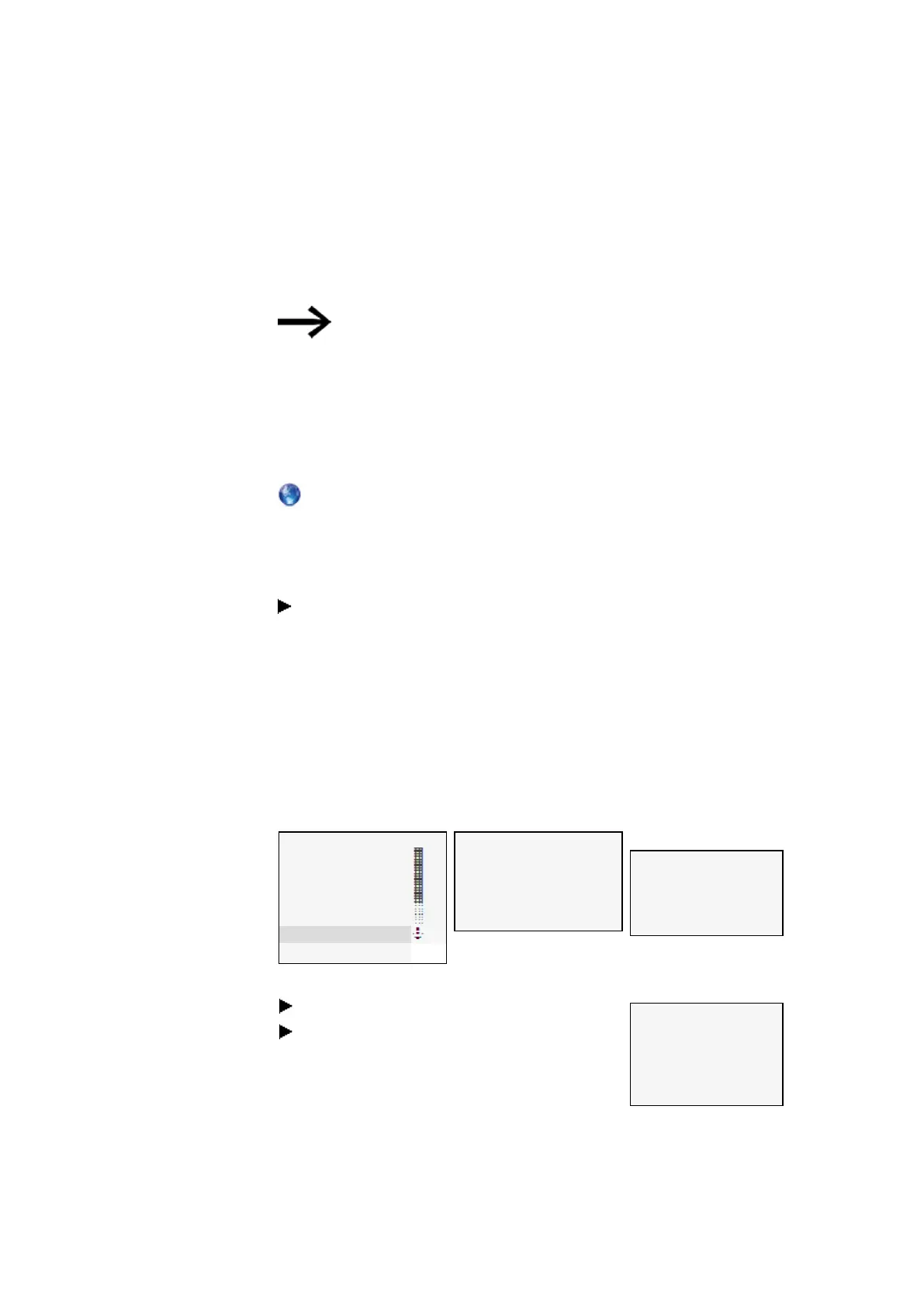7. System settings
7.7 Update
7.7 Update
This submenu can be used to load new firmware onto easyE4 base devices and easy
communication modules.
The easyE4 base devices can only be updated directly using the
microSD memory card (no special menu).
To update the firmware, you will need to use a microSD memory card. It is worth not-
ing that you can also overwrite the firmware on your base devices with older firm-
ware on the microSD memory card.
Eaton Industries GmbH, Bonn, provides firmware updates as .zip files via its Down-
load Center - Software page (under Firmware Updates).
Download Center - Software
Eaton.com/software/Firmware Updates/easy
Eaton.com/software/OS Updates/easy
Observe the documents belonging to the update in the download center.
Unzip the required firmware file matching the easyE4 expansion device "*.FW"
on the microSD memory card.
The easyE4 expansion device must be connected to the base device with the plug
connector.
The number of the easyE4 expansion is determined based on the position after the
base devices, starting with 1 from the left. The maximum number 11 can be assigned
to an expansion in the assembly block.
An update must be carried out separately for each expansion device.
STOP ✓ RUN
PARAMETERS
SET CLOCK
CARD
INFORMATION
SYSTEM OPTIONS
PROGRAM
Tab. 107: Main menu
SECURITY
SYSTEM
MENU LANGUAGE
DELETE PROGR.
NET
ETHERNET
UPDATE
Tab. 108: System options
UPDATE
BASE DEVICE
COM MODULE ←
EXTENSION →
Tab. 109: System option-
s\Update
Skip the number <01>.
Select the corresponding firmware file.
e.g. "eComSWD_B0028.fw"
COM MODULE
<01>
UPDATE
<Filename on SD>
磣£¡¡¡¡¡¡¡¡££££££Ç
Tab. 110: System option-
s\Update\COMM.-MODULE
Tab. 106: Update Expansion Devices
easyE402/24 MN050009ENEaton.com
627
