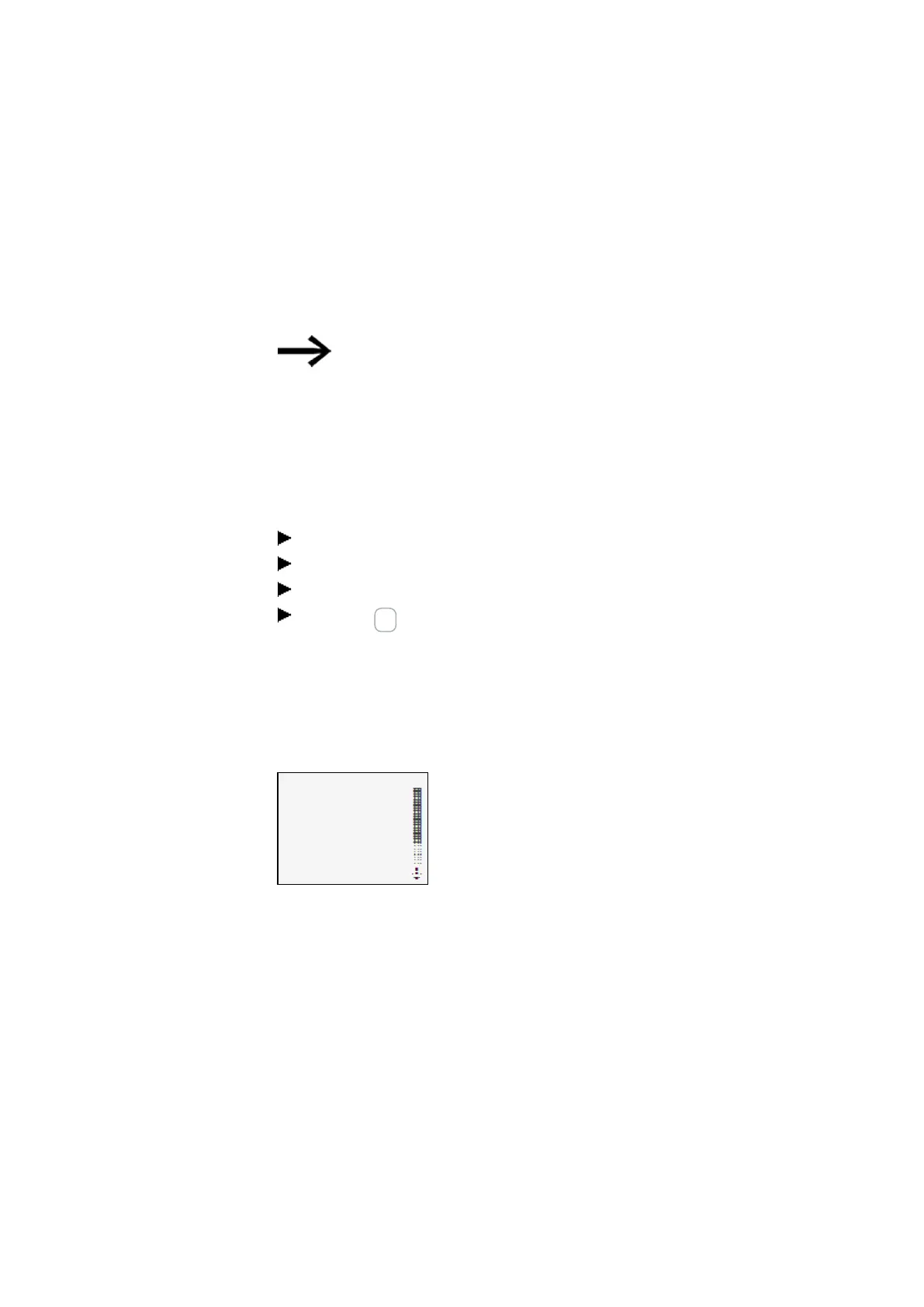7. System settings
7.14 Security – password protection
7.14 Security – password protection
Configuring password settings and password-protected areas is only possible on
easyE4 devices with a display or must alternatively be configured in easySoft 8.
Password protection can be used to lock access to various areas.
At least one area must be protected.
In the default setting the circuit diagram is selected.
7.14.1 Configuring the password on a base device with a display
Defining password-protected areas
To define the areas that should be protected with a password, follow the steps
below:
Go to the main menu.
Go to SYSTEM OPTIONS\SECURITY\AREA.
Select the desired range
Press the OK button to enable and disable the option.
If there is a checkmark ✓ for the area next to the scrollbar, this means that access to
the corresponding area will be protected with a password prompt.
If there is no checkmark, it will be possible to access the area freely.
PROGRAM ✓
PARAMETERS
CLOCK
OPERAT.
MEMORY CARD
INTERFACE
DELETE FUNCT.
Tab. 113:
Systemoptions\Security\A-
rea
The submenu shows the device areas that can be protected.
PROGRAM The password is applied to the PROGRAMS as well as function
blocks that are not enabled. This area also prevents the transfer of
a circuit diagram from and to the memory card.
PARAMETERS The PARAMETERS menu is protected.
CLOCK Date and time are protected with the password.
OPERAT. It is not possible to change the operating mode from RUN to STOP
and vice versa using the operating buttons of the device.
MEMORY
CARD
Access to the microSD memory card will be protected.
easyE402/24 MN050009ENEaton.com
639
