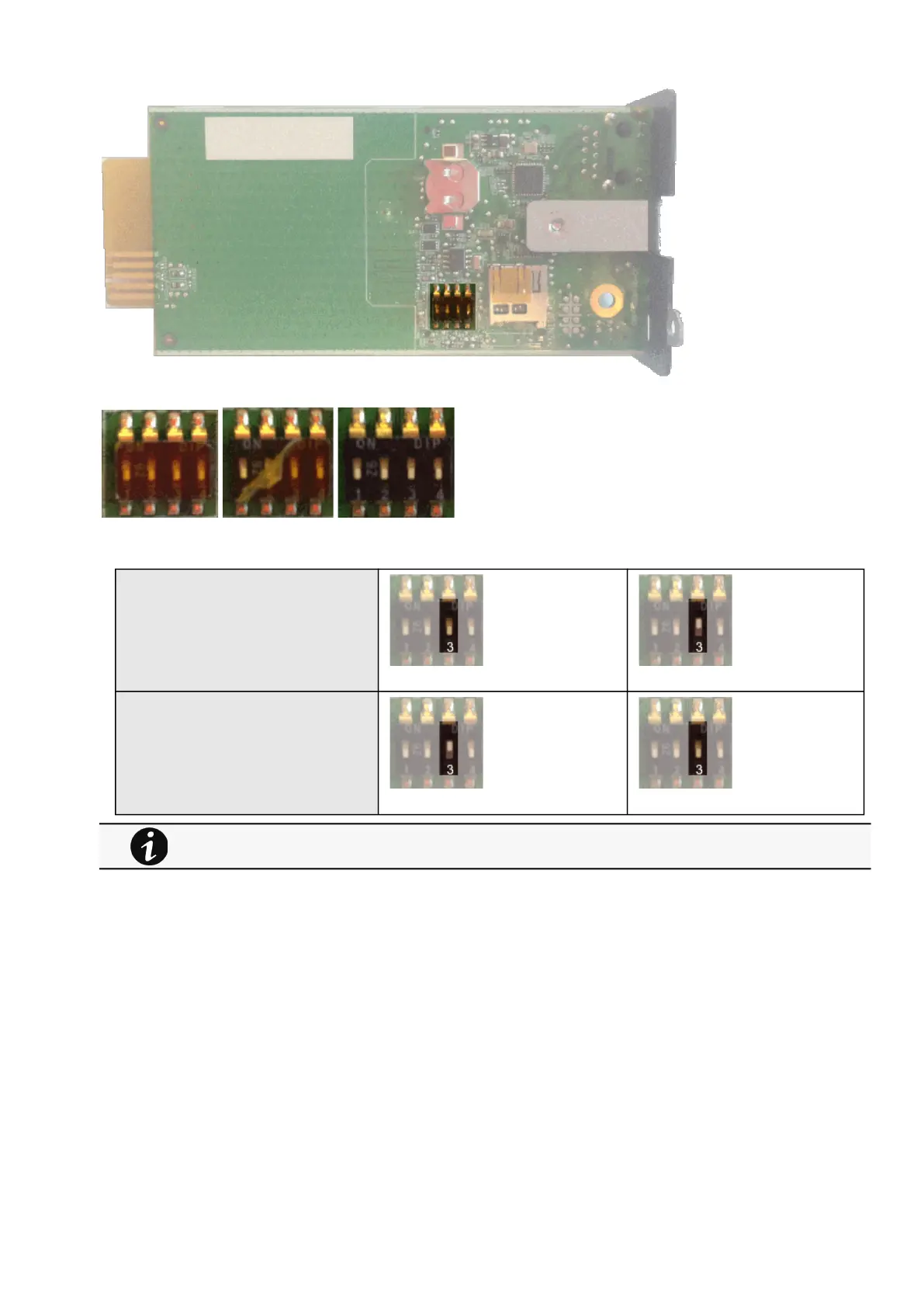Switching to static IP (Manual) / Changing IP address of the Network Module
Servicing the Network Management Module – 175
4.
5.
6.
7.
8.
1.
2.
3.
•
•
Peel off the protection :
Change the position of switch number 3, this change is detected during next power ON and the sanitization will be applied :
Case 1 :
Case 2 :
Replace the Network Module and secure the screw, connect the Network cable, if needed.
Connect the Network Module byusing the default credentials of the main administrator : admin/admin.
You will beforced tochange the password accordingly to the current password strength rules.
4.13 Switching to static IP (Manual) / Changing IP address of the
Network Module
Administrators can switch to static IPin the Settings menu and change the IP address of the Network Module.
Navigate toContextual help>>>Settings>>>Network & Protocol>>>IPV4.
Select Manual (Static IP).
Input the following information:
IPv4 Address
Subnet Mask
Changes of the switches 1, 2 or 4 has no effect.
