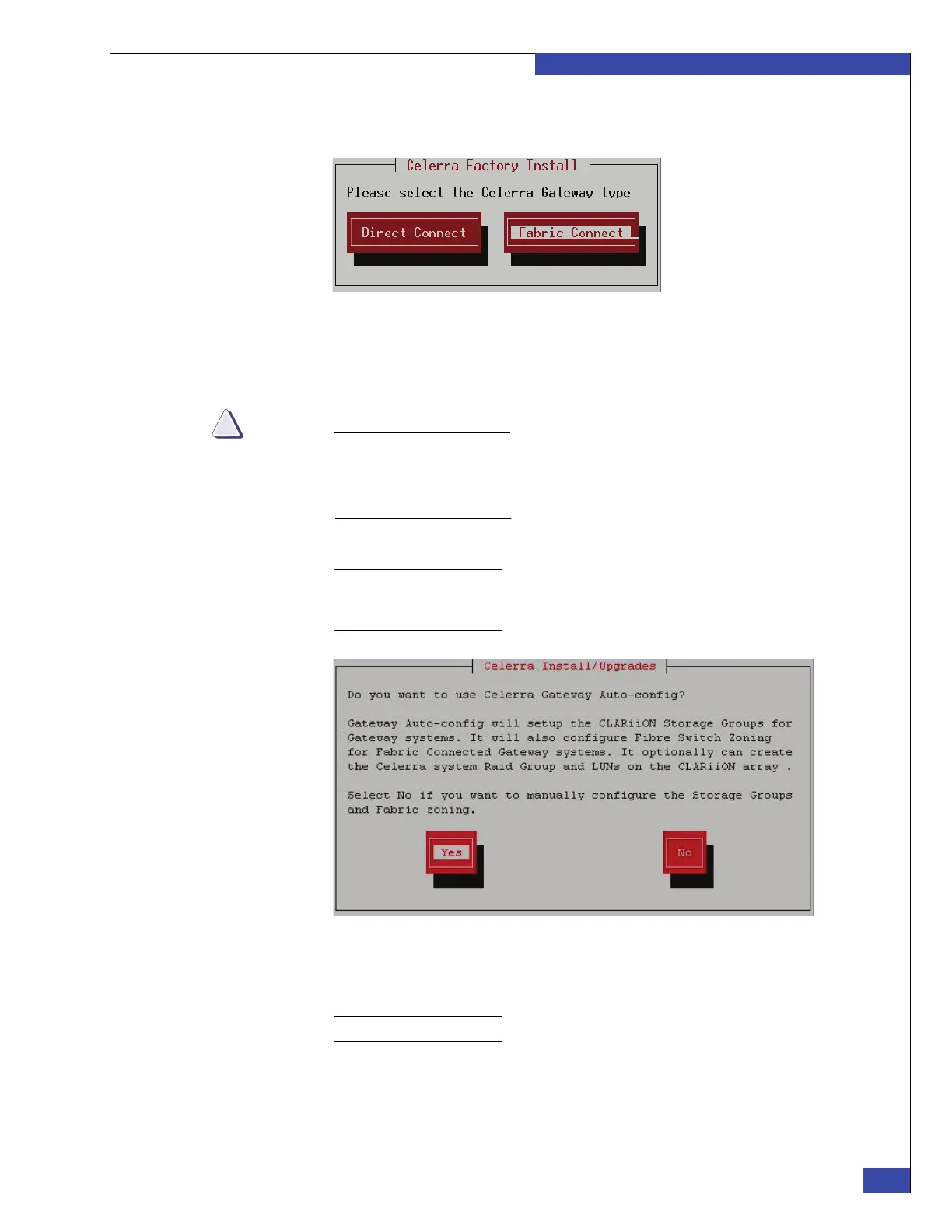Express Install for File OE release 7.0 or lower
211
NAS Install Options
EMC CONFIDENTIAL
18. If prompted to select the type of gateway (Figure 124), select either Direct
Connect or Fabric Connect depending on your system, and press Enter.
Figure 124 Gateway settings
A confirmation prompt appears.
19. Tab to Ok and press Enter to confirm the type of gateway you are installing.
If prompted, do not press C to continue on the Control Station session yet. If
your gateway system is using a Symmetrix backend for your boot array or
connecting to an FCoE switch, go to Appendix F, “Manually Zone Switches and
Configure System LUNs.”
The system prompts you about using gateway auto-config (see Figure 125).
Note: If you plan to use auto-config, ensure that the passwords for the switches have been
changed from their default values. Otherwise, the switches will prompt for a new
password, and the auto-config will fail.
Figure 125 Gateway auto-config selection for direct- or fabric-connected systems
20. To manually zone the switches, register Data Mover ports, and create the control
LUNs, select No and press Enter.
Note: If you have an FCoE in the Data Mover boot slot (slot 0), you must select No.
If you select No, the program displays the Data Mover World Wide Names
(WWNs) required for manual zoning. Go to Appendix F, “Zone the FC/FCoE
switches by WWN” on page 232 to manually zone switches and configure the
storage group and control LUNs; then return to step 33 on page 215 to continue.
