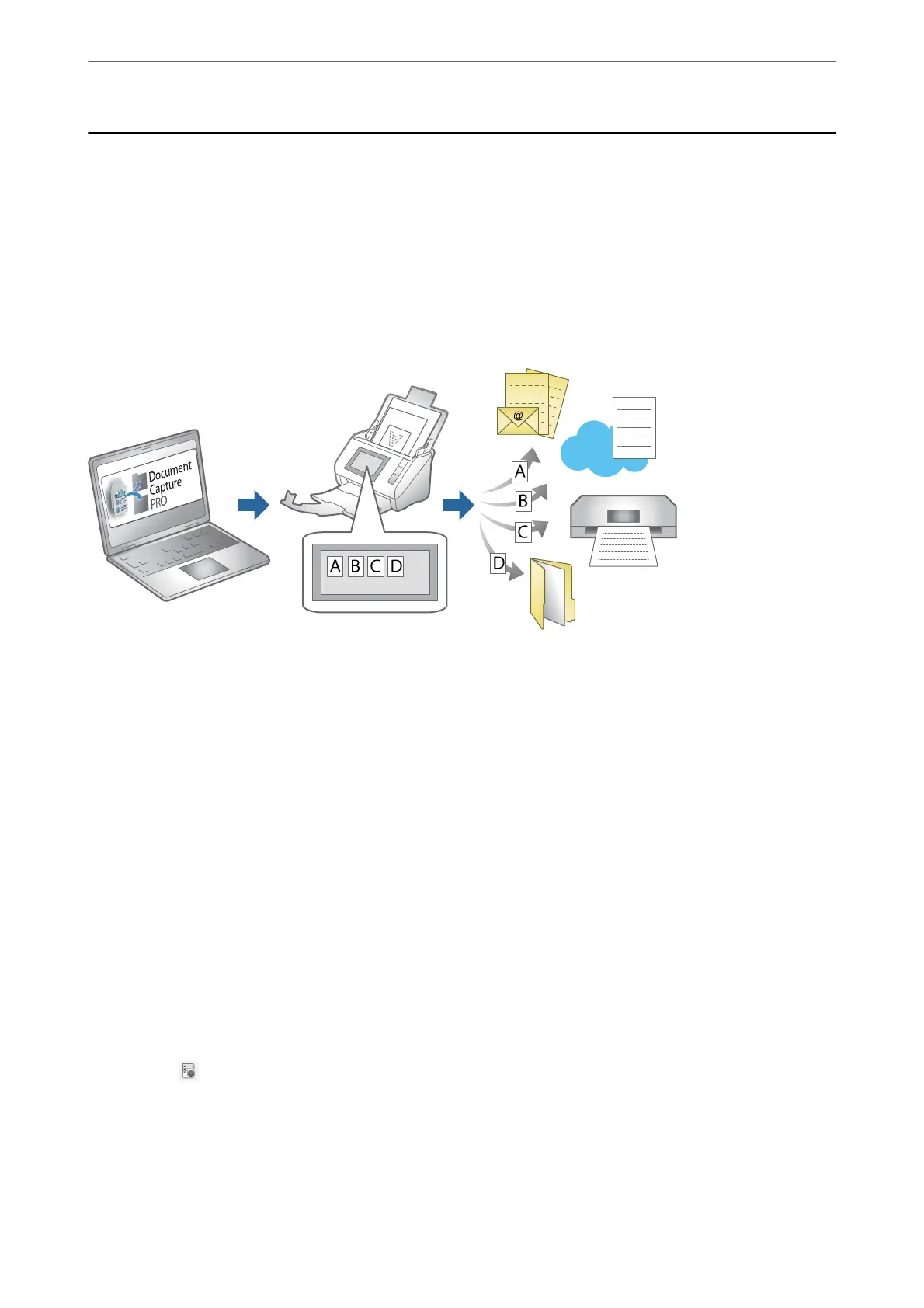Setting a Job
You can register a set of operations, such as Scan-Save-Send, as a "job".
By registering a series of operations in advance as a job using Document Capture Pro (Windows), Document
Capture (Mac OS) or Document Capture Pro Server (Windows Server), you can perform all of the operations by
simply selecting the job.
Note:
You can set the registered job as Presets on the scanner's control panel. is is available only for computers connected over a
network.
Creating a Job and Assigning a Job to the Control Panel (Windows)
See the Document Capture Pro manual for details. Access the URL below to view the latest manual.
https://support.epson.net/dcp/
Note:
ere is a preset job that saves scanned images as PDFs.
Related Information
& “Scanning Originals to a Computer” on page 71
Creating and Registering a Job (Mac OS)
Explains how to set a job in Document Capture. See the Document Capture help for details on the features.
1.
Start Document Capture.
2.
Click the
icon on the main window.
e Job List window is displayed.
3.
Click the + icon.
e
Job Settings window is displayed.
Scanning
>
Setting a Job
>
Creating and Registering a Job (Mac OS)
111
