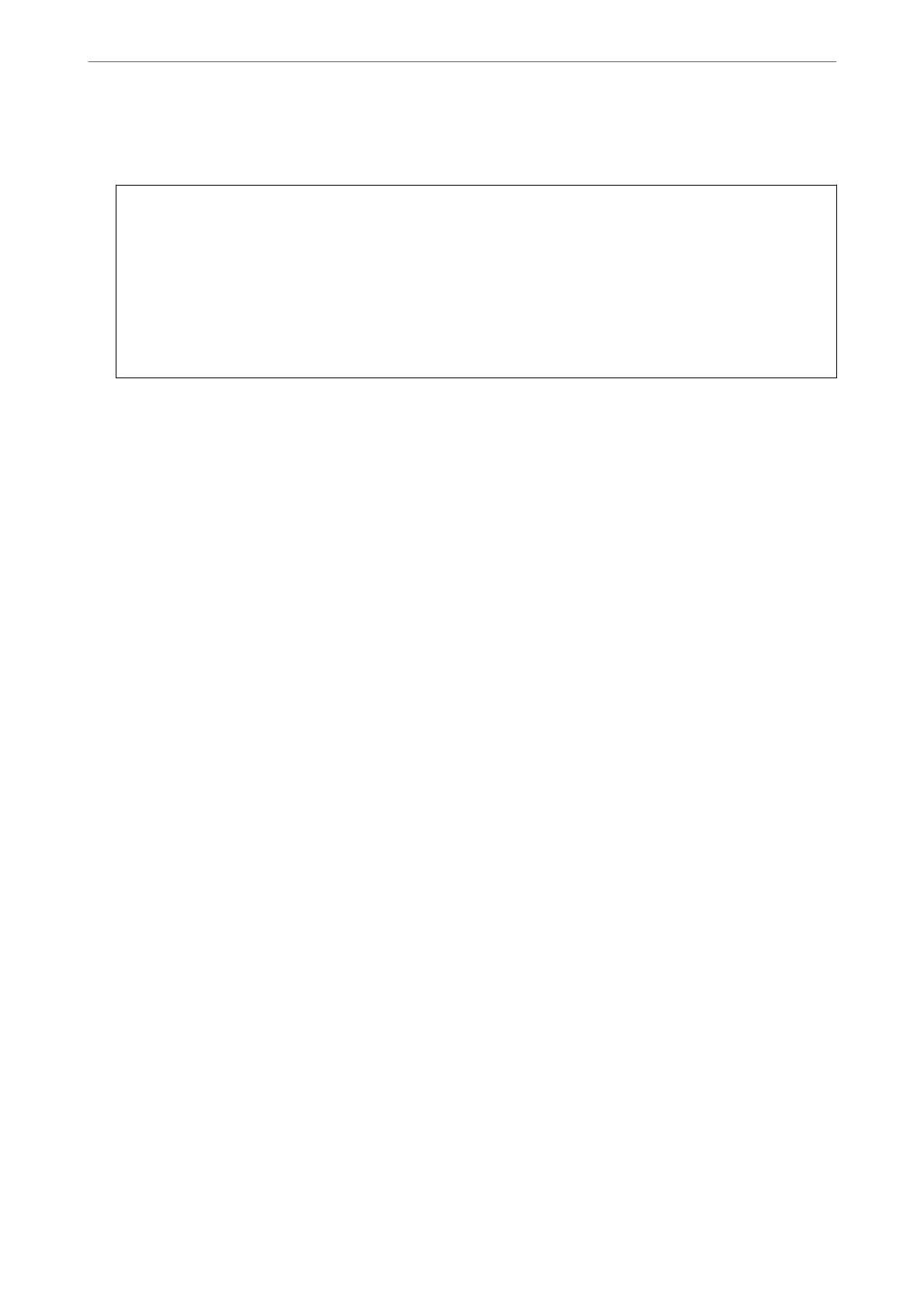4.
If a message is displayed on the LCD screen informing you that a
rmware
update is available, follow the on-
screen instructions to start the update.
c
Important:
❏ Do not turn o or unplug the scanner until the update is complete; otherwise, the scanner may malfunction.
❏ If the rmware update is not completed or is unsuccessful, the scanner does not start up normally and
"Recovery Mode" is displayed on the LCD screen the next time the scanner is turned on. In this situation,
you need to update the rmware again using a computer. Connect the scanner to the computer with a USB
cable. While "Recovery Mode" is displayed on the scanner, you cannot update the rmware over a network
connection. On the computer, access your local Epson website, and then download the latest scanner
rmware. See the instructions on the website for the next steps.
Updating Firmware Using Web Cong
When the scanner can connect to the Internet, you can update the rmware from Web Cong.
1.
Access Web Cong and select the Device Management tab > Firmware Update.
2.
Click Start, and then follow the on-screen instructions.
e rmware conrmation starts, and the rmware information is displayed if the updated rmware exists.
Note:
You can also update the rmware using Epson Device Admin. You can visually conrm the rmware information on the
device list. It is useful when you want to update multiple devices' rmware. See the Epson Device Admin guide or help for
more details.
Related Information
& “Application for Conguring Scanner Operations (Web Cong)” on page 29
Updating Firmware without Connecting to the Internet
You can download the device's rmware from Epson website on the computer, and then connect the device and the
computer by USB cable to update the rmware. If you cannot update over the network, try this method.
Note:
Before updating, make sure that the scanner driver Epson Scan 2 is installed on your computer. If Epson Scan 2 is not
installed, install it again.
1.
Check the Epson website for the latest rmware update releases.
http://www.epson.com
❏ If there is the rmware for your scanner, download it and go to the next step.
❏ If there is no rmware information on the website, you are already using the latest rmware.
2.
Connect the computer that contains the downloaded rmware to the scanner by USB cable.
3.
Double-click the downloaded .exe le.
Epson Firmware Updater starts.
Maintenance
>
Updating Applications and Firmware
>
Updating Firmware without Connecting to the Internet
195
