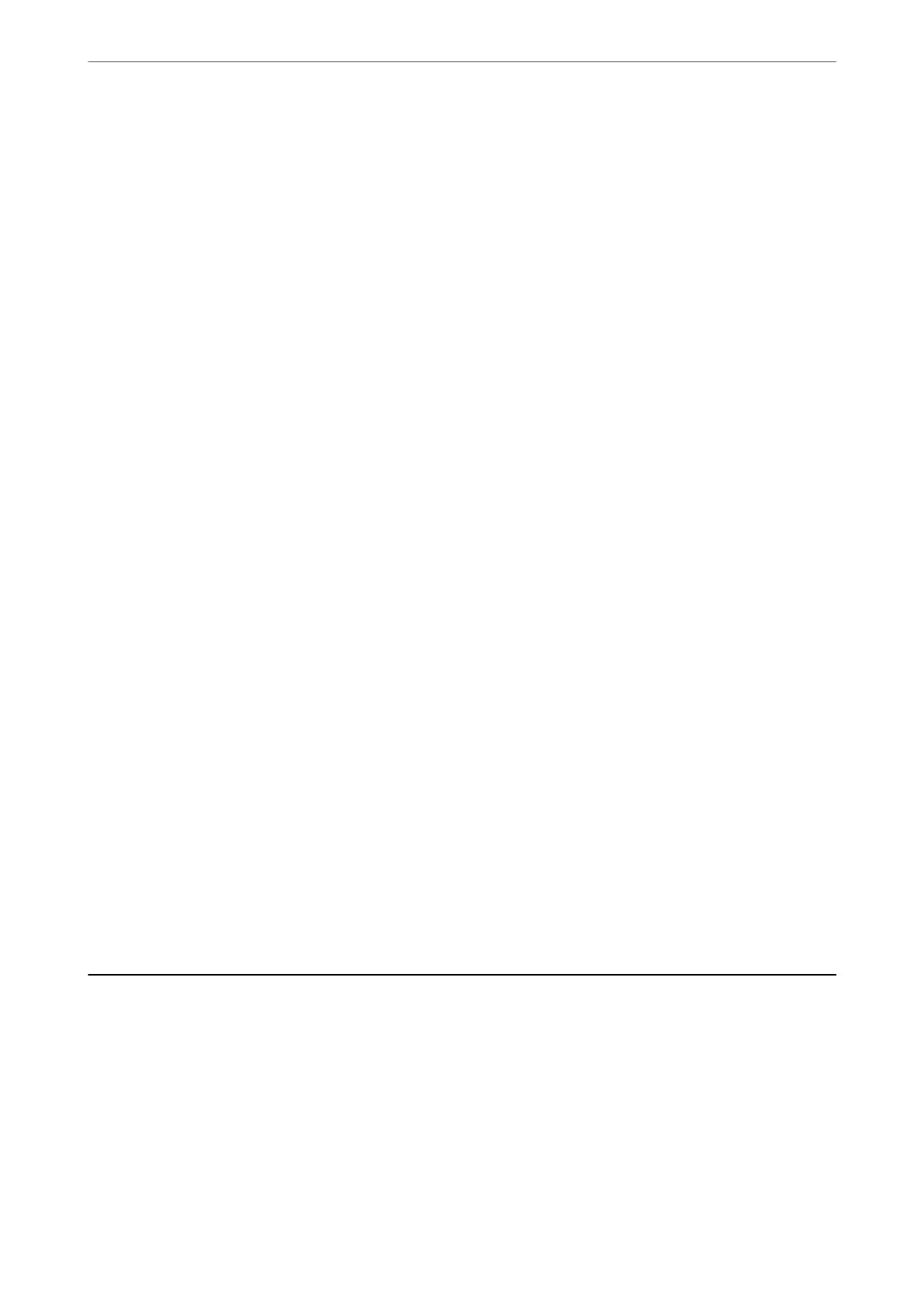Automatic Feeding Mode:
Set Automatic Feeding Mode. is feature allows you to continue scanning automatically aer the
originals are scanned. is feature is useful when scanning dierent sizes or types of originals one by
one.
Adjust the edge guides of the scanner before placing each original.
❏ On (Full-Auto): Start scanning when an original is set while the continuation conrmation
message is displayed.
❏ On (Semi-Auto): Start scanning when the Start Scanning button is pressed while the continuation
conrmation message is displayed.
Detect Double Feed:
Display a warning when multiple originals are fed at the same time.
❏ Ultrasonic sensor: Detect a double feed using an ultrasonic sensor. You can specify the detection
range.
❏ Length: Detect a double feed by the length. When the length of the second original scanned is
dierent from the rst, this is identied as a double feed. You can specify the dierence in length
for detection.
Subject:
Enter a subject for the email in alphanumeric characters and symbols.
Attached File Max Size:
Select the maximum le size that can be attached to the email.
File Name:
❏ Filename
Prex
:
Enter a
prex
for the name of the images in alphanumeric characters and symbols.
❏ Add Date:
Add the date to the le name.
❏ Add Time:
Add the time to the le name.
Clear All Settings
Resets the scan settings to their defaults.
Using Scan to My Folder
You can save scanned data to a personal storage folder. If you do not know your target folder, contact your system
administrator.
Note:
You need to make settings in advance to use this feature. See the Administrator's Guide for details.
1.
Log in.
e menu that is allowed to you is displayed.
Authentication Scanning
>
Using Scan to My Folder
166
