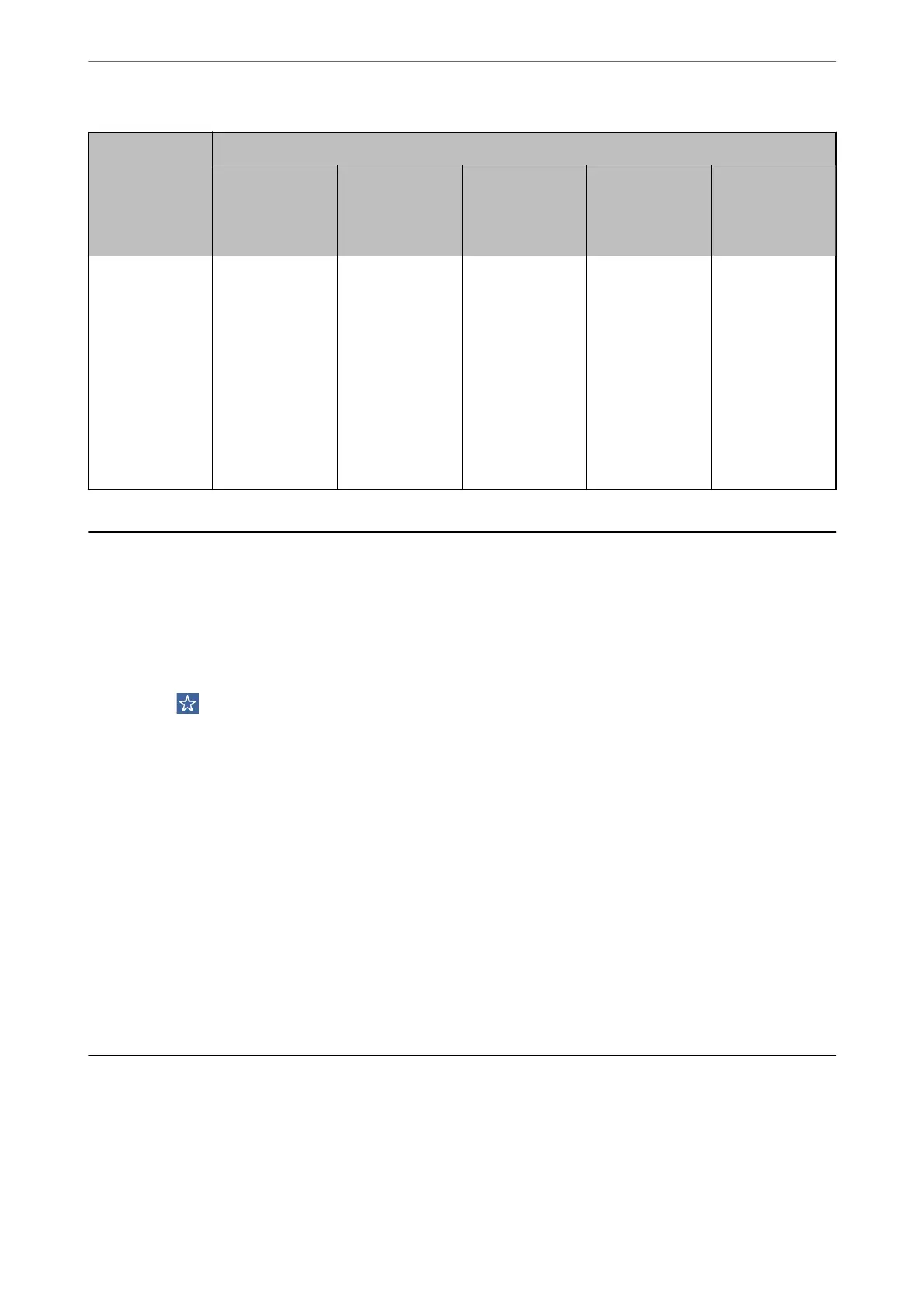Destination File Format
JPEG PDF (Single
Page)
PDF/A (Single
Page)
PDF (Multi
Page)
PDF/A (Multi
Page)
TIFF (Single
Page)
TIFF (Multi
Page)
USB Drive ❏ Color
❏ Gray
❏ Color/
Grayscale
❏ Color
❏ Gray
❏ B&W
❏ Color/
Grayscale
❏ Color/Black &
White
❏ Color/
Grayscale/B&
W
❏ Color
❏ Gray
❏ B&W
❏ Color/
Grayscale
❏ Color/Black &
White
❏ Color/
Grayscale/B&
W
❏ Color
❏ Gray
❏ B&W
❏ Color/
Grayscale
❏ Color/Black &
White
❏ Color/
Grayscale/B&
W
❏ B&W
Scanning Using Presets Settings
You ca n lo a d t h e
pre-congured
Presets settings you want to use to scan.
1.
Use one of the following methods to load the Presets.
❏ Select Presets on the home screen of the scanner’s control panel, and then select the setting from the list.
❏ Select
on the scanning menu, select Load Presets, and then select the setting from the list.
❏ If you have added the Presets icon to the home screen, select the icon on the home screen.
Note:
If you have enabled Quick Send in the preset settings, on the preset setting, scanning starts immediately.
2.
If the loading
conrmation
screen is displayed, select Close to close the screen.
3.
Check the loaded Presets settings.
4.
Tap
x
.
Related Information
& “Registering Presets” on page 148
Scanning from a Computer
Scanning Using Document Capture Pro (Windows)
Document Capture Pro allows you to easily and eciently digitize originals and forms to suit your needs.
Scanning
>
Scanning from a Computer
>
Scanning Using Document Capture Pro (Windows)
92
