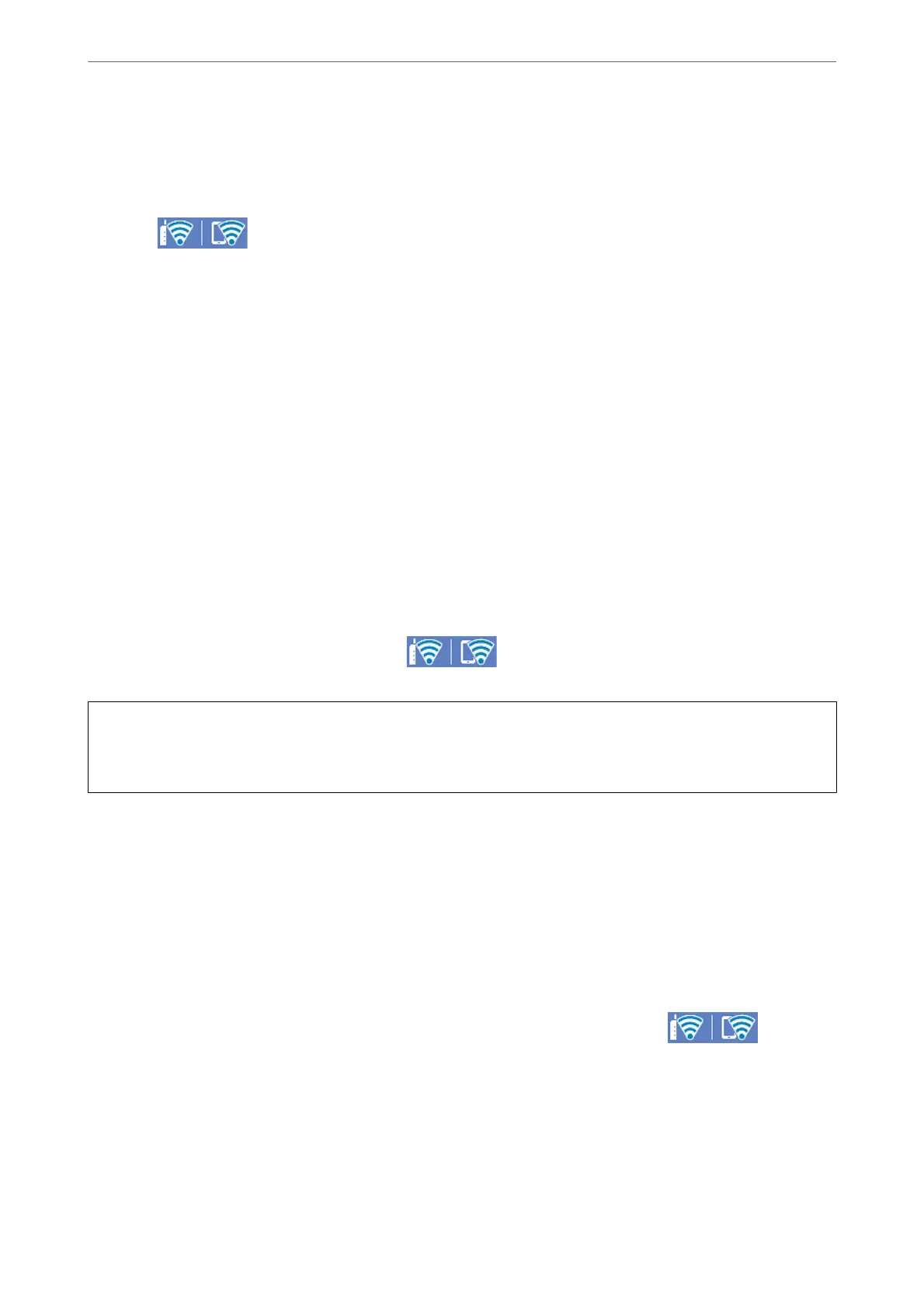Connecting to a Smart Device using Wi-Fi Direct
is method allows you to connect the scanner directly to smart devices without a wireless router.
1.
Select
on the home screen.
2.
Select Wi-Fi Direct.
3.
Select Start Setup.
4.
Start Epson Smart Panel on your smart device.
5.
Follow the instructions displayed on the Epson Smart Panel to connect to your scanner.
When your smart device is connected to the scanner, go to the next step.
6.
On the scanner's control panel, select Complete.
Disconnecting Wi-Fi Direct (Simple AP) Connection
ere
are two methods available to disable a Wi-Fi Direct (Simple AP) connection; you can disable all connections
by using the scanner's control panel, or disable each connection from the computer or the smart device.
When you want to disable all connections, select
> Wi-Fi Direct > Start Setup > Change > Disable
Wi-Fi Direct.
c
Important:
When Wi-Fi Direct (Simple AP) connection disabled, all computers and smart devices connected to the scanner in
Wi-Fi Direct (Simple AP) connection are disconnected.
Note:
If you want to disconnect a specic device, disconnect from the device instead of the scanner. Use one of the following
methods to disconnect the Wi-Fi Direct (Simple AP) connection from the device.
❏ Disconnect the Wi-Fi connection to the scanner's network name (SSID).
❏ Connect to another network name (SSID).
Changing the Wi-Fi Direct (Simple AP) Settings Such as the SSID
When Wi-Fi Direct (simple AP) connection is enabled, you can change the settings from > Wi-Fi
Direct > Start Setup > Change, and then the following menu items are displayed.
Change Network Name
Change the Wi-Fi Direct (simple AP) network name (SSID) used for connecting to the scanner to your arbitrary
name. You can set the network name (SSID) in ASCII characters that is displayed on the soware keyboard on the
control panel. You can enter up to 22 characters.
Adding or Replacing the Computer or Devices
>
Connecting a Smart Device and Scanner Directly (
…
224
