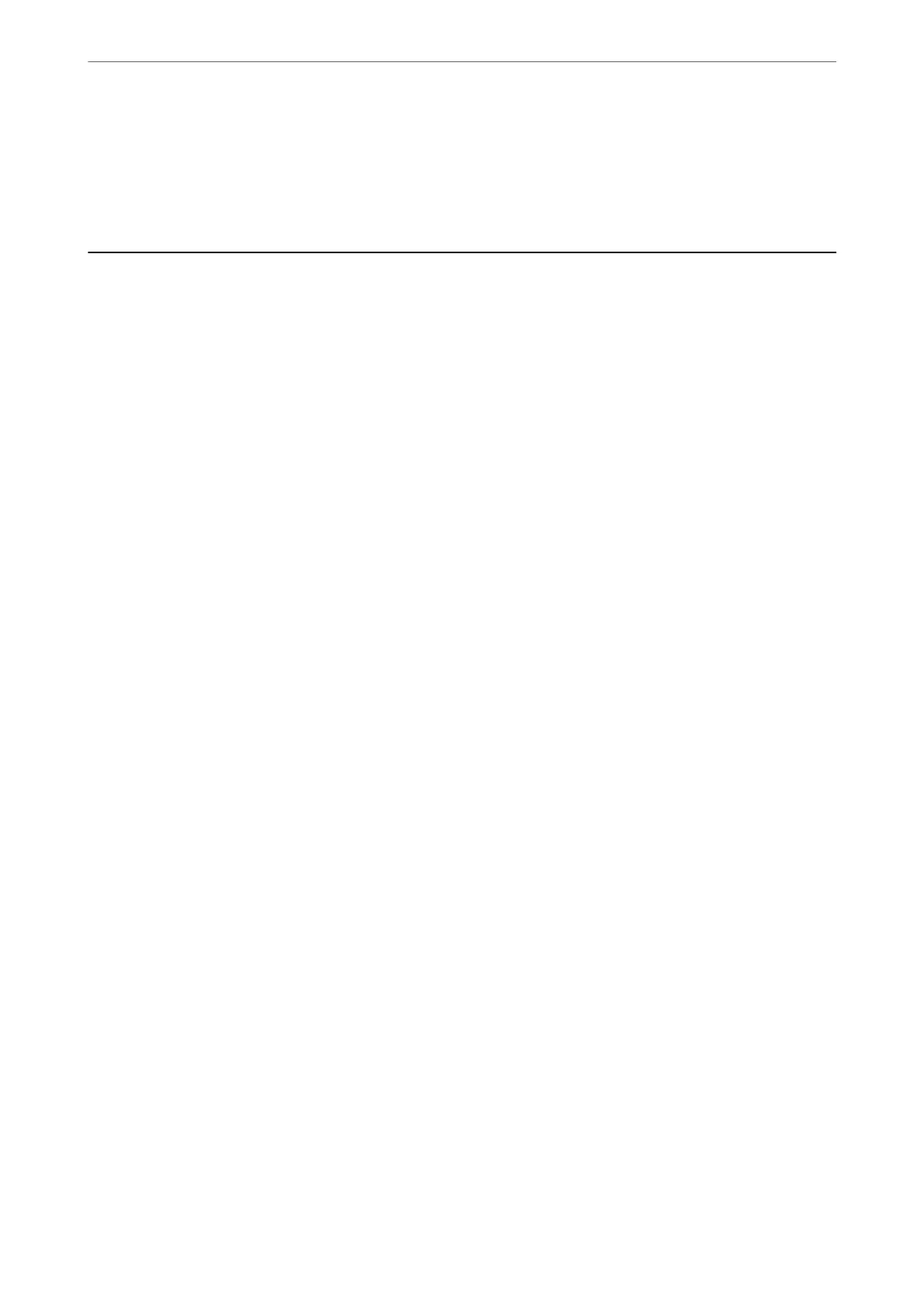Open the Control Panel and then click Network and Internet > Network and Sharing Center > Change
adapter settings. Open the Properties screen of the connection you are using, and then open the
properties screen forInternet Protocol Version 4 (TCP/IPv4) or Internet Protocol Version 6 (TCP/
IPv6). Check that Obtain an IP address automatically is selected on the displayed screen.
Problems Starting Scanning
Cannot Start Scanning from Computer
Make sure the computer and the scanner are connected correctly.
e cause and solution to the problem dier depending on whether or not they are connected.
Checking the Connection Status (Windows)
Use Epson Scan 2 Utility to check the connection status.
Note:
Epson Scan 2 Utility is an application supplied with the scanner soware.
1.
Start the Epson Scan 2 Utility.
❏ Windows 10
Click the start button, and then select EPSON > Epson Scan 2 Utility.
❏ Windows 8.1/Windows 8
Enter the application name in the search charm, and then select the displayed icon.
❏ Windows 7
Click the start button, and then select All Programs or Programs > EPSON > Epson Scan 2 > Epson Scan
2 Utility.
2.
On the Epson Scan 2 Utility screen, open the Scanner list, and then click Settings to open the Scanner
Settings screen.
If the Scanner Settings screen is already displayed instead of the Epson Scan 2 Utility screen, go to the next.
3.
If the scanner is not displayed on the Scanner Settings screen, your scanner is not detected.
Click Add, and then add your scanner on the Add Network Scanner screen.
If you cannot search for the scanner or cannot scan even if the correct scanner is selected, see the related
information.
Related Information
& “Cannot connect to a Network” on page 202
& “e Scanner Cannot Connect by USB” on page 205
& “Cannot Scan Even ough a Connection has been Correctly Established” on page 205
Solving Problems
>
Problems Starting Scanning
>
Cannot Start Scanning from Computer
201
