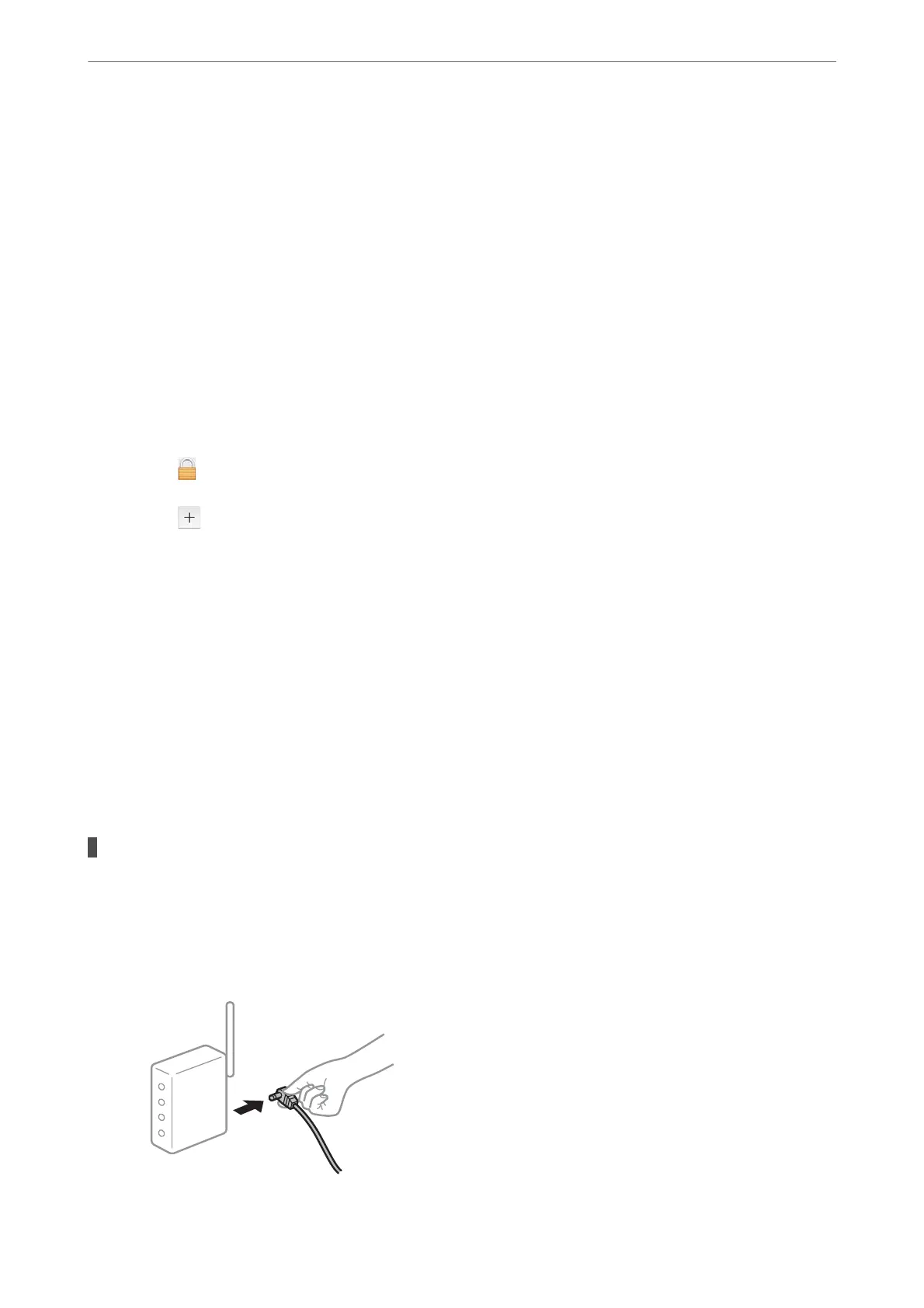Checking the Connection Status (Mac OS)
Use Epson Scan 2 Utility to check the connection status.
Note:
Epson Scan 2 Utility is an application supplied with the scanner soware.
1.
Start the Epson Scan 2 Utility.
Select Go > Applications > Epson Soware > Epson Scan 2 Utility.
2.
On the Epson Scan 2 Utility screen, open the Scanner list, and then click Settings to open the Scanner
Settings screen.
If the Scanner Settings screen is already displayed instead of the Epson Scan 2 Utility screen, go to the next
3.
If the scanner is not displayed on the Scanner Settings screen, your scanner is not detected.
Click the
icon, and then allow the soware to make changes.
4.
Click the
icon, and then add your scanner on the Add Network Scanner screen.
If you cannot search for the scanner or cannot scan even if the correct scanner is selected, see the related
information.
Related Information
& “Cannot connect to a Network” on page 202
& “e Scanner Cannot Connect by USB” on page 205
& “Cannot Scan Even ough a Connection has been Correctly Established” on page 205
Cannot connect to a Network
e problem could be one of the following issues.
Something is wrong with the network devices for Wi-Fi connection.
Solutions
Turn o the devices you want to connect to the network. Wait for about 10 seconds, and then turn on the
devices in the following order; wireless router, computer or smart device, and then scanner. Move the
scanner and computer or smart device closer to the wireless router to help with radio wave
communication, and then try to make network settings again.
Solving Problems
>
Problems Starting Scanning
>
Cannot Start Scanning from Computer
202
