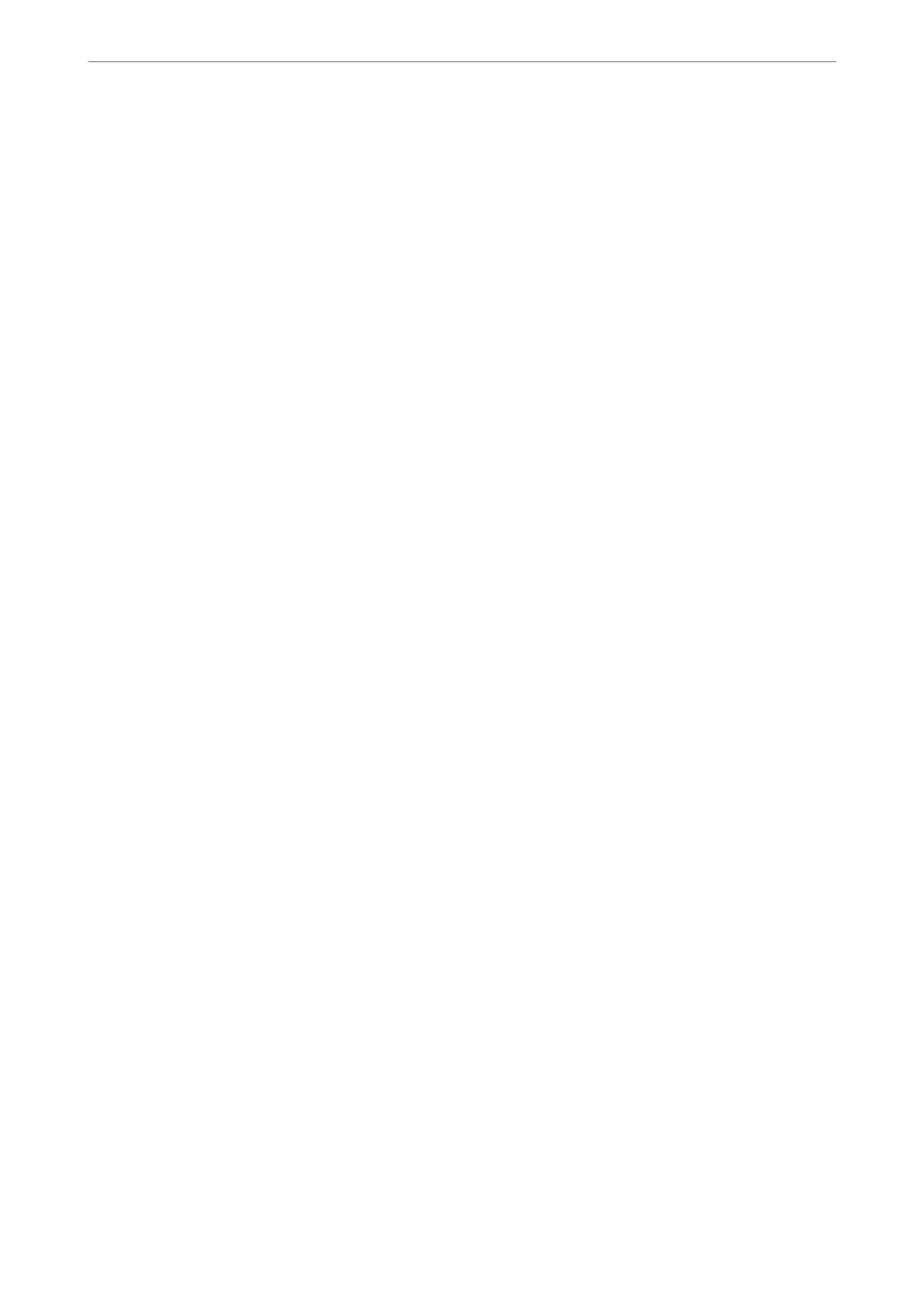Scanning Menu Options for Scan to My Folder
Note:
e items may not be available depending on other settings you made.
Image Type:
Select the color of the output image.
When you select the following, the scanner detects the color of the originals automatically and saves
the images using the detected colors.
❏ Color/Grayscale/B&W
Converts the scanned image into 24-bit color, 8-bit gray, or monochrome (black and white
binary). When this is selected, set the sensitivity to determine whether the original is grayscale or
monochrome when scanning a non-color original.
❏ Color/Grayscale:
Converts the scanned image into 24-bit color or 8-bit gray.
❏ Color/Black & White:
Converts the scanned image into 24-bit color or monochrome (black and white binary).
e available image types may vary depending on the File Format you selected. See the following for
more details.
“Available File Format and Image Type combinations” on page 91
File Format:
Select the format in which to save the scanned image.
When you want to save as PDF, PDF/A, or TIFF, select whether to save all originals as one le (multi-
page) or save each original separately (single page).
❏ Compression Ratio:
Select how much to compress the scanned image.
❏ PDF Settings:
When you have selected PDF as the save format setting, use these settings to protect PDF
les.
To create a PDF
le
that requires a password when opening, set Document Open Password. To
create a PDF
le
that requires a password when printing or editing, set Permissions Password.
Resolution:
Select the scanning resolution.
Scanning Side:
Select the side of the original you want to scan.
❏ Binding(Original):
Select the binding direction of the original.
Original Size:
Select the size of the original you placed.
❏ Crop Margins for Size "Auto":
Adjust the cropping area when selecting Auto Detect.
Authentication Scanning
>
Using Scan to My Folder
>
Scanning Menu Options for Scan to My Folder
168
