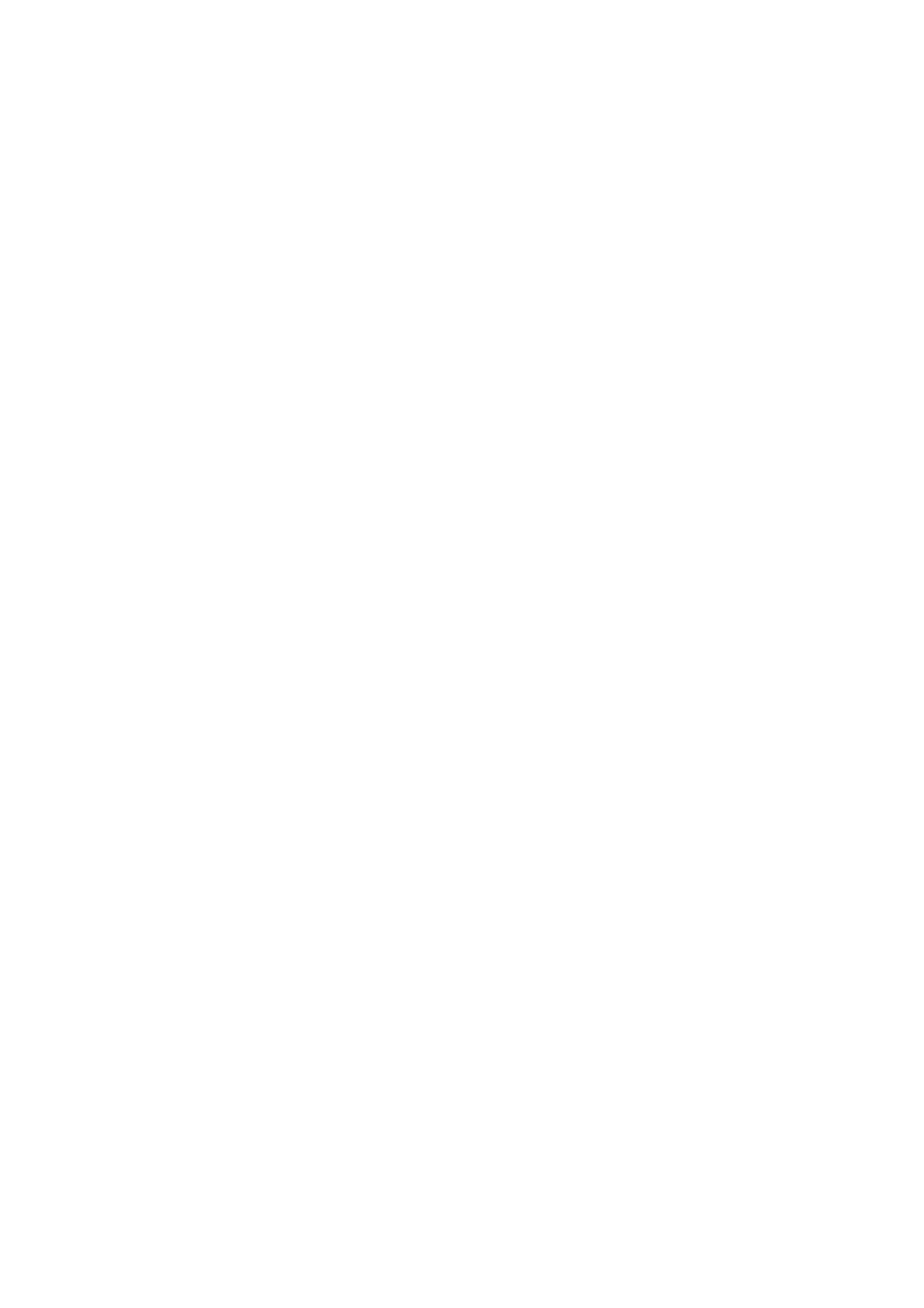e IP address is not changed even when turning the printer or router o, so you can manage the device by IP
address.
is type is suitable for a network where many printers are managed, such as a large oce or school.
Automatic assignment by DHCP function:
e correct IP address is automatically assigned when the communication between the printer and router that
supports the DHCP function succeeds.
If it is inconvenient to change the IP address for a particular device, reserve the IP address in advance and then
assign it.
Note:
For the port for the print queue, select the protocol that can automatically detect the IP address, such as EpsonNet Print Port.
DNS Server and Proxy Server
If you use an Internet connection service, congure the DNS server. If you do not congure it, you need to specify
the IP address for accessing because you may fail the name resolution.
e proxy server is placed at the gateway between the network and the Internet, and it communicates to the
computer, printer, and Internet (opposite server) on behalf of each of them.
e
opposite server communicates
only to the proxy server. erefore, printer information such as the IP address and port number cannot be read
and increased security is expected.
You can prohibit access to a
specic
URL by using the
ltering
function, as the proxy server is able to check the
contents of the communication.
Method for Setting Network Connection
For connection settings for the printer’s IP address, subnet mask, and default gateway, proceed as follows.
Using the Control Panel:
Congure the settings using the printer’s control panel for each printer. Connect to the network aer conguring
the printer’s connection settings.
Using the Installer:
If the installer is used, the printer's network and client computer are set automatically. e setting is available by
following the installer's instructions, even if you do not have deep knowledge of the network.
is
is recommended
when setting the printer and a few client computers by using the server/client connection (sharing the printer
using the Windows server)
Using a Tool:
Use a tool from the administrator’s computer. You can discover a printer and then set the printer, or create an
SYLK le to make batch settings to printers. You can set many printers, but they need to be connected physically by
the Ethernet cable before setting.
erefore,
this is recommended if you can build an Ethernet for the setting.
Related Information
& “Connecting to the Network from the Control Panel” on page 16
& “Connecting to the Network Using the Installer” on page 24
Administrator's Guide
Preparation
14
