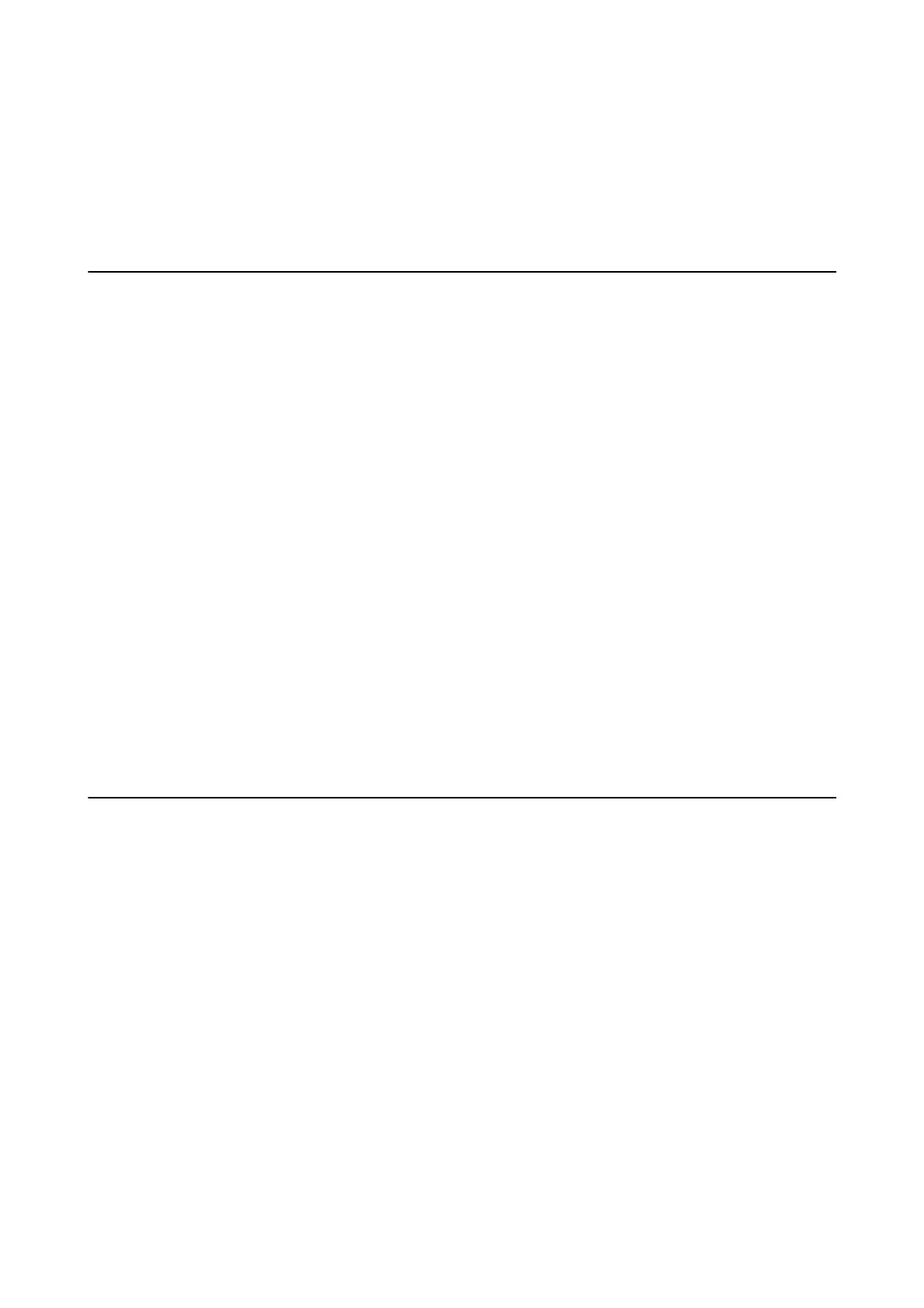Operation and Management Settings
is chapter explains the items related to the daily operations and management of the device.
Conrm
Information of a Device
You can check the following information of the operating device from Status by using Web
Cong
.
❏ Product Status
Check the language, status, cloud service, product number, MAC address, etc.
❏ Network Status
Check the information of the network connection status, IP address, DNS server, etc.
❏ Maintenance
Check the
rst
day of printings, ink replacement count, printed pages, etc.
❏ Hardware Status
Check the status of each function such as Wi-Fi, etc.
❏ Job History
Check the job log for a print job, reception job, and transmission job.
❏ Panel Snapshot
Display a screen image snapshot that is displayed on the control panel of the device.
Related Information
& “Accessing Web Cong” on page 27
Managing Devices (Epson Device Admin)
You can manage and operate many devices using Epson Device Admin. Epson Device Admin allows you to
manage devices located on a dierent network. e following outlines the main management features.
For more information about functions and using the soware, see the documentation or help of Epson Device
Admin.
❏ Discovering devices
You can discovering devices on the network, and then register them to a list. If Epson devices such as printers
and scanners are connected to the same network segment as the administrator's computer, you can nd them
even if they have not been assigned an IP address.
You can also discover devices that are connected to computers on the network by USB cables. You need to
install the Epson Device USB Agent on the computer.
❏ Setting devices
You can make a template containing setting items such as the network interface and the paper source, and apply
it to other devices as shared settings. When it is connected to the network, you can assign an IP address on a
device that has not been assigned an IP address.
Administrator's Guide
Operation and Management Settings
51
