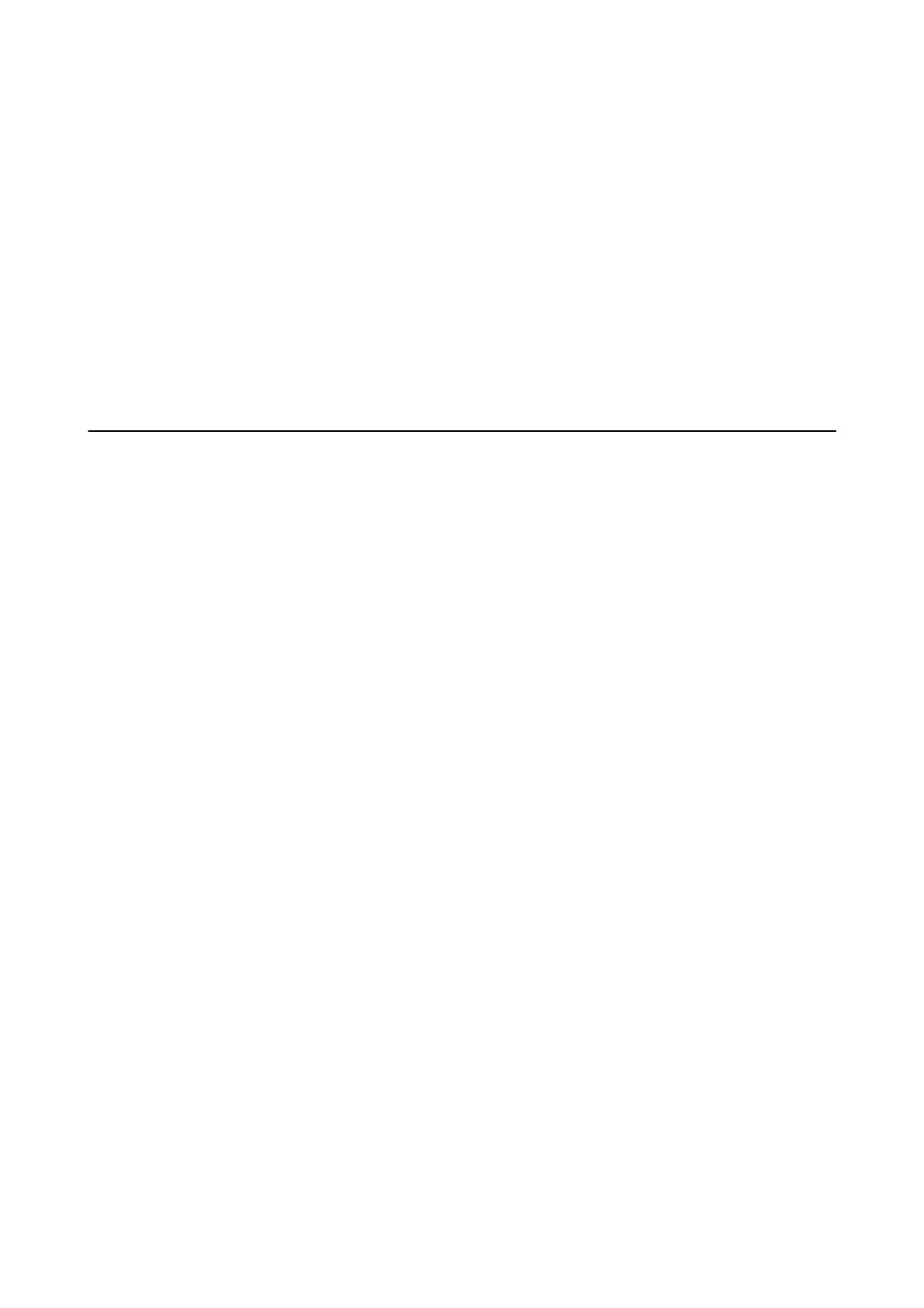Restoring the Network Settings from the Control Panel
You can restore all network settings to their defaults.
1. Select Settings on the home screen.
2. Select System Administration > Restore Default Settings > Network Settings.
3. Check the message, and then press the
u
button.
4. Press the OK button.
e screen automatically closes aer a specic length of time if you do not press the OK button.
Checking the Communication between Devices and
Computers
Checking the Connection Using a Ping Command - Windows
You can use a Ping command to make sure the computer is connected to the printer. Follow the steps below to
check the connection using a Ping command.
1. Check the printer's IP address for the connection that you want to check.
You can check this from the Network Status screen on the printer's control panel, a connection report, or the
IP Address column of a network status sheet.
2. Display the computer's command prompt screen.
❏ Windows 10/Windows Server 2016
Right-click the start button or press and hold it, and then select Command Prompt.
❏ Windows 8.1/Windows 8/Windows Server 2012 R2/Windows Server 2012
Display the application screen, and then select Command Prompt.
❏ Windows 7/Windows Server 2008 R2/Windows Vista/Windows Server 2008 or earlier
Click the start button, select All Programs or Programs > Accessories > Command Prompt.
3. Enter ‘ping xxx.xxx.xxx.xxx', and then press the Enter key.
Enter the printer's IP address for xxx.xxx.xxx.xxx.
Administrator's Guide
Solving Problems
58
