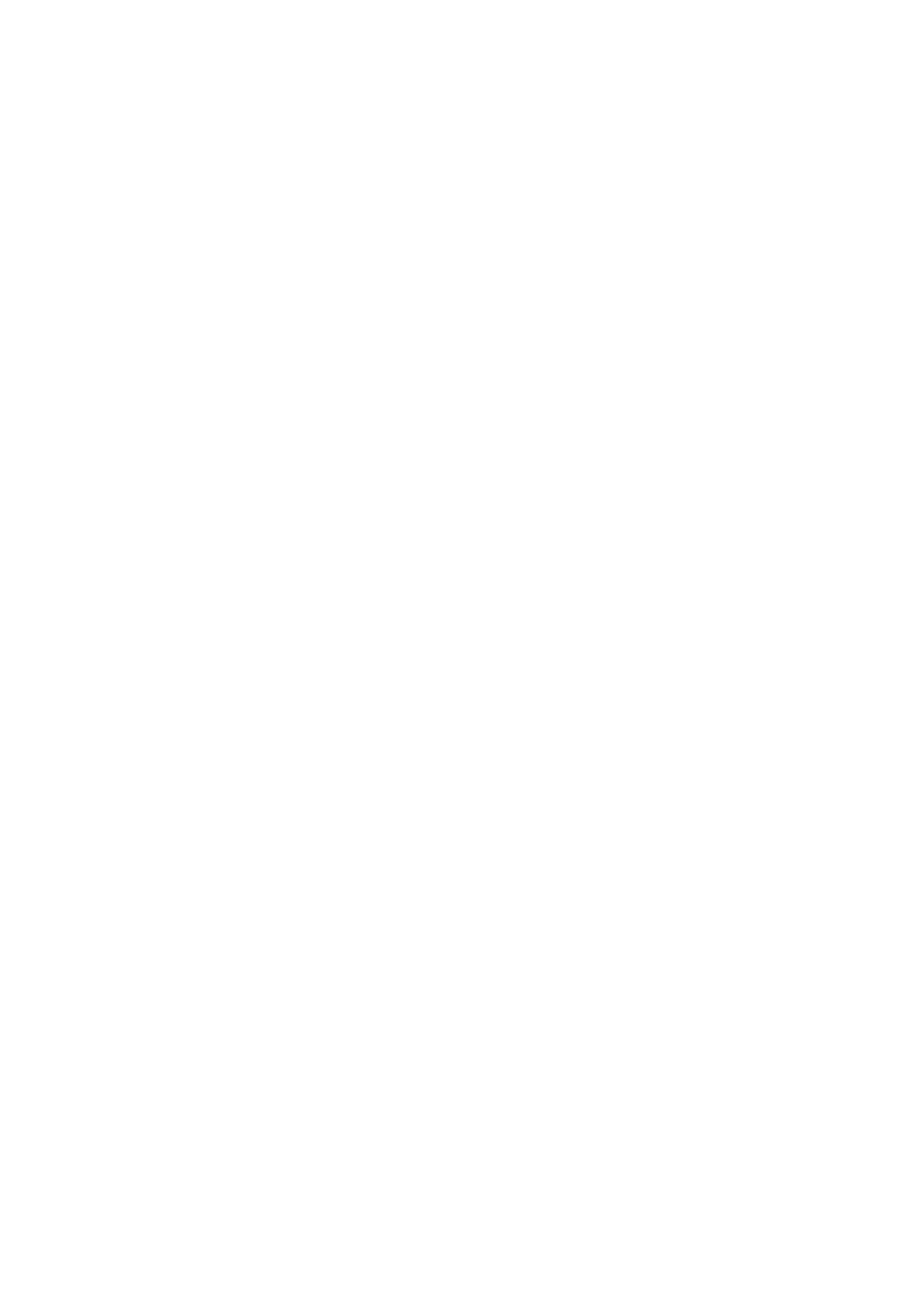3. Select the SSID for the access point and enter the password.
If the SSID you want to connect to is not displayed, select Enter SSID and enter the SSID.
4. Click Next.
5. Conrm the displayed message and click OK.
6. Disconnect the Ethernet cable from the printer.
Note:
You can also change the connection method by using EpsonNet Cong or Epson Device Admin. For details, see the guide or
help for each
soware.
Related Information
& “Accessing Web Cong” on page 27
& “EpsonNet Config” on page 73
& “Epson Device Admin” on page 73
Changing from Wi-Fi Connection to Ethernet Connection
Changing the Network Connection to Ethernet from the Control Panel
Change the network connection to Ethernet from Wi-Fi using the control panel. Go in the following order. For
details on each operation, see the related information links below.
❏ Disable Wi-Fi.
❏ Assign the IP address.
❏ Connect to Ethernet.
Related Information
&
“Disabling Wi-Fi from the Control Panel” on page 57
&
“Assigning the IP Address” on page 16
& “Connecting to Ethernet” on page 21
Changing to Ethernet Connection Using Web Cong
Change the Wi-Fi connection to Ethernet connection by using Web
Cong
.
1. Access Web Cong and select the Network tab > Wi -Fi .
When the administrator password has been set, log in as an administrator by entering the user name and
password.
2.
Click Disable Wi-Fi.
3. Check the message, and then select OK.
4. Connect the printer and hub (L2 switch) by Ethernet cable.
Administrator's Guide
Appendix
81
