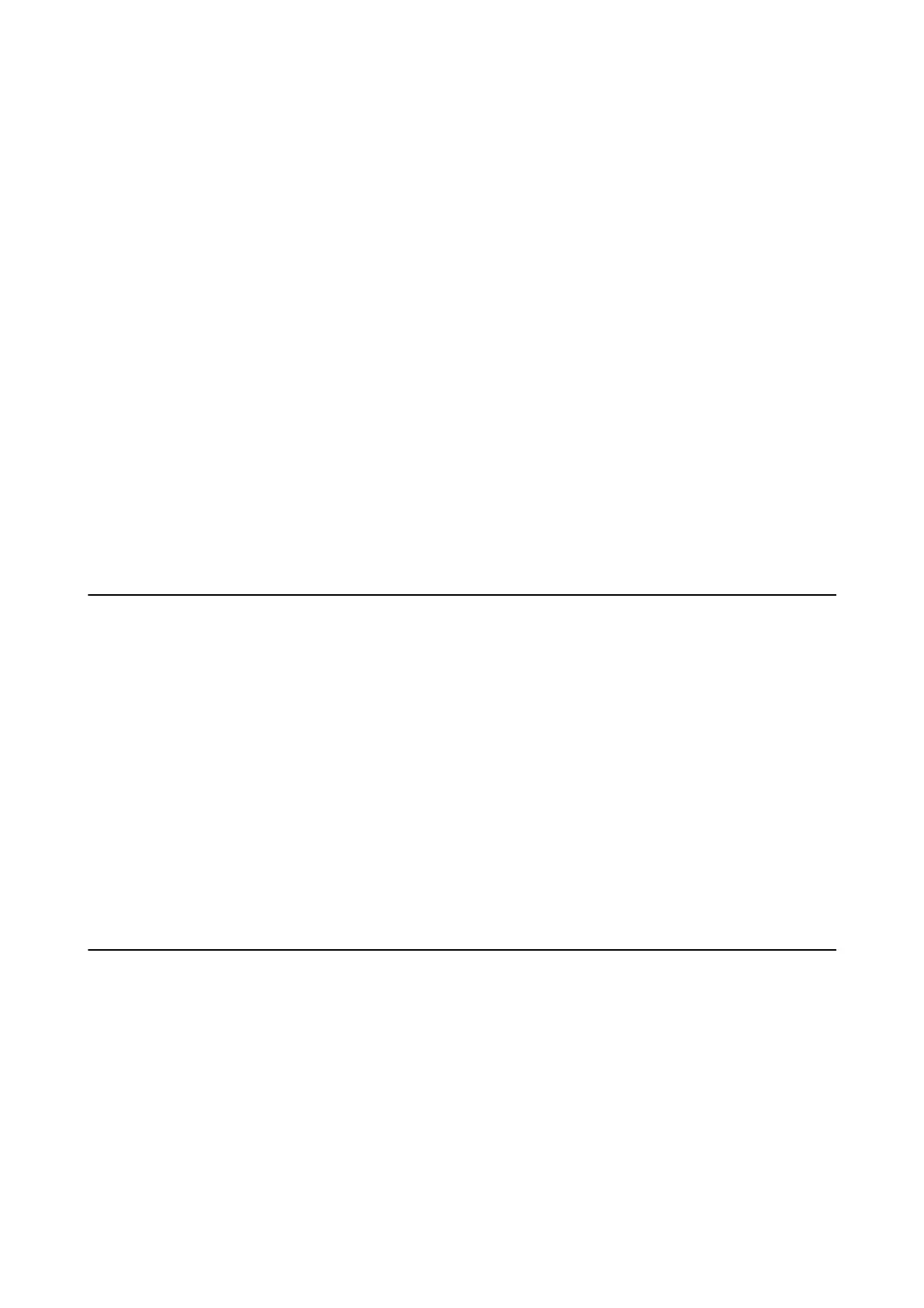Model name and/or IP address are not displayed on EpsonNet
Cong
Did you select Block, Cancel, or Shut down when a Windows security screen or a
rewall
screen was
displayed?
If you select Block, Cancel, or Shut down, the IP address and model name will not display on EpsonNet Cong or
EpsonNet Setup.
To correct this, register EpsonNet Cong as an exception using Windows rewall and commercial security
soware.
If you use an antivirus or security program, close it and then try to use EpsonNet
Cong
.
Is the communication error timeout setting too short?
Run EpsonNet
Cong
and select To ol s > Options > Tim e ou t, and then increase the length of time for the
Communication Error setting. Note that doing so can cause EpsonNet Cong to run more slowly.
Related Information
&
“Running EpsonNet
Cong
- Windows” on page 74
&
“Running EpsonNet
Cong
- Mac OS” on page 74
Problems Using Cloud Services
Cannot Use Cloud Services That Could Previously Be Used
Is the following message displayed on the printer's control panel?
To use cloud services, update the root certicate from the Epson Web Cong utility.
If this message is displayed, access Web Cong, select the Network Security tab > Root Certicate Update, and
then click Start to update.
Related Information
&
“Accessing Web
Cong
” on page 27
Problems Using Network Security Features
Cannot Create the Secure IPP Printing Port
Is the correct certicate specied as the server certicate for SSL/TLS communication?
If the specied certicate is not correct, creating a port may fail. Make sure you are using the correct certicate.
Is a CA certicate imported to the computer accessing the printer?
If a CA
certicate
is not imported to the computer, creating a port may fail. Make sure a CA
certicate
is imported.
Administrator's Guide
Solving Problems
68
