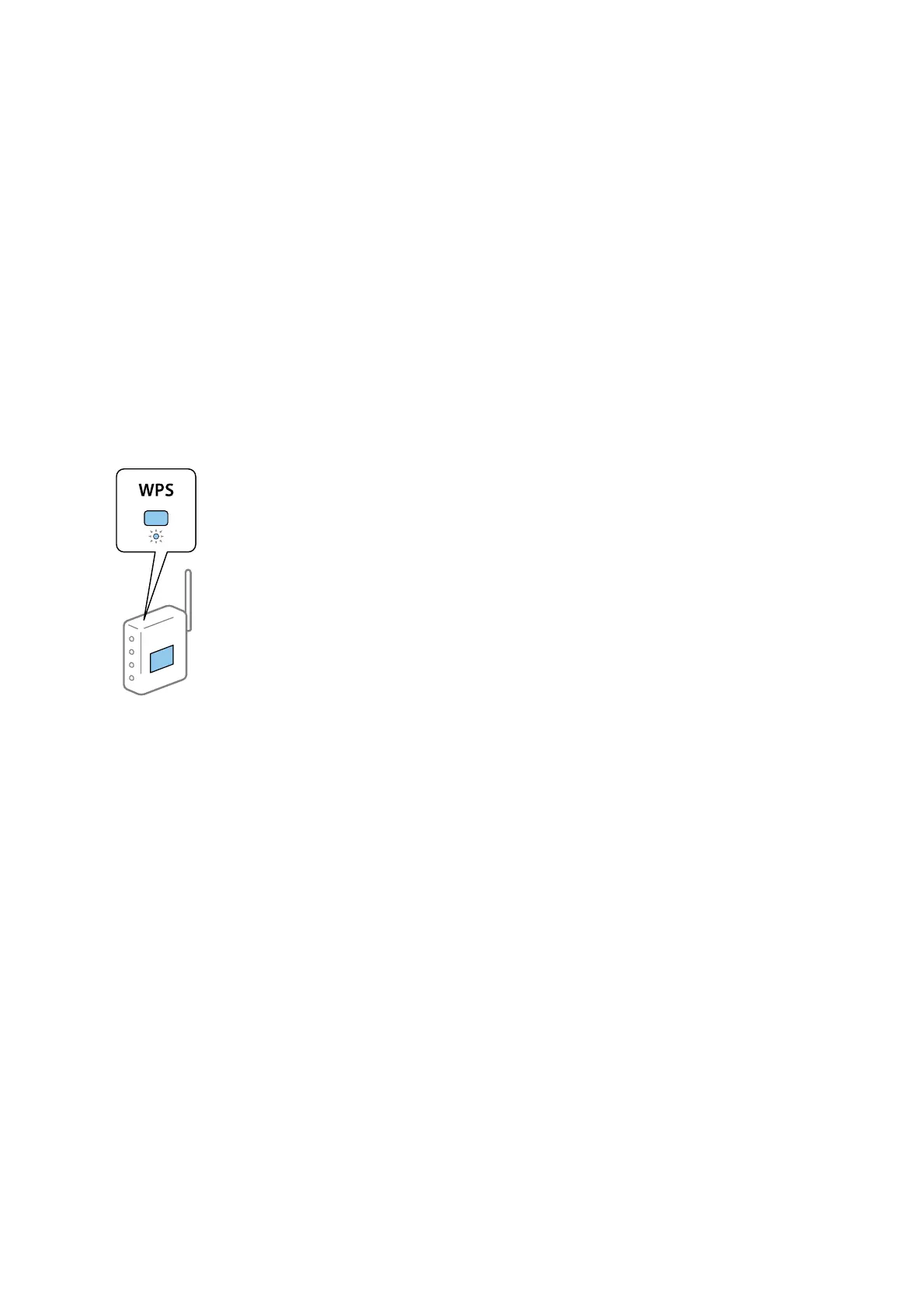Making Wi-Fi Settings by Push Button Setup
You can automatically set up a Wi-Fi network by pressing a button on the access point. If the following conditions
are met, you can set up by using this method.
❏ e access point is compatible with WPS (Wi-Fi Protected Setup).
❏ e current Wi-Fi connection was established by pressing a button on the access point.
Note:
If you cannot nd the button or you are setting up using the soware, see the documentation provided with the access point.
1. Select Wi - F i on the home screen.
2. Select Push Button Setup(WPS).
3. Hold down the [WPS] button on the access point until the security light
ashes.
If you do not know where the [WPS] button is, or there are no buttons on the access point, see the
documentation provided with your access point for details.
4. Press the OK button on the printer's control panel.
5. Press the OK button.
e
screen automatically closes
aer
a
specic
length of time if you do not press the OK button.
Note:
If connection fails, restart the access point, move it closer to the printer, and then try again. If it still does not work, print
a network connection report and check the solution.
Making Wi-Fi Settings by PIN Code Setup (WPS)
You can connect to an access point by using a PIN code. You can use this method to set up if an access point is
capable of WPS (Wi-Fi Protected Setup). Use a computer to enter a PIN code into the access point.
1. Select Wi - F i on the home screen.
2. Select PIN Code Setup(WPS).
Administrator's Guide
Appendix
79
