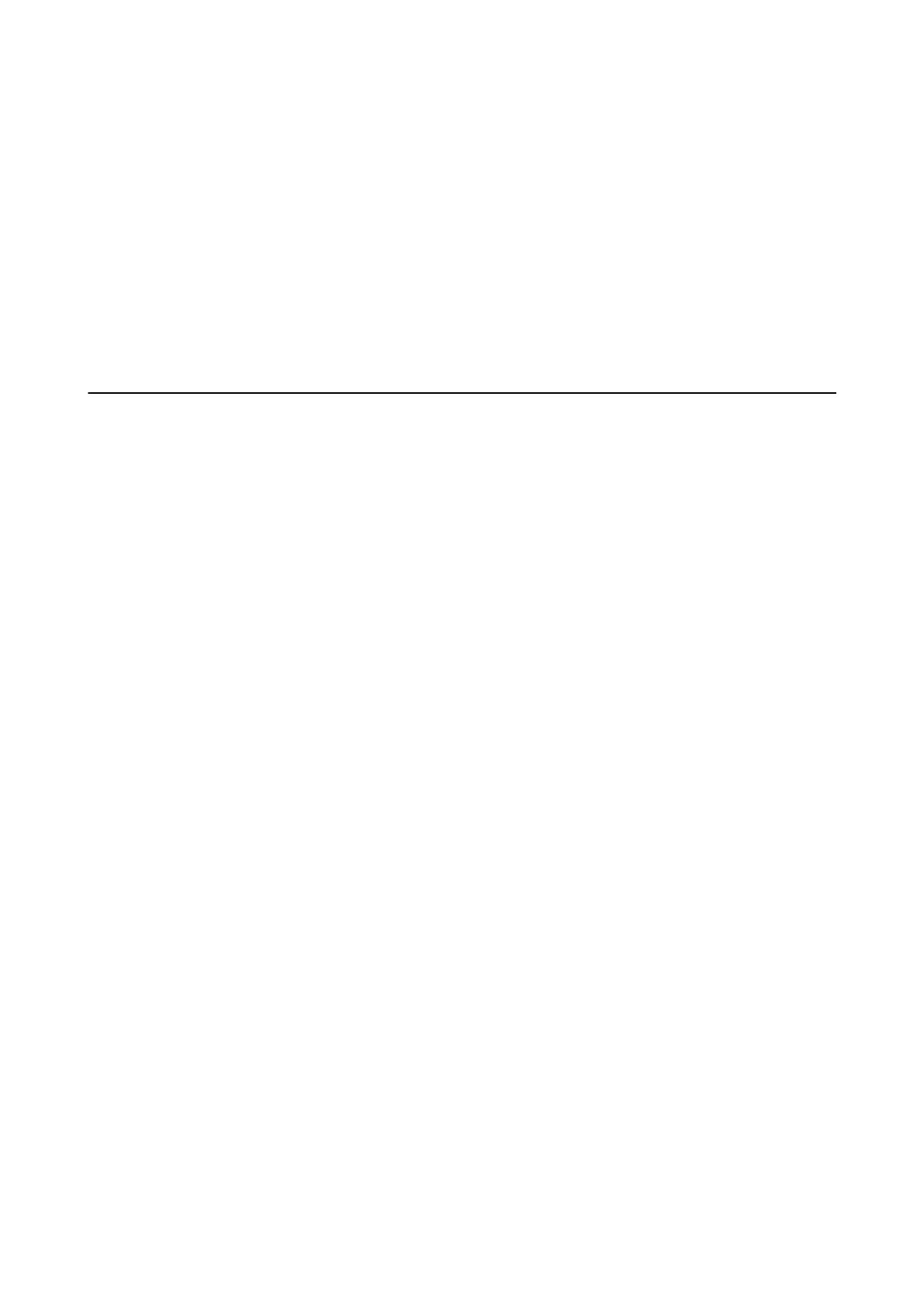3. Use your computer to enter the PIN code (an eight digit number) displayed on the printer's control panel into
the access point within two minutes.
Note:
See the documentation provided with your access point for details on entering a PIN code.
4. Press the OK button.
Setup is complete when the setup completion message is displayed.
Note:
If connection fails, restart the access point, move it closer to the printer, and then try again. If it still does not work, print
a connection report and check the solution.
Changing the Connection Method
Change the connection method. Make this setting on the network enabling condition.
If the IP address assignment setting is manual, conrm with the network administrator whether the same IP
address can be used on the new network.
Note:
When the Wi-Fi connection is enabled, the Ethernet connection is disabled.
Related Information
& “Changing from Ethernet Connection to Wi-Fi Connection” on page 80
& “Changing from Wi-Fi Connection to Ethernet Connection” on page 81
Changing from Ethernet Connection to Wi-Fi Connection
Changing to Wi-Fi Connection from the Control Panel
Change the Ethernet connection to Wi-Fi connection from the printer's control panel. e changing connection
method is basically the same as the Wi-Fi connection settings. See the topic in this guide on Wi-Fi connection
settings from the printer's control panel.
Related Information
& “Making Wi-Fi Settings Manually from the Control Panel” on page 22
Changing to Wi-Fi Connection by Using Web Cong
Change the Ethernet connection to Wi-Fi connection by using Web Cong.
1.
Access Web Cong and select the Network tab > Wi -Fi .
When the administrator password has been set, log in as an administrator by entering the user name and
password.
2. Click Setup.
Administrator's Guide
Appendix
80
