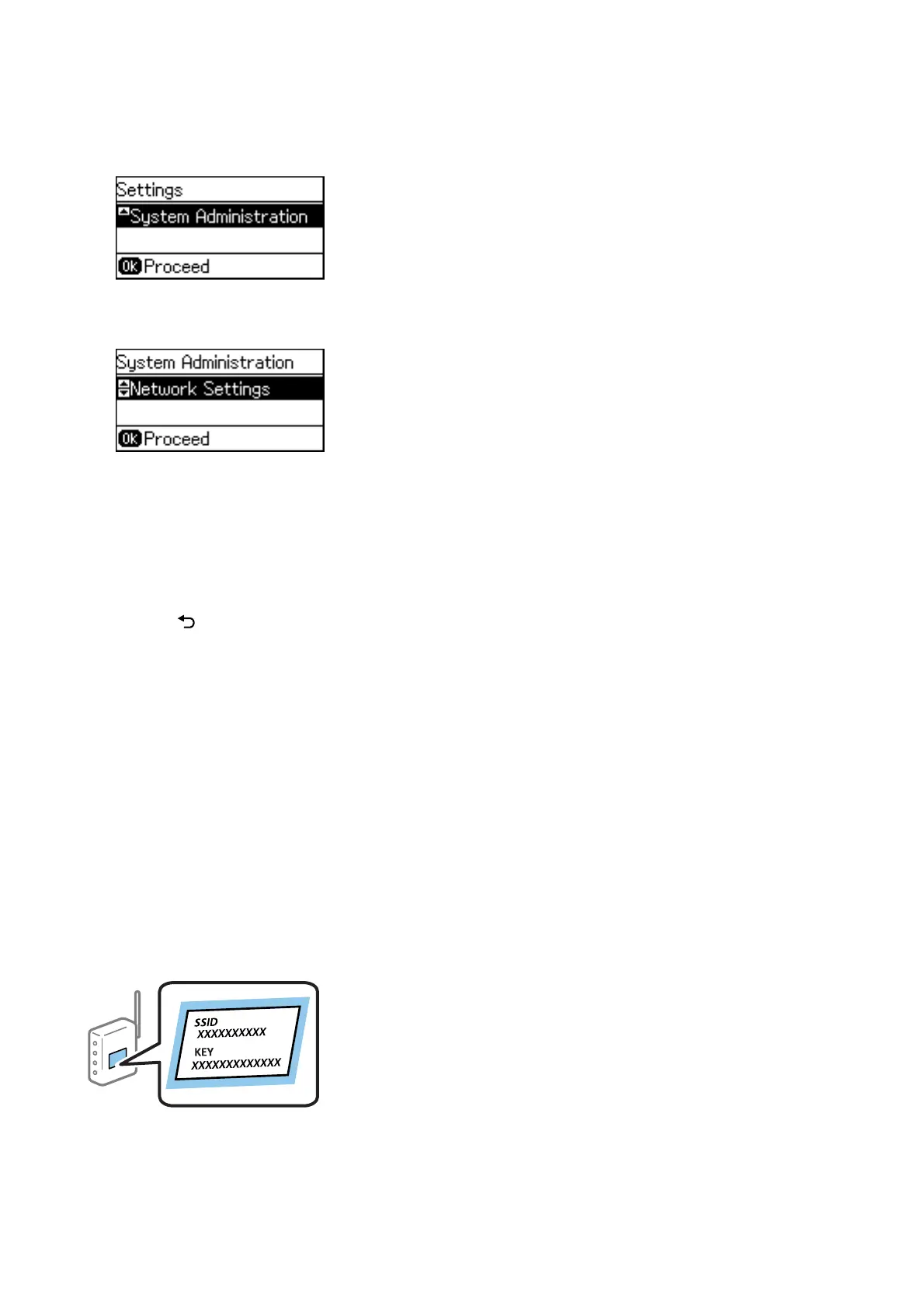3. Select System Administration.
4. Select Network Settings.
5. Selet Connection Check.
e
connection diagnosis result is displayed.
Conrm
the connection is correct.
6. Select Finish.
When you select Print connection report, you can print the diagnosis result.
7. Press the
button several times to return to the home screen.
Related Information
& “Changing from Ethernet Connection to Wi-Fi Connection” on page 80
Making Wi-Fi Settings Manually from the Control Panel
You can manually set up the information necessary to connect to an access point from the printer's control panel.
To set up manually, you need the SSID and password for an access point.
When the access point supports WPS, you can automatically make the Wi-Fi connection settings by using the push
button or PIN code, without using the SSID and password.
Note:
If you are using an access point with its default settings, the SSID and password are on the label. If you do not know the SSID
and password, contact the person who set up the access point, or see the documentation provided with the access point.
Administrator's Guide
Connection
22
