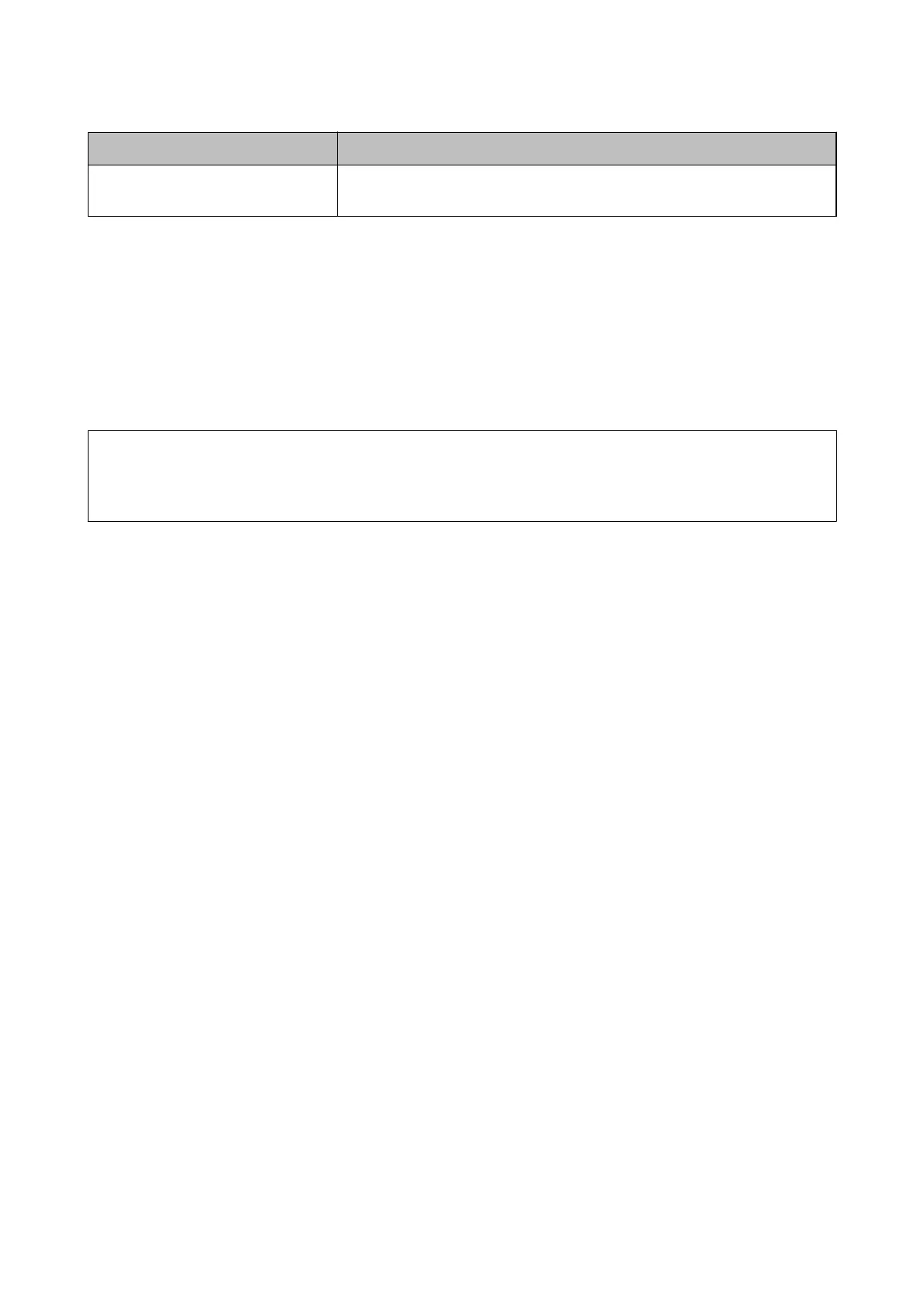Items Settings and Explanation
CA Certicate 2
If your certicate’s format is Certicate (PEM/DER), import a certicate of a
certicate authority that issues CA Certicate 1. Specify a le if you need.
Related Information
& “Importing a CA-signed Certicate” on page 47
Deleting a CA-signed Certicate
You ca n de le te a n i mp o rt e d
certicate
when the
certicate
has expired or when an encrypted connection is no
longer necessary.
c
Important:
If you obtain a certicate using a CSR created from Web Cong, you cannot import a deleted certicate again. In
this case, create a CSR and obtain a certicate again.
1. Access Web Cong, and then select the Network Security tab > SSL/TLS > Certicate.
2.
Click Delete.
3. Conrm that you want to delete the certicate in the message displayed.
Related Information
& “Accessing Web Cong” on page 27
Updating a Self-signed
Certicate
If the printer supports the HTTPS server feature, you can update a self-signed certicate. When accessing Web
Cong using a self-signed certicate, a warning message appears.
Use a self-signed
certicate
temporarily until you obtain and import a CA-signed
certicate.
1. Access Web Cong and select the Network Security tab > SSL/TLS > Certicate.
2. Click Update.
3. Enter Common Name.
Enter an IP address, or an
identier
such as an FQDN name for the printer. You can enter between 1 and 128
characters.
Note:
You can separate distinguished name (CN) with commas.
Administrator's Guide
Product Security Settings
49
