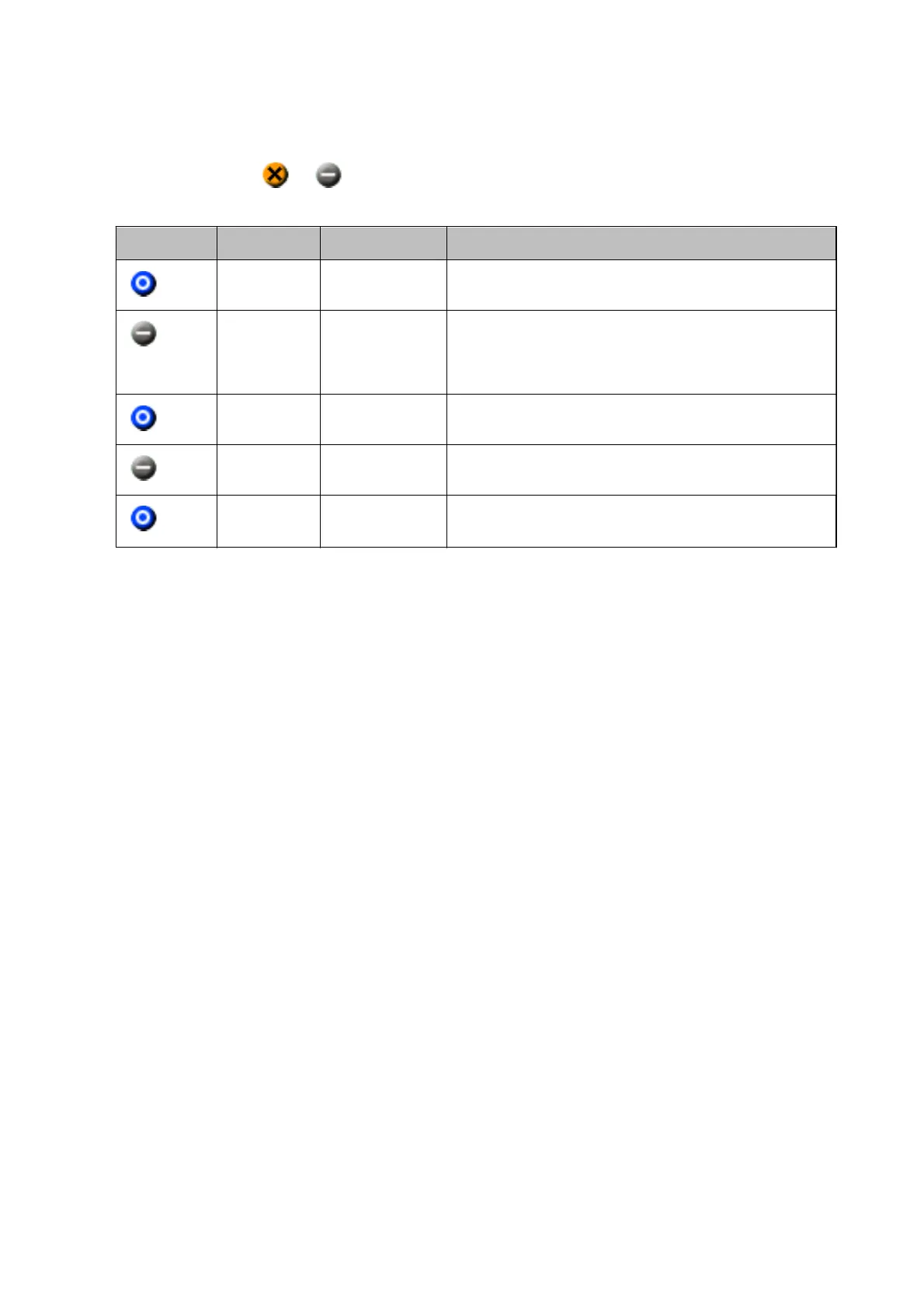11. Check the status of the device you set.
For devices that show
or , check the contents of the settings le, or that the device has rebooted
normally.
Icon Status Process Status Explanation
Setup
Complete
Setup Successful Setup completed normally.
Setup
Complete
Rebooting When information has been transmitted, each device needs to
reboot to enable the settings. A check is performed to
determine whether or not the device can be connected to after
rebooting.
Setup
Complete
Reboot Failed Cannot conrm the device after transmitting settings. Check
that the device is turned on, or if it has rebooted normally.
Setup
Complete
Searching
Searching for the device indicated in the settings le.
*
Setup
Complete
Search Failed Cannot check devices that have already been setup. Check that
the device is turned on, or if it has rebooted normally.
*
*Only when setting information is displayed.
Related Information
& “Running EpsonNet Cong - Windows” on page 74
& “Running EpsonNet Cong - Mac OS” on page 74
Assigning an IP Address to Each Device
Assign an IP address to the printer using EpsonNet Config.
1. Turn on the printer.
2. Connect the printer to the network using an Ethernet cable.
3. Start EpsonNet Config.
A list of the printers on the network is displayed. It may take a while before they are displayed.
4.
Double-click the printer that you want to assign to.
Note:
If you have connected multiple printers of the same model, you can identify the printer using the MAC address.
5. Select Network > TCP/IP > Basic.
Administrator's Guide
Appendix
77