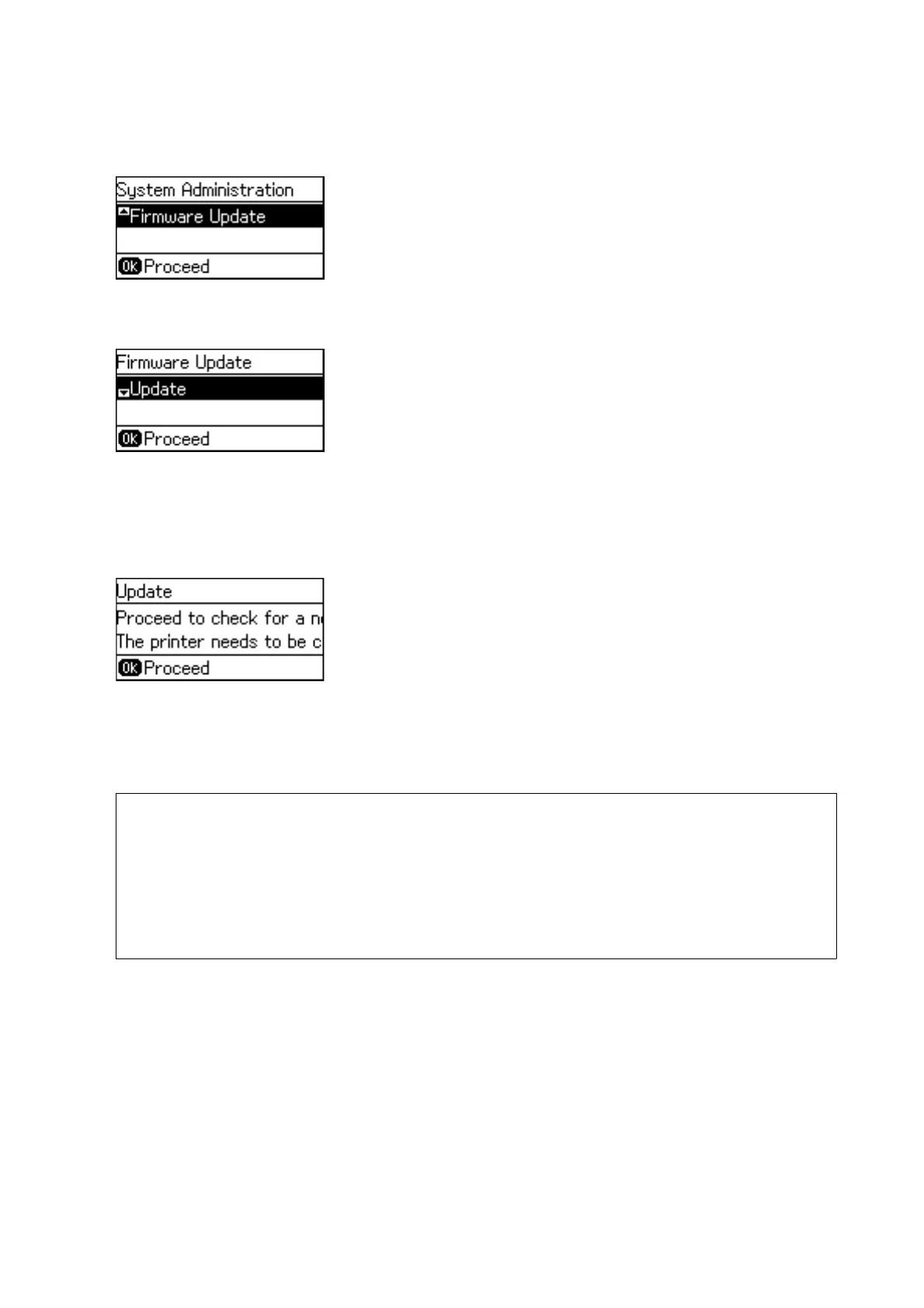3. Select Firmware Update.
4. Select Update.
Note:
Select Firmware Update > Notication > On to set the printer to regularly check for available rmware updates.
5. Press the OK button.
e printer starts searching for available updates.
6. If a message is displayed on the LCD screen informing you that a
rmware
update is available, follow the on-
screen instructions to start the update.
c
Important:
❏ If the rmware update is not completed or is unsuccessful, the printer does not start up normally and
"Recovery Mode" is displayed on the LCD screen the next time the printer is turned on. In this situation, you
need to update the rmware again using a computer. Connect the printer to the computer with a USB cable.
While "Recovery Mode" is displayed on the printer, you cannot update the rmware over a network
connection. On the computer, access your local Epson website, and then download the latest printer
rmware. See the instructions on the website for the next steps.
Updating Firmware Using Web Cong
Updates rmware using Web Cong. e device must be connected to the Internet.
1. Access Web
Cong
and select the Device Management tab > Firmware Update.
2. Click Start.
e
rmware
conrmation
starts, and the
rmware
information is displayed if the updated
rmware
exists.
3. Click Start, and follow the on-screen instructions.
Administrator's Guide
Operation and Management Settings
53
