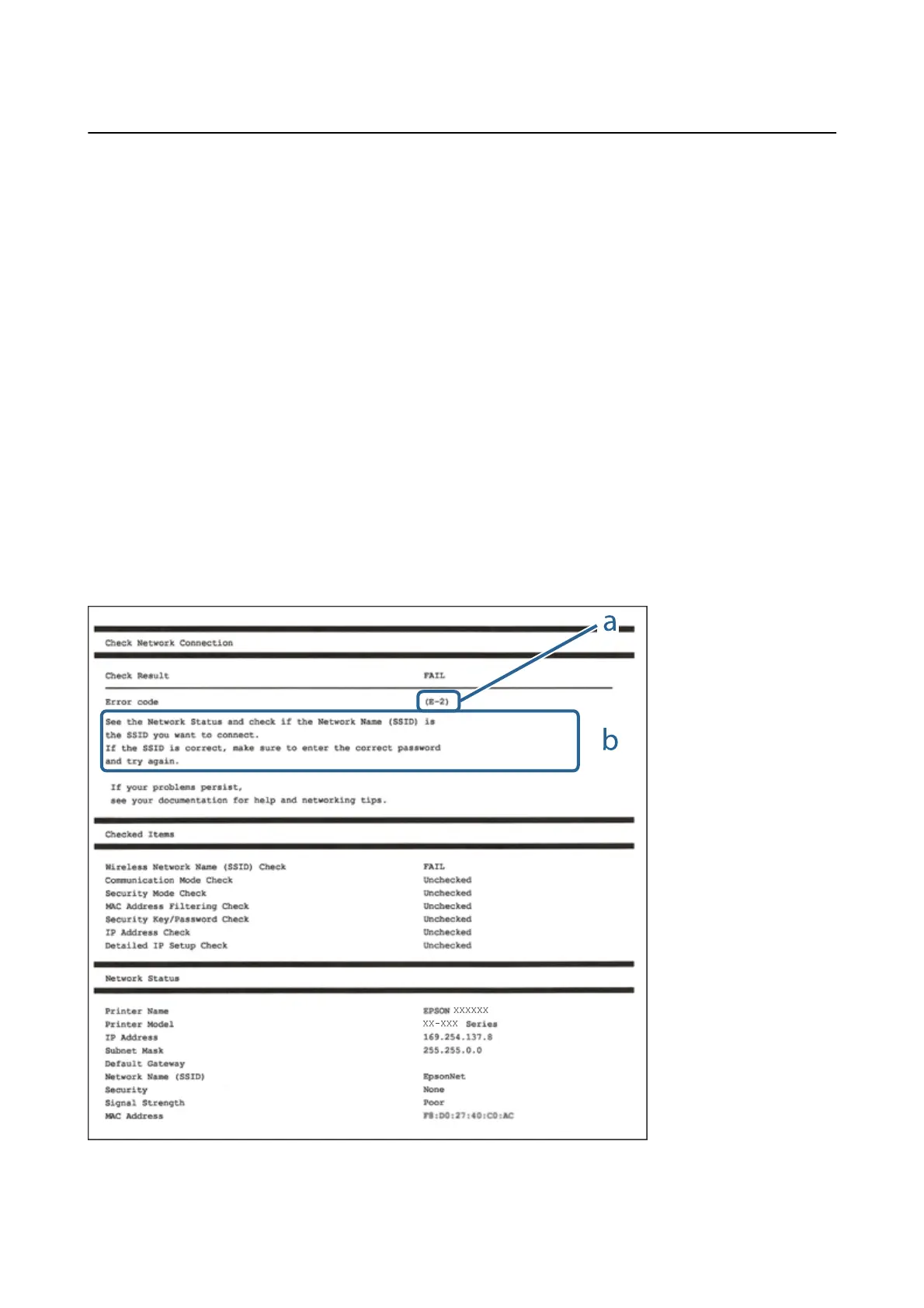Printing a Network Connection Report
You can print a network connection report to check the status between the printer and the access point.
1. Load papers.
2. Select Settings on the home screen.
3.
Select System Administration > Network Settings > Connection Check.
4. Select Print connection report to print the network connection report.
If an error has occurred, check the network connection report, and then follow the printed solutions.
Related Information
& “Messages and Solutions on the Network Connection Report” on page 61
Messages and Solutions on the Network Connection Report
Check the messages and error codes on the network connection report, and then follow the solutions.
a. Error code
b. Messages on the Network Environment
Administrator's Guide
Solving Problems
61
