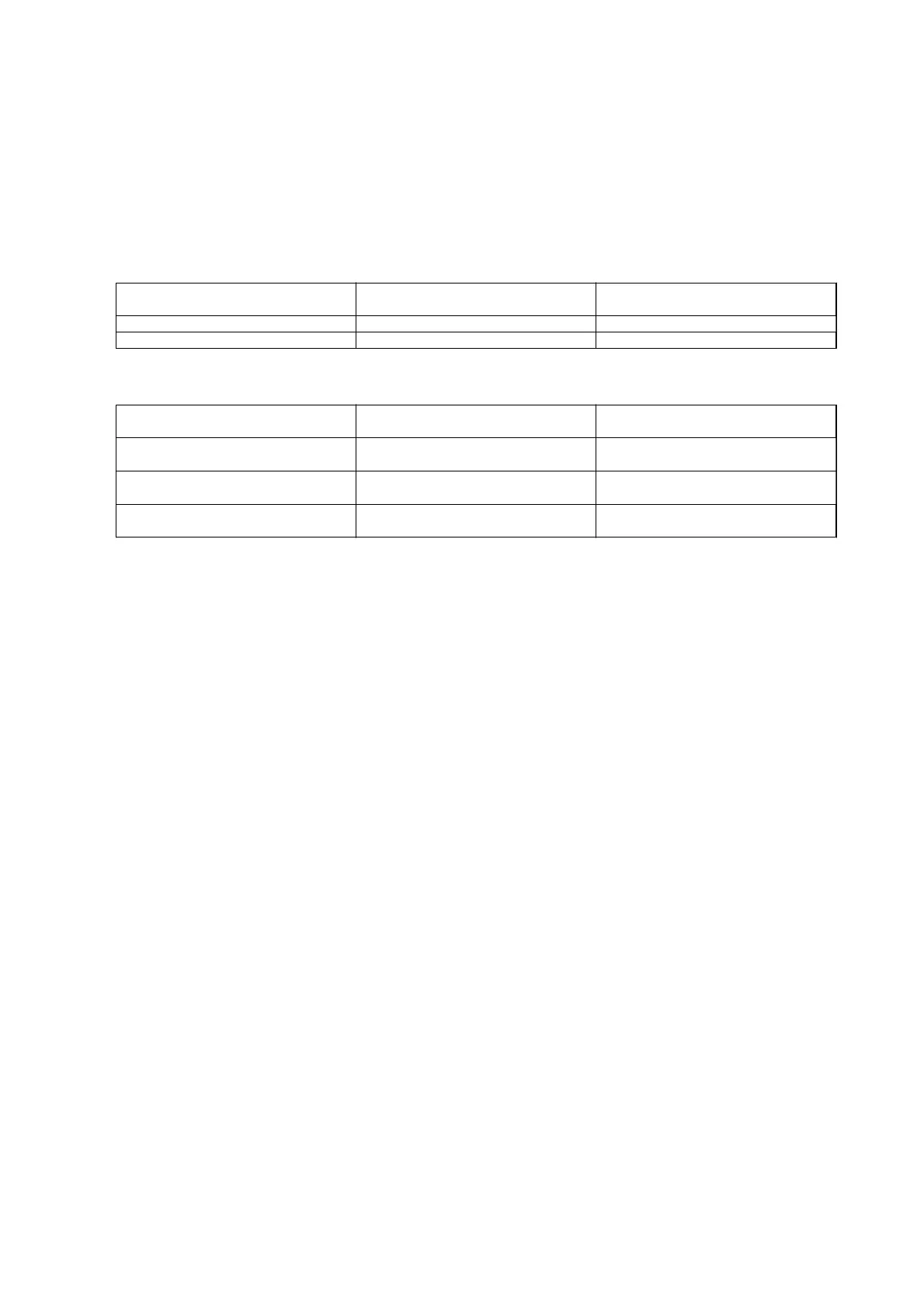2. Enter "Info_MACAddress", "Info_ModelName", and "TCPIP_IPAddress" in the rst row as the setting item
names.
Enter setting items for the following text strings. To distinguish between upper case/lower case and double-
byte/single-byte characters, if only one character is
dierent,
the item will not be recognized.
Enter the setting item name as described below; otherwise, EpsonNet Cong cannot recognize the setting
items.
Info_MACAddress Info_ModelName TCPIP_IPAddress
3. Enter the MAC address, model name, and IP address for each network interface.
Info_MACAddress Info_ModelName TCPIP_IPAddress
0000XXXX0001 ALC-XXXXX 192.168.100.102
0000XXXX0002 ALC-XXXXX 192.168.100.103
0000XXXX0003 ALC-XXXXX 192.168.100.104
4. Enter a name and save as a SYLK le (*.slk).
Making Batch Settings Using the Conguration File
Assign IP addresses in the conguration le (SYLK le) at one time. You need to create the conguration le
before assigning.
When you connect the printer to Wi-Fi, assign an IP address by following the procedures, and then change the
connection to Wi-Fi.
1. Connect all devices to the network using Ethernet cables.
2. Turn on the printer.
3. Start EpsonNet Config.
A list of the printers on the network is displayed. It may take a while before they are displayed.
4. Click To o ls > Batch Settings.
5. Click Open.
6. On the le selection screen, select the SYLK le (*.slk) containing the settings, and then click Open.
Administrator's Guide
Appendix
75