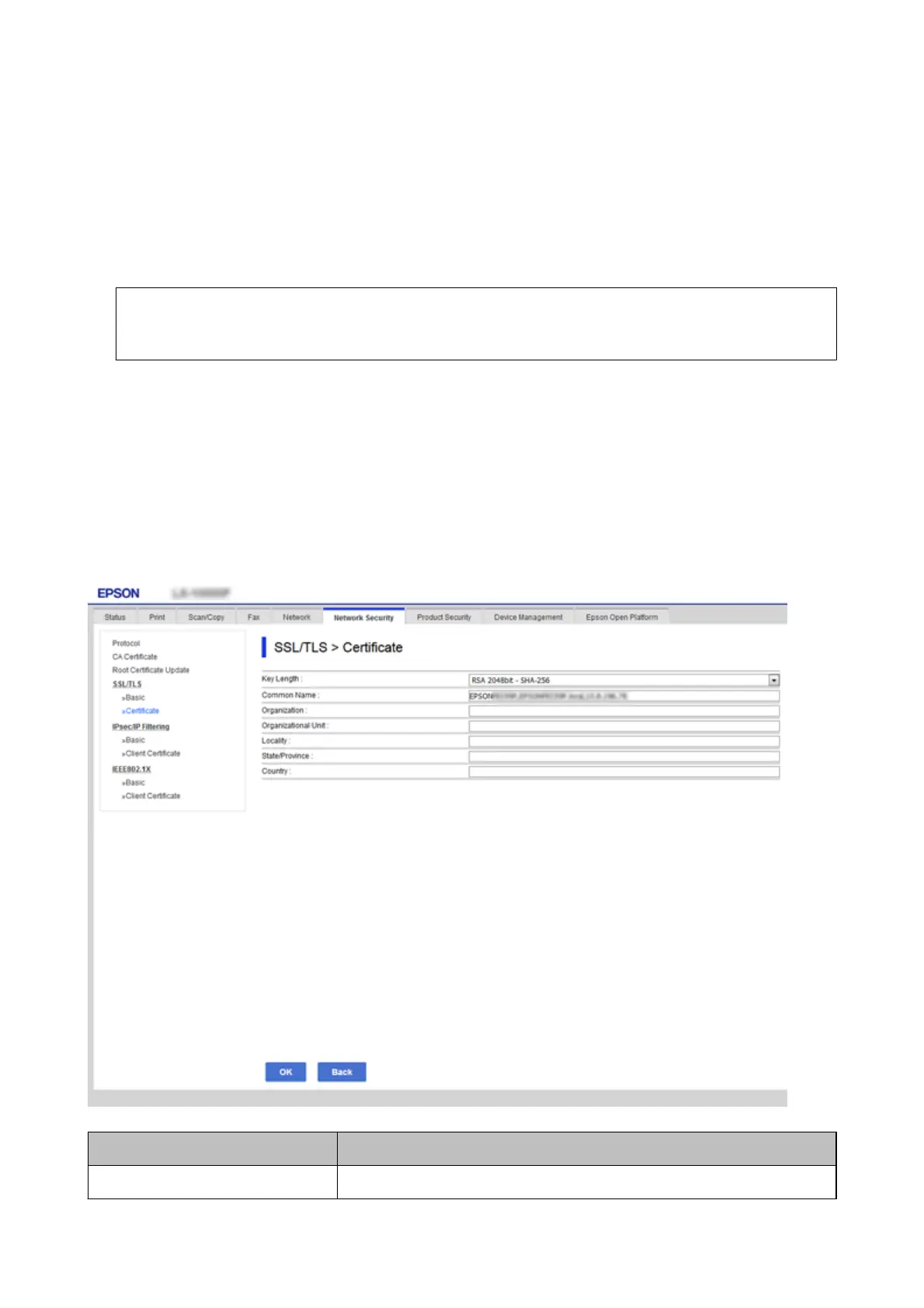4. Click OK.
A completion message is displayed.
5. Select the Network Security tab > SSL/TLS >
Certicate
.
6. Click one of the download buttons of CSR according to a specied format by each certicate authority to
download a CSR to a computer.
c
Important:
Do not generate a CSR again. If you do so, you may not be able to import an issued CA-signed
Certicate
.
7. Send the CSR to a certicate authority and obtain a CA-signed Certicate.
Follow the rules of each
certicate
authority on sending method and form.
8. Save the issued CA-signed
Certicate
to a computer connected to the printer.
Obtaining a CA-signed Certicate is complete when you save a certicate to a destination.
CSR Setting Items
Items Settings and Explanation
Key Length Select a key length for a CSR.
Administrator's Guide
Product Security Settings
46
