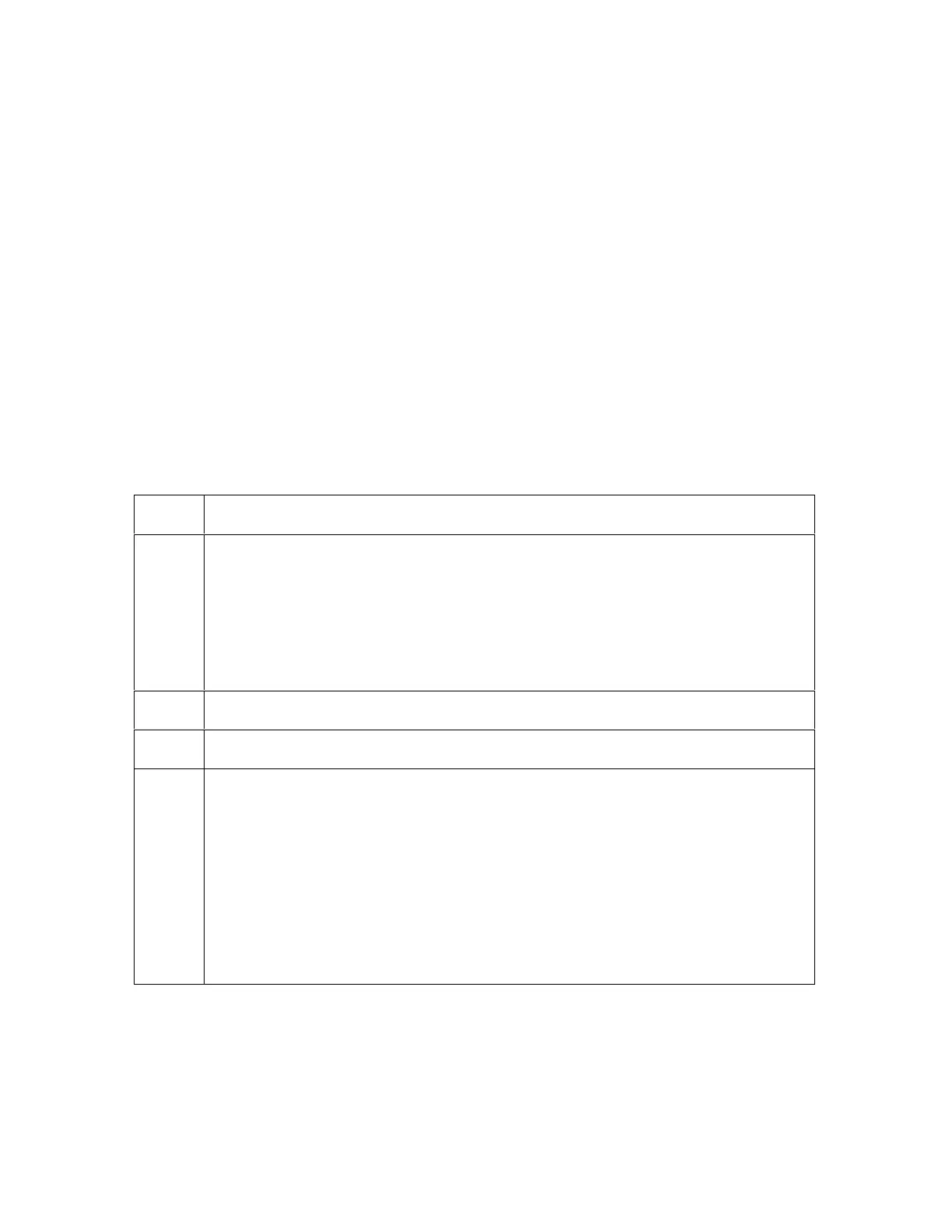RESTRICTED USE ONLY Fargo Electronics, Inc.
DTC400 Card Printer/Encoder User Guide (Rev. 2.2)
6-17
Using the new Printer Driver (Rev. 2.1.5)
Specific changes were made to the “new” Color Matching Table in the new Printer Drivers
(Version 2.1.5) in the DTC400 Card Printer, as described below.
Precise Matching Capabilities: These changes will affect how precisely the printed
card matches the designed image on the computer screen.
Existing Color Table Capabilities: These changes will produce more “true” blues and
greens. (Note: We have a large customer base that uses the old color table.
Consequently, the new Printer Driver has the option to install and use the existing Color
Matching Table to prevent “impacting” current card designs.)
Driver Update Instructions: The latest Printer Driver (Version 2.1.5) is needed for
these specific color problems.
You can verify this setup in the DTC400 Card Printer Properties windows, as shown in
the instructions provided in this Technical Update.
Changing the Color Profile Selection for the DTC400
Step Procedure
1 a. From your computer’s startup menu, select Settings > Printers and Faxes
(Windows XP) or Settings > Printers (Windows 98SE, Me and 2000).
b. Double click on the DTC400 Card Printer under the Printers window.
c. Select Properties under the Printer drop-down menu. (Note: This will
bring up the DTC400 Card Printer Properties window, as shown on the
next page.)
2
Click the Color Management tab.
3
Click Manual.
4
Click DT4CLR_E for improved color matching. (Note: This color profile has
better screen to printer matching.)
OR
Click DT4CLR_O if you already have an existing base of cards using this color
profile, and you want to maintain the same color matching.
(Note: If the DT4CLR_O color profile is not listed, it can be added by clicking
Add and browsing to %ProgramFiles%\Fargo\Printer Driver
Software\DTC400\InstallNT\ and selecting DT4CLR_O.icm.)
