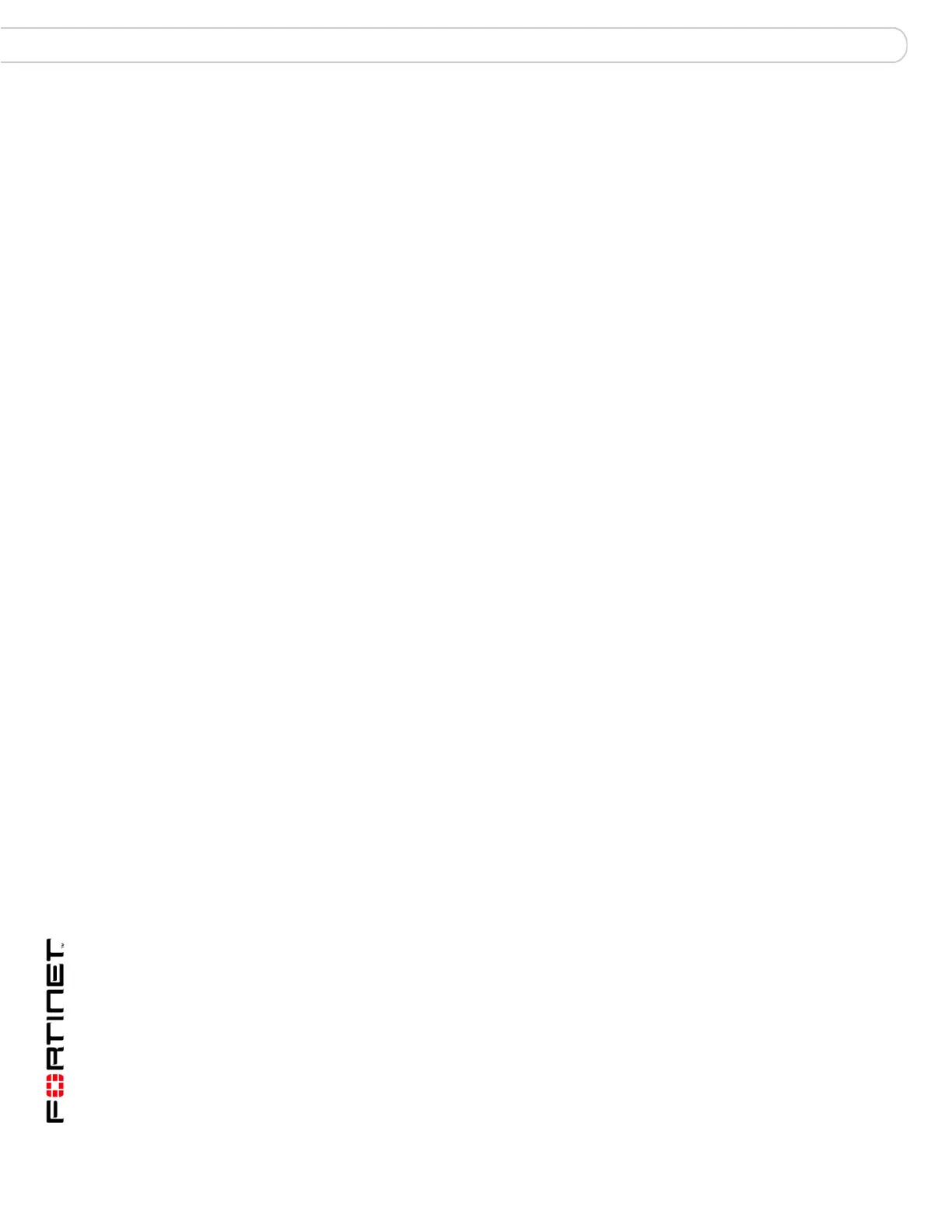FortiAnalyzer Version 3.0 MR3 Administration Guide
24 05-30003-0082-20060925
Configuring the FortiAnalyzer unit Installing the FortiAnalyzer unit
5 Enter the, primary DNS server IP address, secondary DNS server IP address
(optional).
6 Select Apply.
7 Got to System > Network > Routing.
8 Select Create New and add the default gateway IP address and any other routes
as required.
9 Select OK.
Using the command line interface
You can also use terminal emulation software to connect to the command line
interface (CLI) from any network that is connected to the FortiAnalyzer unit,
including the Internet. This applies to all FortiAnalyzer models.
You can also access the FortiAnalyzer-100A/100B, FortiAnalyzer-800 and
FortiAnalyzer-4000/4000A CLI by using the null-modem cable provided to connect
to the unit’s console port.
The CLI supports the same configuration and monitoring functionality as the
web-based manager.
To connect to the FortiAnalyzer unit through the console
1 Use a null-modem cable to connect the serial port on the
FortiAnalyzer-100A/100B, FortiAnalyzer-800 and FortiAnalyzer-4000/4000A to
the management computer serial port.
2 Start a terminal emulation program (such as HyperTerminal) on the management
computer. Use these settings:
• Baud Rate (bps) 9600
• Data bits 8
•Parity None
• Stop bits 1
• Flow Control None.
3 At the login: prompt, type admin and press Enter twice.
4 (The
login
prompt is preceded by the server IP address.)
After connecting to the CLI, you can configure the unit IP address, DNS server IP
address, and default gateway to connect the FortiAnalyzer unit to the network.
To configure the FortiAnalyzer unit using the CLI
1 Set the IP address and netmask of the LAN interface:
config system interface
edit port1
set ip <ip_address><netmask>
end
2 Confirm that the address is correct:
get system interface
