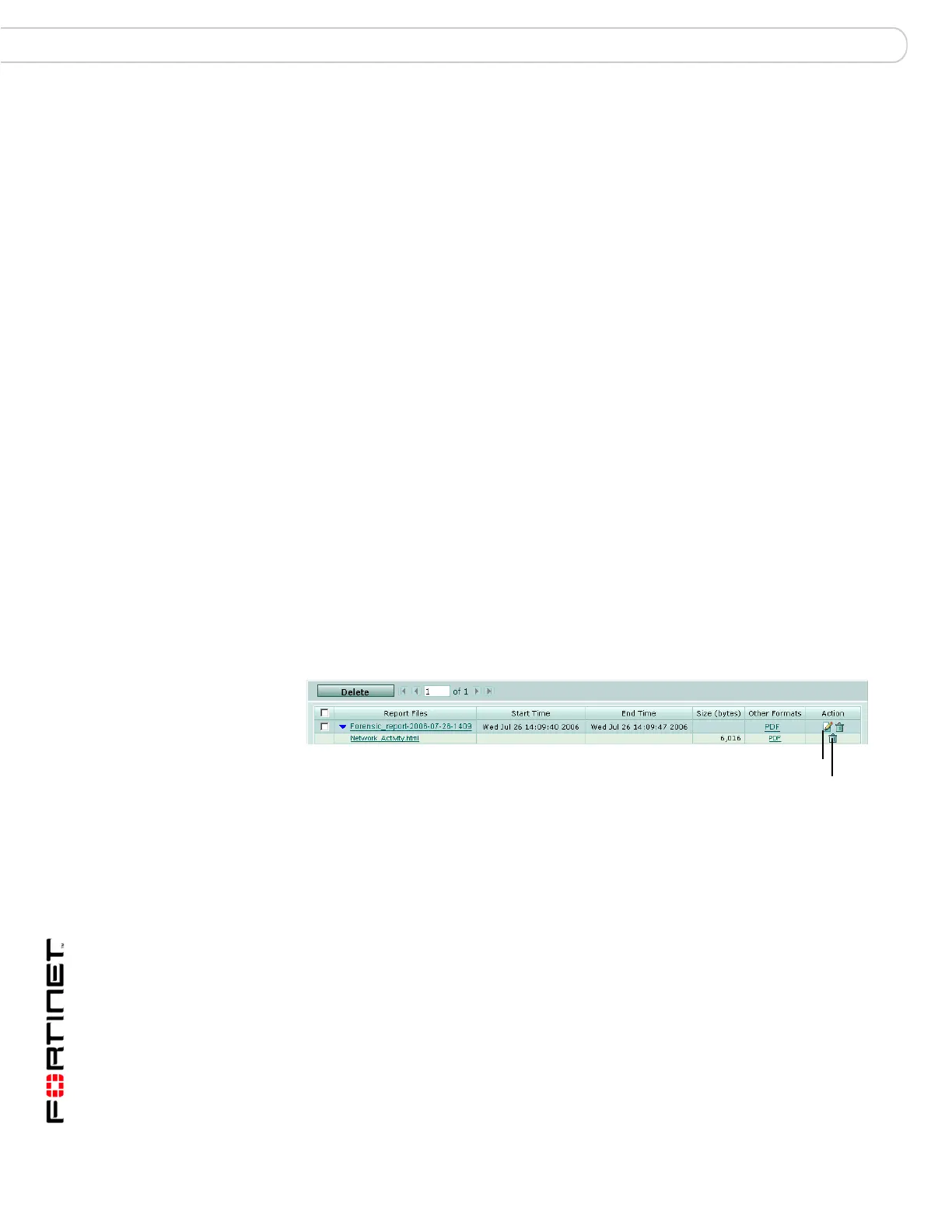FortiAnalyzer Version 3.0 MR3 Administration Guide
106 05-30003-0082-20060925
Forensic Reports Forensic Analysis
Viewing Forensic Reports
Use the FortiAnalyzer web-based manager to view a list of the generated forensic
analysis reports. To view generated forensic analysis reports, go to Forensic
Analysis > Reports > Browse.
Figure 42: Browse generated reports
Email server Select the email server to use when the FortiAnalyzer unit sends
the reports as an email attachment.
Email to Enter the email addresses of the recipients of the report. Add
multiple recipients by pressing Enter after each email address.
Addresses appear in the Email List.
Upload Report to FTP
Server
Select to upload completed report files to an FTP server.
Server type Select the type of uploading server. Select from:
• File Transfer Protocol (FTP)
• Secure File Transfer Protocol (SFTP)
• Secure Copy Protocol (SCP)
IP address Enter the IP address of the FTP server.
Username Enter the user name to log onto the FTP server.
Password Enter the password to log onto the FTP server.
Directory Enter the directory on the FTP server where the FortiAnalyzer unit
saves the report files.
Upload report(s) in
gzipped format
Select to compress the report files as gzip files before uploading
to the FTP server.
Delete file(s) after
uploading
Select to delete the report files from the FortiAnalyzer hard disk
once the FortiAnalyzer unit completes the upload to the FTP
server.
Delete Select to remove multiple reports. Before selecting Delete, select the
check boxes for the reports you want to remove.
Page n of n Enter a page number to jump to. Press Enter to jump to the page.
Report Files Displays the generated reports.Select the report name to view a the
report in HTML format.
Start Time indicates the date and time when the FortiAnalyzer unit generated
the report.
End Time Indicates the date and time when the FortiAnalyzer unit completed
the report. If the FortiAnalyzer unit is in the process of generating a
report, a progress bar will appear in this column.
Size (bytes) The file size of the report.
Other Formats By default, the FortiAnalyzer unit create the report in HTML format. If
you selected other formats when creating the report profile, they
appear in this column.
Action Select Delete to remove the report from the FortiAnalyzer hard disk.
Select Rename to change the name of the report from the default
created by the FortiAnalyzer unit.
Delete
Rename
