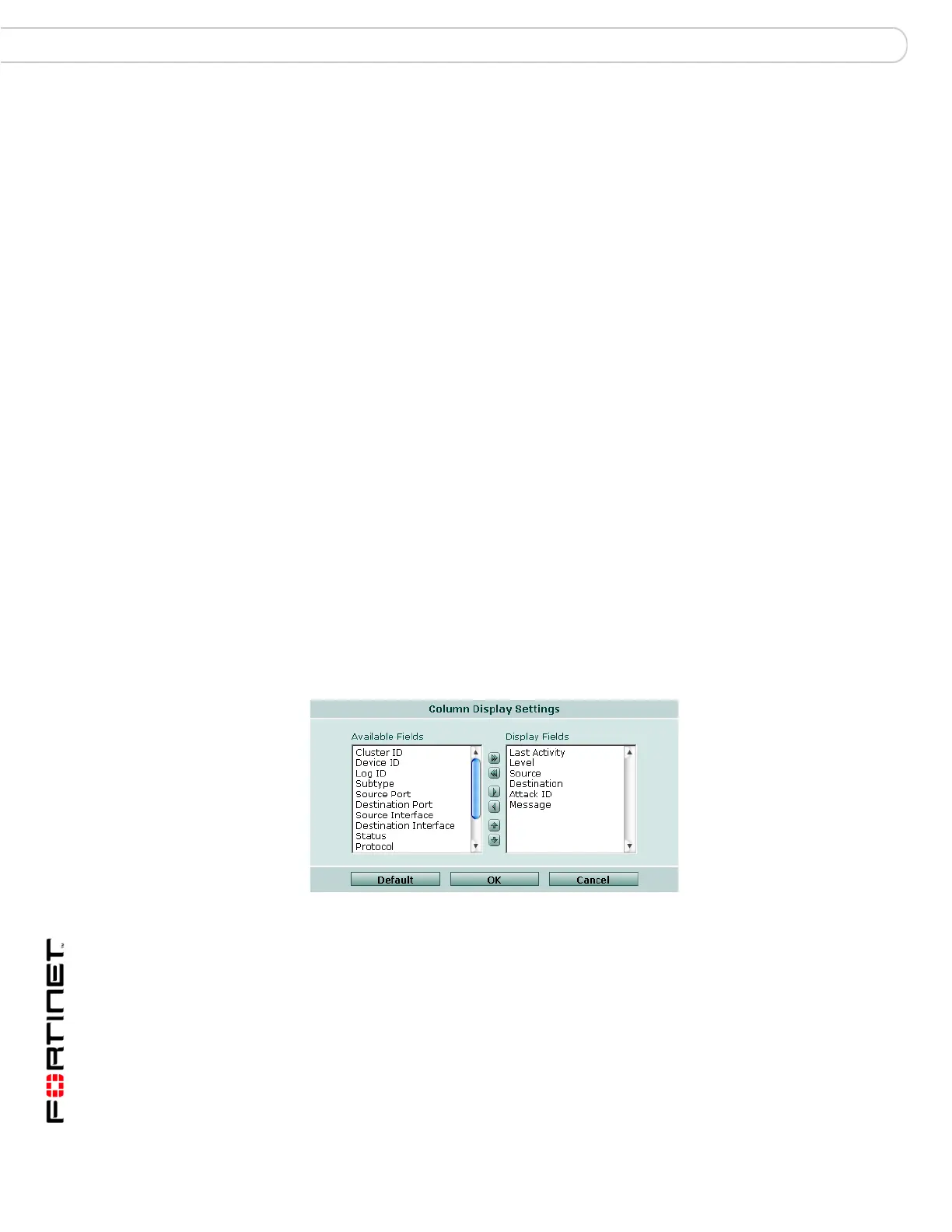FortiAnalyzer Version 3.0 MR3 Administration Guide
90 05-30003-0082-20060925
Customizing the content log view Content archive
Customizing the content log view
The FortiAnalyzer unit enables you to customize the way you view the content
logs to enable you to narrow down the information to exactly what you want to
see.
Customizing the log column views
When viewing log information in formatted view, customize the columns to fit your
requirements. You can add, remove and change the position of each column.
Figure 32: Customizing the column view
To add or remove columns
1 When viewing a historical content log file, select Column Settings.
A list of available columns for the log type appears.
2 In the Show column, select or clear the check boxes for your column selections.
To change the positioning of the columns
1 When viewing a historical content log file, select Column Settings.
A list of available columns for the log type appears.
Resolve Host Name Select to view the client IP address as a real name. You must
configure the IP aliases on the FortiAnalyzer for this setting to be
effective. For details see “IP Aliases” on page 53.
Note this option is not available when viewing the email content
archive.
Formatted | Raw Select a view of the content log file. Selecting Formatted (the
default) displays the content log files in columnar format. Selecting
Raw, displays the content log information as it actually appears in
the content log file.
View per page Select the number of rows of log entries to display per page.
Page n of n Enter a page number to jump to in the log information. Press Enter
to jump to the page.
Column Settings Select to change the columns to view and the order they appear
on the page. For details see “Customizing the log column views”
on page 90.
Search Enter a keyword to perform a simple search on the available log
information. Select Go to begin the search. The number of
matches appears above the Search field.
