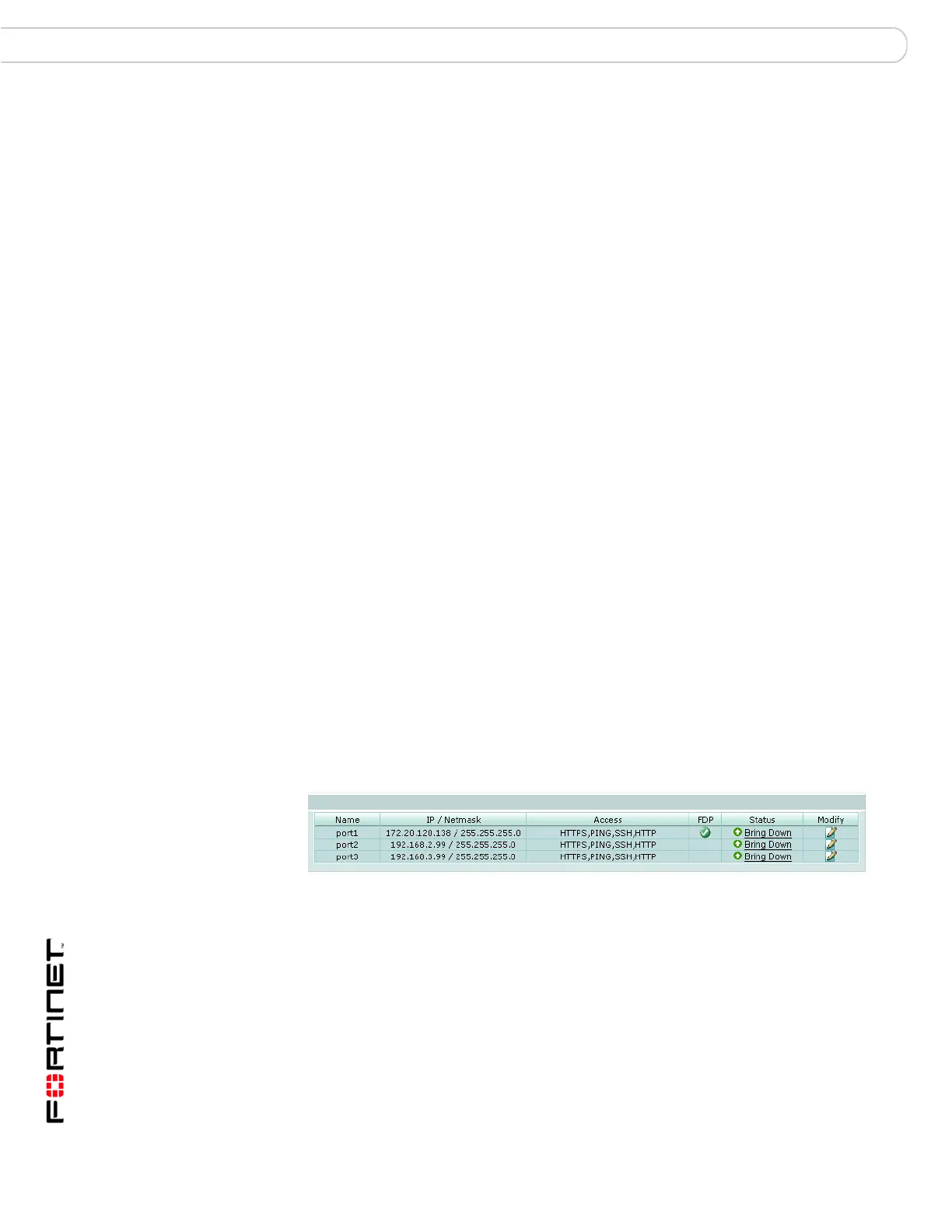FortiAnalyzer Version 3.0 MR3 Administration Guide
36 05-30003-0082-20060925
Network settings Configure the FortiAnalyzer unit
• If you revert to a previous firmware version, the FortiAnalyzer unit uploads the
firmware image file, reverts to the old firmware version, resets the
configuration, restarts, and displays the FortiAnalyzer unit login. This process
takes a few minutes.
8 Restore your configuration. See “Backup & Restore” on page 57.
9 Enter the file name or select Browse to locate the signature file and select OK.
Changing the host name
Change the FortiAnalyzer host name to differentiate the FortiAnalyzer from other
FortiAnalyzer units or other devices on your network.
To change the host name
1 Go to System > Dashboard.
2 In the System Information area, select Change for the Host Name.
3 Enter a new name for the FortiAnalyzer unit and select OK. A host name can be
up to 20 characters long.
Network settings
Use the network settings to configure the FortiAnalyzer unit to operate in your
network. Basic network settings include configuring FortiAnalyzer interfaces, DNS
settings and static routes.
Interface
Use the interface configuration to set up the ports on your FortiAnalyzer unit. This
includes the IP address, administrator access and Maximum Transmission Unit
(MTU) settings.
To configure the interfaces of the FortiAnalyzer unit, go to System > Network >
Interface.
Figure 5: FortiAnalyzer-400 interface list
Name The name of the physical port on the FortiAnalyzer unit.
IP/Netmask The IP address and netmask configured for the interface.
Access A list of the administrative access available to the interface.
FDP FortiDiscovery protocol indicator. When FortiDiscovery is enabled
for a port, a green check appears.
Status The status of the port:
• a green arrow indicates the port is up. Select Bring Down to
close the port.
• a red arrow indicates the port is down. Select Bring up ot open
the port.
Modify Select Modify to change the interface settings.
