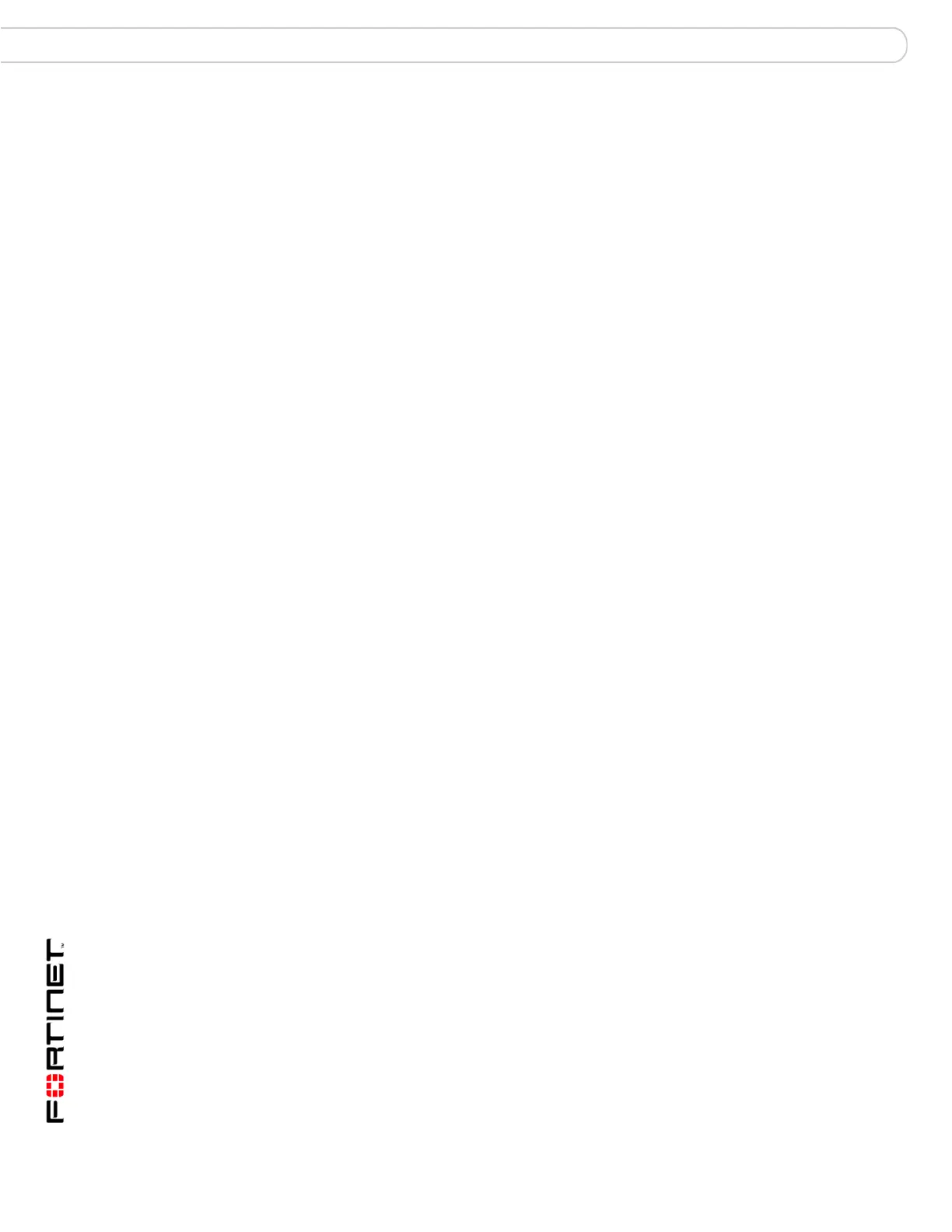FortiAnalyzer Version 3.0 MR3 Administration Guide
44 05-30003-0082-20060925
Administrative domains Configure the FortiAnalyzer unit
After enabling the Admin Domain Configuration, the web-based manager and CLI
display the following changes:
• Global and ADOM configurations are separated
• Only the admin administrator has access to the Global Configuration
• The admin account can configure all ADOM configurations
• Administrators can see and configure only options defined in their
administrative profiles
Disabling administrative domains
Should you decide to turn off the ADOM setting, you must first remove any
ADOMs created. If any ADOMs, excluding the root domain, remain, the option to
unset the ADOM option will not appear.
To disable the ADOM feature
1 Go to System > Admin > Settings.
2 Select Admin Domain Configuration to clear the check box.
3 Select OK.
Configuring ADOM settings
The default configuration of a FortiAnalyzer contains only the Global
Configuration. You must create and configure new ADOMs.
When Admin Domain Configuration is enabled, only the default admin
administrator account can:
• configure global settings
• create or delete ADOMs
• configure multiple ADOMs
• assign interfaces to ADOMs
• assign an administrator to an ADOM
Configuring ADOM settings includes the following steps:
• Creating a new ADOM
• Creating an Access Profile
• Adding a new administrator and assigning an ADOM and access profile to the
administrator
• Adding a device to an ADOM
Global Configuration The admin administrator can access the global configuration.
Select Main Menu to return to the Admin Domain Configuration
page.
Create New Create a new ADOM.
Delete Delete the selected ADOM.
Selection Enable to select the ADOM for deletion.
Name The name of the ADOM.
Select the name to configure the ADOM.
Select Main Menu item to return to the Admin Domain
Configuration page.
