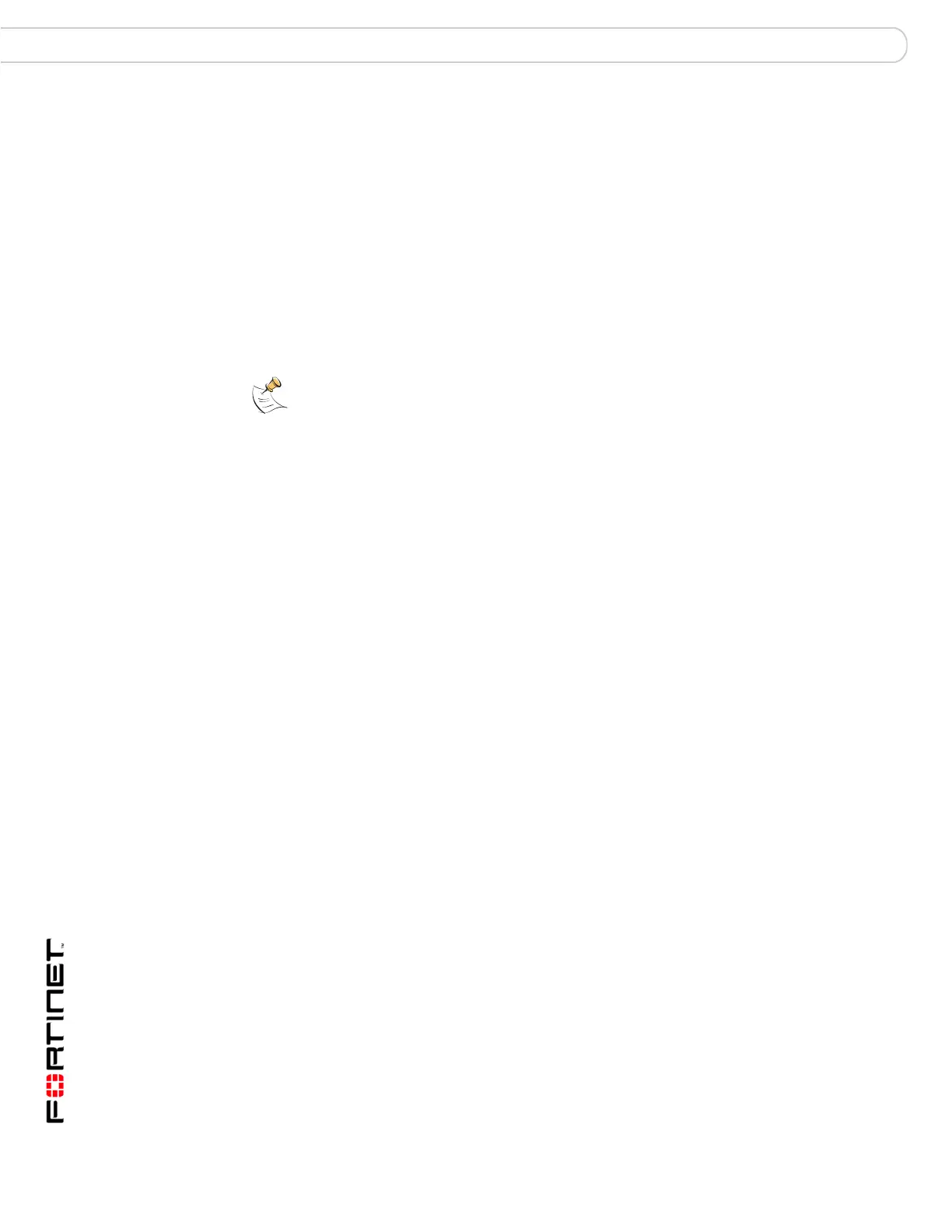FortiAnalyzer Version 3.0 MR3 Administration Guide
74 05-30003-0082-20060925
Device Groups Devices
4 Expand the Group Membership settings.
5 Select the group or groups where you want to include the Syslog server, and
select the right arrow button to add the Syslog servers to the group.
6 Select OK.
Device Groups
When you have multiple devices belonging to a department or section of the
company, you can create groups to keep the devices together for easier
monitoring. A device can belong to multiple groups. Once you create a group you
can add or remove devices as required.
To add a device group and add devices
1 Go to Device > Groups.
2 Select Create New.
3 Enter a name for the group.
4 Select the devices to include in the group from the list of Available Devices and
select the right-pointing arrow.
5 Select OK.
Blocked Devices
Blocking devices are a way to control the number of device licenses available on
the FortiAnalyzer unit. The FortiAnalyzer unit supports a maximum number of
devices. To free up license spots, you can block devices that you do not want in
the FortiAnalyzer devices lists.
To block a device
1 Go to Device > All.
2 Select Unregistered from the Show list.
3 Select Block from the Action column.
Note: You can delete groups without removing devices from the group. When adding a
device to a group, it is like a Windows shortcut. Removing a group will not remove the
device configuration from the FortiAnalyzer unit.
