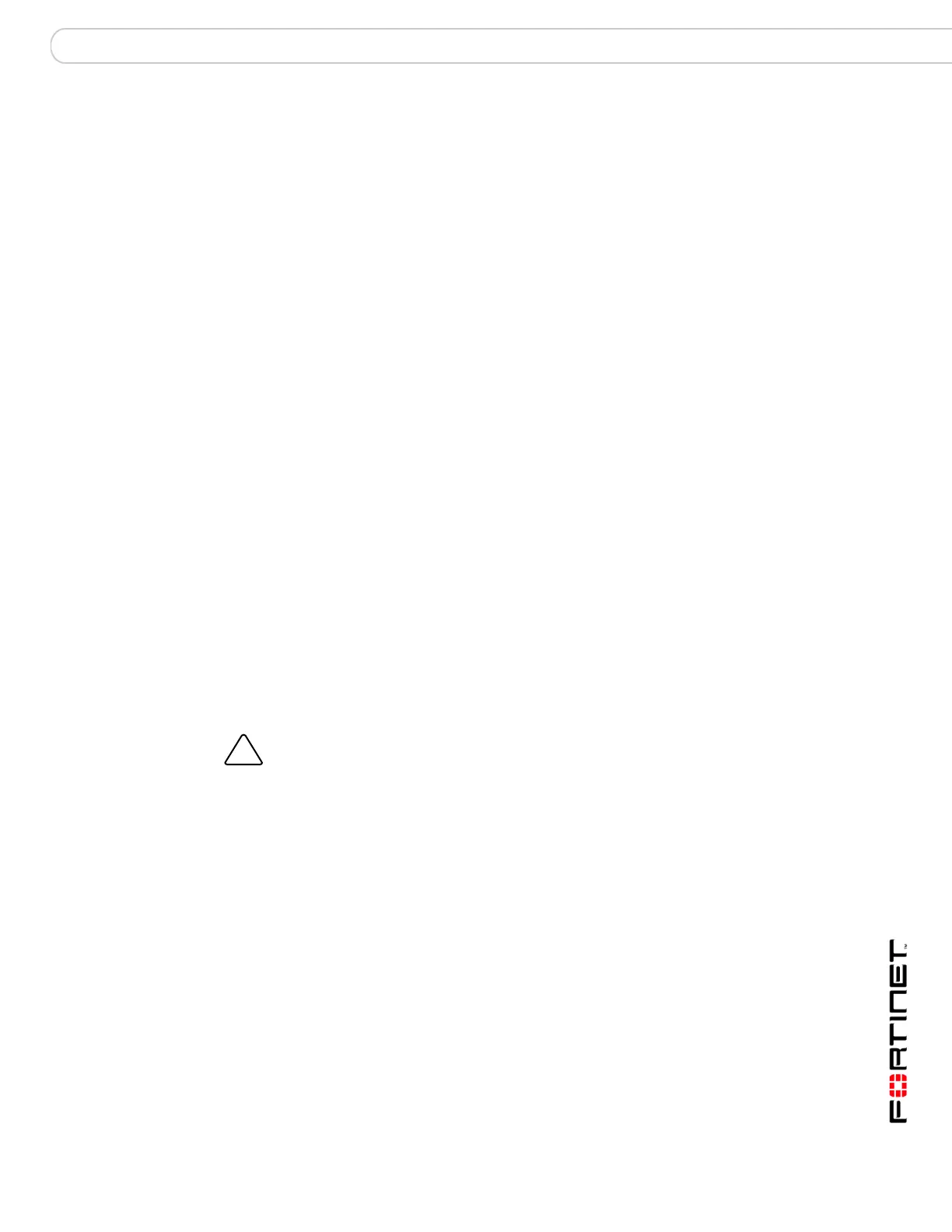Configure the FortiAnalyzer unit Configuring the FortiAnalyzer unit
FortiAnalyzer Version 3.0 MR3 Administration Guide
05-30003-0082-20060925 55
Configuring RAID on the FortiAnalyzer-2000 and
FortiAnalyzer-4000/4000A
The FortiAnalyzer-2000 has six hard disks and the FortiAnalyzer-4000/4000A has
12 hard disks. For both units, the disks are hot-swappable. This provides
additional RAID options for greater flexibility for data recovery, should a hard disk
fail.
To set the RAID level, go to System > Config > RAID.
RAID Level Select a RAID level and select Apply.
Free Disk Space The amount of free disk space.
Total Disk Space The amount of disk space available within the RAID array. This
value will change depending on the RAID type selected.
Type The setting for the unit. When employing a RAID level that
includes a hot spare, the hard disk assigned as a hot spare
appears as a separate unit.
Status The status of the RAID. For example, when starting a RAID array,
“Initializing” appears. When the RAID disk is functioning normally,
“OK” appears.
Size The total size of the unit for the RAID level or the size of the spare
hard disk.
No. The hard disk number.
Member of RAID Indicates if the hard disk is a part of the RAID array.
Status The current state of the hard disk.
Size (GB) The size of the hard disk.
Action Action icons appear when the FortiAnalyzer unit detects a faulty
hard disk.
To change a failed hard disk, select Remove to inform the
FortiAnalyzer unit that the hard disk will be removed. After
removing, the selection will become Add. Once the hard disk is
replaced, select Add.
For details on swapping hard disks, see “Hot swapping in the
FortiAnalyzer-400 and FortiAnalyzer-800” on page 61.
Caution: It is important to note that if you change RAID levels, the FortiAnalyzer unit
reformats the hard disks to support the new setting. It is extremely important that you back
up all information before changing the RAID level.
