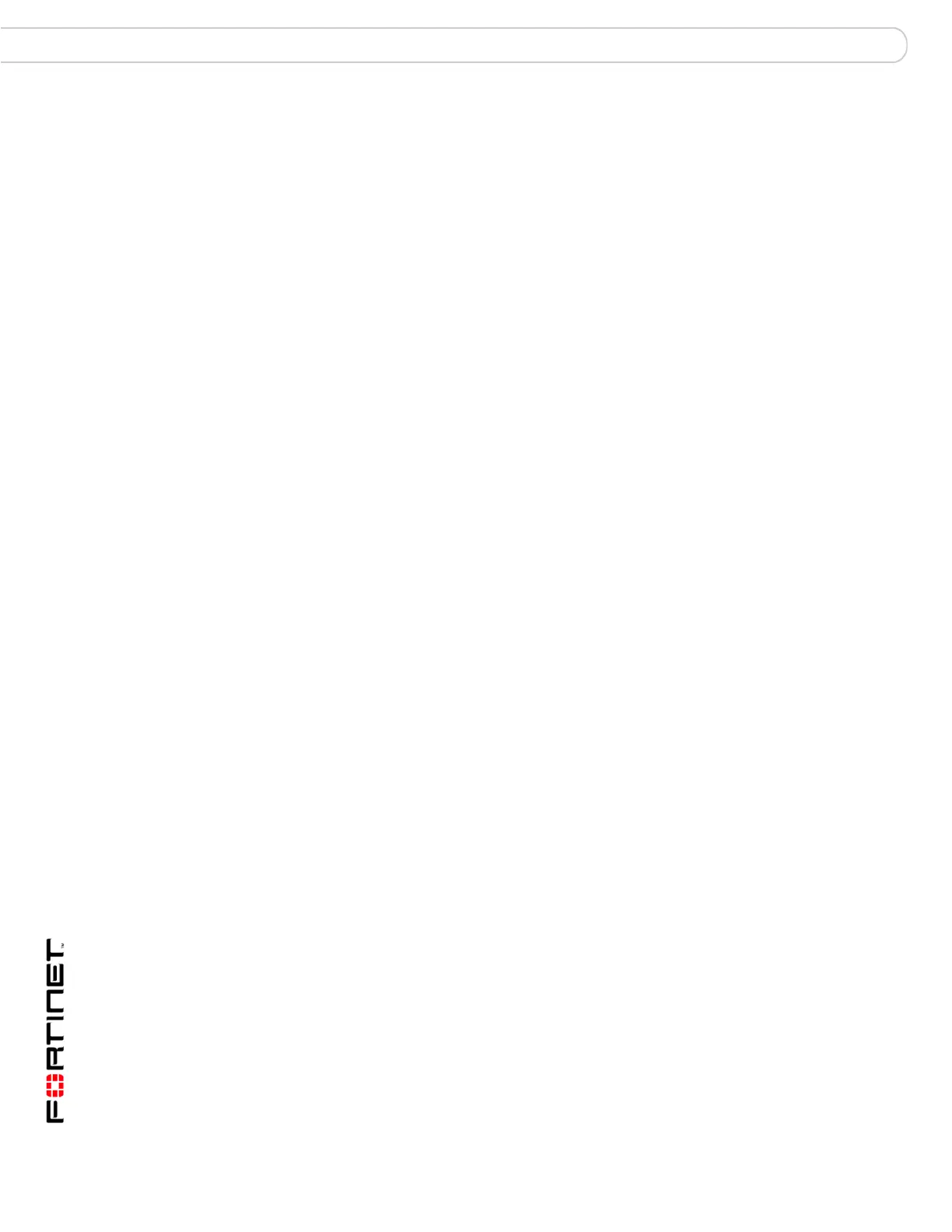FortiAnalyzer Version 3.0 MR3 Administration Guide
30 05-30003-0082-20060925
Dashboard Configure the FortiAnalyzer unit
Viewing operational history
The System resource history page displays four graphs representing system
resources and network utilization history, updated every three seconds.
To view the FortiAnalyzer operational history
1 Go to System > Dashboard.
2 Select History in the upper right corner of the System Resources area.
Viewing Session information
Session information displays information about the current communication
sessions on the FortiAnalyzer unit.
To view the session information
1 Go to System > Dashboard.
2 In the Statistics area, select Details for the Connection information.
Format log disks Format the FortiAnalyzer hard disk. Selecting this option will
delete all log files and reports from the hard disk. Ensure that you
back up all information before selecting this option. Formatting the
hard disk will also interrupt FortiAnalyzer operations for several
minutes.
Reset to factory
default
Restart the FortiAnalyzer unit with its original configuration when it
was initially powered on. This will delete all configuration changes
you have made, but does not changes the firmware version. This
also includes resetting the IP address and netmask. You will need
to reconnect to the FortiAnalyzer device using the default IP
address of 192.168.1.99.
CPU Usage The CPU usages for the previous minute.
Memory Usage The memory usages for the previous minute.
Session The session history for the previous minute.
Network utilization The network use for the last minute.
Resolve Host Name Select to display host names by a recognizable name rather than
IP addresses. For details on configuring IP address host names
see “IP Aliases” on page 53.
Resolve Service Select to display network service names rather than port numbers.
For example, HTTP rather than port 80.
Refresh Time Select the frequency of the refresh of the Connections page to
view the connection activity.
Stop Refresh Select to stop the refreshing of the connections page. To start the
refresh, select a refresh time.
View per page Select the number of rows to display per page.
Page n of n Enter a page number to jump to and press Enter.
Search Enter a keyword to perform a simple search on the session
information available. Select Go to begin the search. The number
of matches appears above the Search field.
Protocol The service protocol of the connection. For example, udp and tcp.
From IP The source IP address of the connection.
From Port The source port of the connection.
To IP The destination IP address of the connection.
