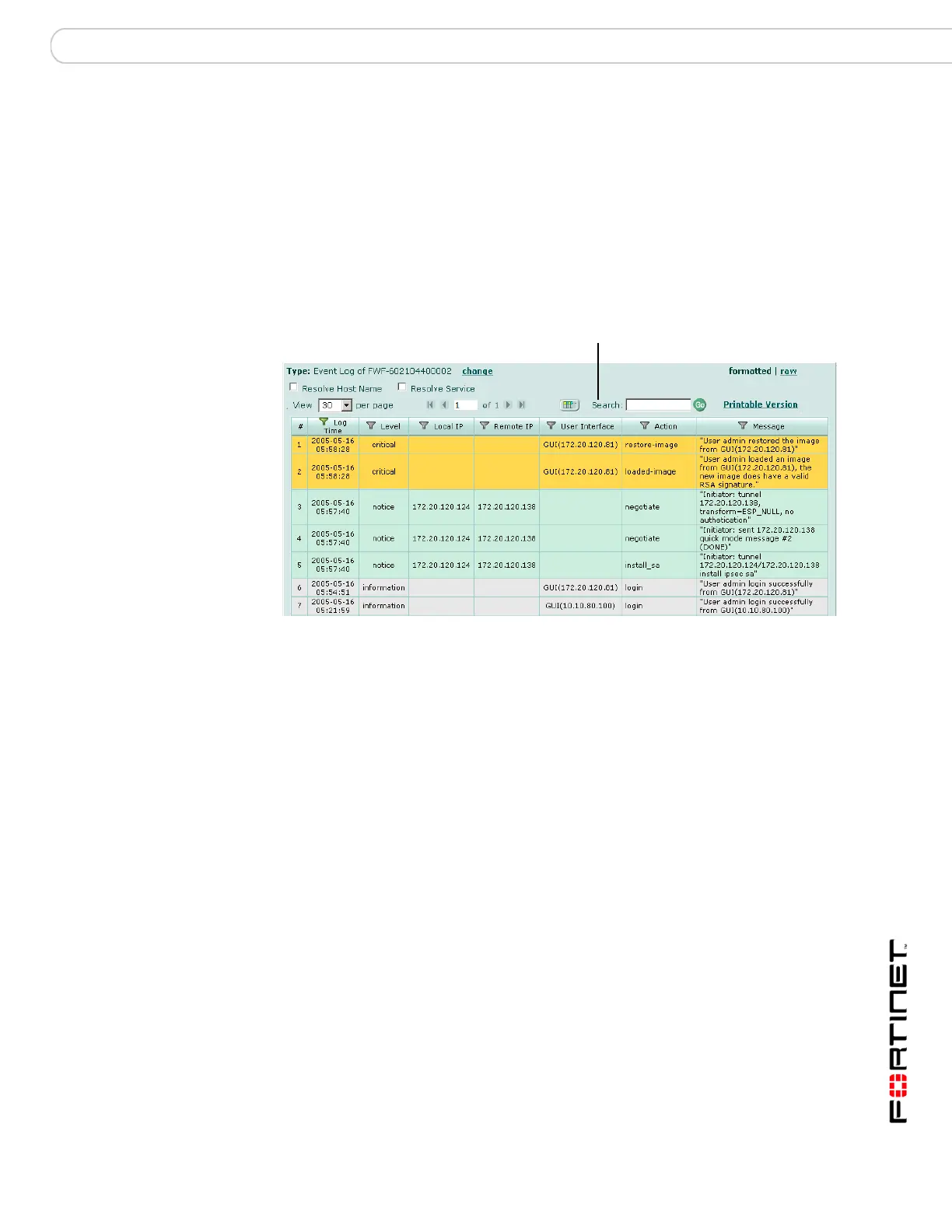Logs Log Viewer
FortiAnalyzer Version 3.0 MR3 Administration Guide
05-30003-0082-20060925 79
5 Select the End time by selecting the following:
6 Select OK.
Figure 24: Viewing historical log data
Current Select to include up to the minute log messages.
Specified Select to set a specific end date and time for the log messages.
Date Enter an end date. Use the format DD/MM/YYYY. Alternatively,
select the Calendar icon and select a start date.
Time Select a ending time for the log messages. Leave the time at
00:00 to view log messages ending at 12:00 midnight for the
selected date.
Type The type of log you are viewing and the device where it originated.
Change Select to change the log, time frame or a different device.
Formatted | Raw Select a view of the log file. Selecting Formatted (the default)
displays the log files in columnar format. Selecting Raw, displays
the log information as it actually appears in the log file.
Resolve Host Name Select to display host names by a recognizable name rather than
IP addresses. For details on configuring IP address host names
see “IP Aliases” on page 53.
Resolve Service Select to display the network service names rather than the port
numbers. For example, HTTP rather than port 80. This option
does not appear when the logs do not have service information to
display. For example, the event log.
View per page Select the number of rows of log entries to display per page.
Page n of n Enter a page number to jump to in the log information. Press Enter
to jump to the page.
Column Settings Select to change the columns to view and the order they appear
on the page. For details see “Customizing the log column views”
on page 83.
Column Settings
